In this article
The main functionality of the Safe Management is handled in designated Safe Management setups. However, some of the most important settings are to be found elsewhere. This article provides a basic overview and guidelines to the functions available in Safe Management.
Before you begin
- To use Safe Management, select the Safe Mgmt. in Use check box on the POS’s Store Card.
To do this, search for Store List, select a store, and then open the Statement/Closing FastTab where you will find the check box. - A store for the safe must be available.
To create a new store
- Click the
 icon, enter Store List, and select the relevant link.
icon, enter Store List, and select the relevant link. - Click Actions - Functions - Create New Store Card on the action menu:
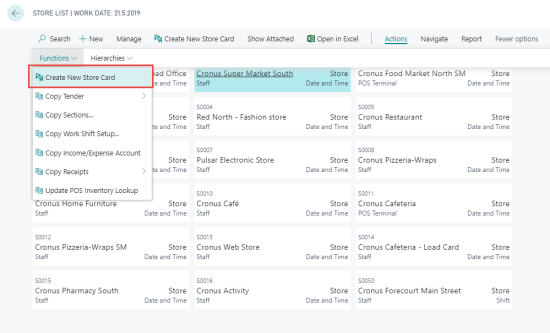
- On the Stores page, click the store you want to open a Store Card for. Go to the Statement/Closing FastTab.
- The field Max. Diff. To Allow Post becomes non-editable (grayed out) after you select the Safe Mgmt. in Use check box.
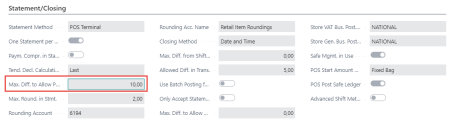
Note: We recommend that you select the Z-Rep Autopr after T. Dec EOD check box on the Functionality Profile Card for the store. The Z-report will be printed automatically after the Tender Declaration or End of Day Declaration (see Selling on the POS).
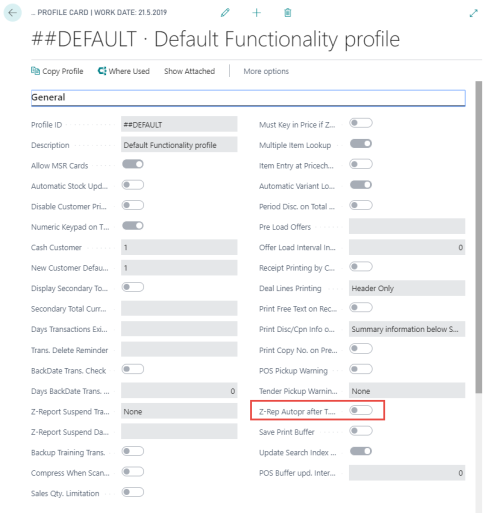
See also
Using Safe Management – From Beginning Until End-of-Day
How to: Use Safe Management in Hospitality