In this article
The Scheduler generates Job data and sends the data to DD Source Host. Depending on the LS Central or LS Nav version, the request either goes directly to DD Service or it needs to be sent first to DD Web Service, which then forwards the job to the correct DD Source Service. DD Source Service then takes care of fetching the data from the source and forwards the job to the DD Destination Host.
Scheduler Job uses CodeUnits to create the Scheduler Jobs:
- 99001474 Data Distribution v3.0 – Uses TransAutomClient DLLs to communicate with DD.
- 99008923 Data Distribution WS – Sends request via DD Web Service to DD. (LS Central version 16 and later).
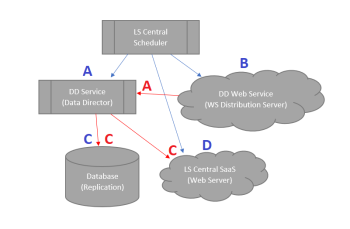
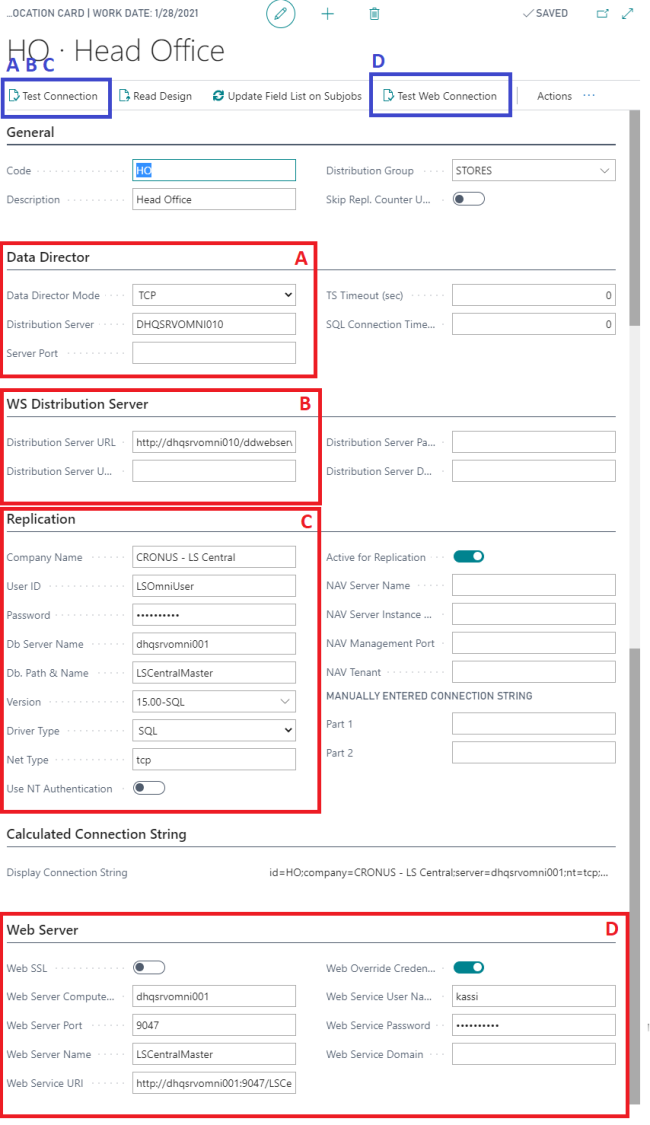
B - WS Distribution Server
LS Central 16 and later no longer includes the DD Add-ins DLLs and TransAutomClient control that used to handle all communication from LS Central to the DD. Scheduler sends the job data to DD Web Service which runs under IIS, generates standard DD Data package, and then sends it to the DD Source Service.
Enter the DD Web Service URL, where DDWebService is running, in the WS Distribution Server URL field without the DDJson.svc ending. If IIS is running on same host where DD Service is installed, the URL would be http://localhost/DDWebService
If DD Web Service is running as HTTPS, set a user name and password that have access to IIS. For Authentication type, add #NONE#, #WINDOWS#, #BASIC# to the Domain field. If a Domain name is used, the Authentication type will be Windows.
All the processing works as previously. Job data will appear in the Work folder and destination processing will be done directly between DD Services.
To debug DD Web Service, set the Client Control debug level on in the Configuration tool.
A - Data Director
By default DD3 uses port 16860 for TCP Communication and 16850 for TCPS Communication. If you need to use some other port or use some other Network modes, you need to set these values in the Distribution Location Card for the Host.
The table below lists all Network Modes that the DD uses and the Default Port for each of them:
| Mode | Network Mode | Port | Description |
|---|---|---|---|
| TCP | TCP | 16860 | Standard TCP |
| TCPS | TCPS | 16850 | Secured TCP |
| DD2 | DDOLD | 16750 | Old Socket Connection for DD2 |
| OFFLINE | OFF | For Pulling host | |
| MANUAL | MAN | For Manual Job Transfer | |
| AZURE | AZURE | For Cloud storage Transfer |
The format for the distribution server host is <DDSERVICE>:<PORT>:<NETMODE>
If the DD host is behind a firewall, make sure you open access for both DD3 (16860) and DD2 (16750) ports, or add DDRouter.exe and DDIncoming.exe to the firewall allowed programs.
If you are using IP address for destination hosts, make sure the host can reply back to the source host. If the source host name is not known at the destination, you need to add Return IP Address in the Base Config that the destination host can use to route the status reply back to the source.
If you are using IPv6 Address for hosts, put them inside brackets like this: [2001:cdba:0:0:0:0:3257:9652] and if you need to add a port or mode with it, the format is:[2001:cdba:0:0:0:0:3257:9652]:16860:TCP
Routing via other DDs
The DD also supports the routing of a job via other DDs. This means that you can send a job from HO, via a Store DD that sits behind a firewall, and then onward it to a POS DD, which the HO does not have direct access to.
If all DDs are running on default port setup, type into the Distribution Sever field for the POS location: STSRV;POS01.
If the DDs are not on the default port, the format is: STSRV:16860:TCP;POS01:16860:TCP.
As mentioned in the Configuration Tool DD Hosts section, a location can have a parent location and in this case a parent location for POS01 is STSRV. When the DD sends a job or any other request to POS01, the job will first go to STSRV and then be forwarded to POS01.
There is no limit on how many child hosts you can add, just separate the hosts with a semicolon (;) The order of how a job is routed is the same order as the hosts in the list, and the last host is the host that will process the job.
Routing via backup DD Host
In previous versions the DD supported a backup host for a destination location. This is no longer supported in the way it was designed at time of Windows XP.
To set up backup DD, the best way is to use DNS or Round Robin DNS setup, where DNS handles the routing to a backup host running backup DD Service.
Source DD will send jobs to DDHO and DNS will handle routing the job either to DDHO1 or DDHO2.
- In both of those DDs, put DDHO in the Aliases field in the DD Configuration Tool, so both of them will accept jobs being sent to DDHO.
C - Replication
Choose from Data Director Connection the mode to use for connecting to LS Central:
- Database - Connect directly to Database
- Set Company Name, Database configuration values, and other settings needed to connect to the database.
- User must have access to read and write data from the database.
- It is important to choose correct Version type for Database connection. For Navision, the plugin string must have navXXX and for Business Central it must be bc.
- Web SSL / Web S2S - Connect with Web Service or SaaS
- Enter the WS URL into Db Server Name, and provide login information.
- User must have access to call LS Central Web Services.
- For oAuth authentication, set the client ID, client secret as login, and tenant ID into the Database field.
- See How to: Replicate from/to LS Central in SaaS
- Use Web Service Connection
- For SaaS replication. Uses the connection settings from the Web Service section, no need to provide any information here except choose the correct Version type.
Select the correct Version, Driver, and Net Type for the connection.
See Data Director Connection Strings for connection string samples and database types (version).
D - Web Server
Used with Codeunit 99008923 Data Distribution WS.
Starting in LS Central version 18.1, when the LS Central Scheduler is pulling Replication Counter or Actions from a source location, it uses these Web Services to get the data:
- GetActionsFromRmtDB
- GetReplCntrFromRemoteDB
This process was previously done by DD using TransAutomClient DLL.
These web services need to be available and published at LS Central Source host so Scheduler can run a Pull job from those hosts and query for latest Replication counter or Actions.
Set values here to generate the URL for LS Central Web Service with the login authentication needed to access them.
See also
Using Windows NT Authentication