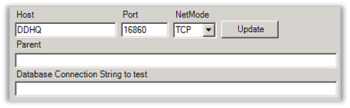
The fields above the Configure area are to add more DD3 hosts that you want to be able to administrate remotely.
- Enter the Host name of the DD host you want to add, and click the Update button.
- If the DD Service is not running on the default port and network mode, enter the Port number and then select the network mode.
- If you need to pass through another DD Host to be able to access this Remote host, select the Passing through host in the Host list, and click the Set as Parent button to add it as Parent for this DD Host.
The Connection String is only used for testing connections to databases from the DD Service. - To test a connection to the DD and DB, click the Test Connection button.
To change any information for a DD Host:
- Double-click the host in the host list, and the information for that host will be loaded into the fields. To update the data, click the Update button.
To remove a host from the list:
- Select the host in the list, right-click the host and select Remove from the menu:
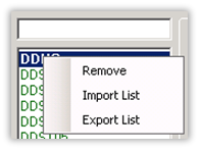
To import a long list of hosts into the list:
-
Right-click the list and select Import List, select the file to import, and click OK.
The Host list can also be exported to a text file. The file to import should have the Host Names set one host per line, with no other information. Here is a sample of a Host file to import:DDST01
DDST02
DDST03
To filter Hosts or to look for specific hosts:
-
Type a filtering text in the Filter field above the host list. This filters the host containing the filter text. For example, if you type POS, you will get a list of all the Hosts with POS somewhere in the host name.
DD works on host names but can also accept IP Address as Distribution Server name. When using IP Address, DD needs to be able to map the IP Address to its host name; if not, it will reject the job.
Note: When the DD starts, it generates a default configuration file using the current Host of the computer it is running on. If you need to change the name of the computer, you need to regenerate the configuration file.
-
In Configuration Tool, go to System Config and click the Reset Config button. This can also be done on a remote DD host.
Tip: You can also delete the current Configuration File, or you can open it and change the host name within the file.
This file, lsretail.config, is located on newer OS like Win7 and Win2008 under \ProgramData\LS Retail\Data Director and on older OS like XP and Win2003 under \Documents and Settings\All Users\Application Data\LS Retail\Data Director.
Note: DD Service needs to be restarted after resetting the Configuration file or changing the host name. You must remove the old host name from the Configuration Tool, and either type in a new host name or restart the Configuration Tool, and it will add the current host name to its list.