In this article
Tax groups
Tax Groups are groups of inventory items that are subject to the same tax, or in other words, eligible for tax to be calculated if the customer is tax liable. For example, you can set up a tax group for taxable items and another group for non-taxable items. You must assign tax group codes to inventory items and general ledger accounts. Similarly, you must assign tax area codes to customers, locations, and to your own company settings.
- To set up this component, click the
 icon, enter Tax Groups, and select the relevant link.
icon, enter Tax Groups, and select the relevant link. - Click the New action to set up your list of Tax Group codes.
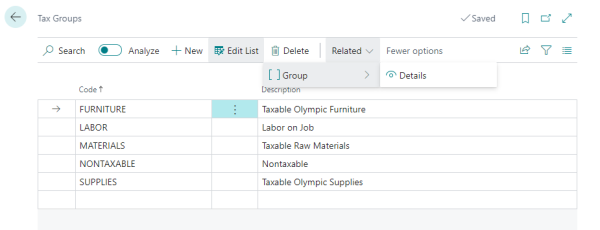
- Specify the Tax Group on the relevant Sales Tax Groups .
Tax jurisdictions
If you set up new tax areas and tax jurisdictions, you must make sure that you fill in the fields correctly. In the United States, states, counties, cities, and localities can charge sales tax. Companies collect and remit sales tax to these government authorities for products sold to end users. Sales tax can also be charged to existing sales tax. For example, tax can be calculated on a sales invoice amount that already includes the tax from other jurisdictions.
- To set up this component, click the
 icon, enter Tax Jurisdictions, and select the relevant link.
icon, enter Tax Jurisdictions, and select the relevant link. - Click the New action to add a new tax jurisdiction, and enter information in the columns:
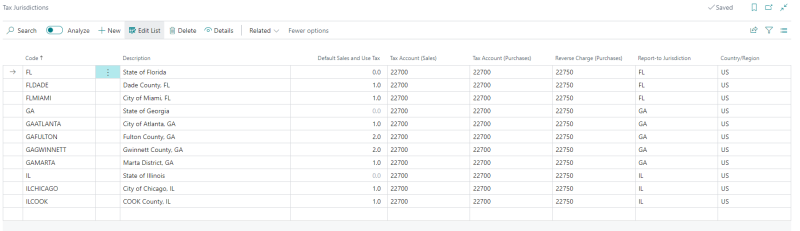
- Select a code, and click the Details action. A list of Tax Details is displayed for each code. Fill in the Tax Type, Effective Date, and the Tax Below Minimum fields.
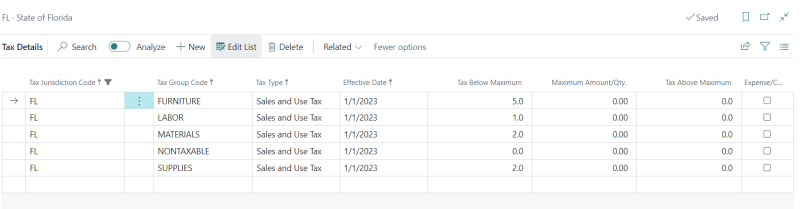
- You can set up the Tax Type to indicate Sales and Use Tax, Sales Tax Only, or Use Tax Only to meet different tax requirements.
Tax areas
Each tax area is a grouping of sales tax jurisdictions based on a particular geographic location. For example, the tax area for Atlanta, GA, includes three sales tax jurisdictions: city (Atlanta), county (Fulton), and state (Georgia). Business Central includes a limited set of tax areas with a default configuration, but you can change them and add new tax areas.
- To set up this component, click the
 icon, enter Tax Areas, and select the relevant link.
icon, enter Tax Areas, and select the relevant link. - Enter a code and a description. For example, a Tax Area could be a city such as Atlanta, GA., as shown below:
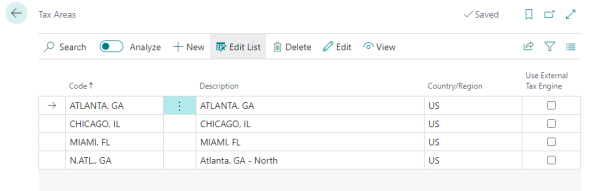
- Select a Tax Area, and click the Edit action.
- In the Lines FastTab, select which Tax Jurisdictions to include in that Tax Area code. Give the system a specific order in which to perform the tax calculation. This structure allows you to enter all those tax entities for the Tax Area to ensure you are charging the correct taxes at the correct time.
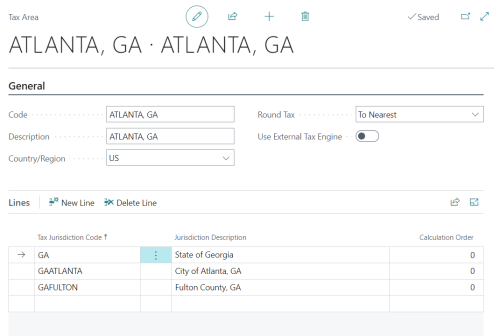
- Then specify the Tax Area for each individual Store Tax Area .