After going through the overview of Shopee, you can start the integration with the LS Central Shopee Administration page. The LS Central– Shopee integration enables smooth and automated synchronization of key retail data such as products, categories, inventory levels, pricing, discounts, order management, and shipping information. Integration also serves as a foundational framework that can be extended to other marketplace platforms.
The table below lists available fields on the page:
| Connection | |
|---|---|
| Store Code | The webstore selection from where items and other information is sent to Shopee. |
| Location ID | Location ID is the Shop ID for Shopee. Every Seller account has their Shop ID which can be added on this field. |
| Partner Id (Sandbox) | Both Sandbox and Production Partner ID are provided. |
| Partner Key (Sandbox) | Both Sandbox and Production Partner Key are provided. |
| Shopee API URL |
There are two Shopee environment links:
|
| Redirection URL | https://www.lsretail.com/ |
| Shopee Authentication URL | This link is autogenerated as soon as the test connection has been verified, from the administration page. The link is used by seller to authorize the App. |
| API Key | The Shopee Admin API access token key is generated automatically after app authorization. You are redirected to lsretail.com to copy the code, which must be entered in the API Key field. |
| Settings | |
| Line Discount Code | This field is useful when a discount in Shopee is of a different type, allowing you to map that discount to the corresponding line discount code. |
| Product Delimiter | It is added in SKUs to separate item id and variant ID. This is configurable and can be changed. |
| Create Fulfilled Orders | Configuration for pulling orders and posting them automatically when Shopee orders have already been processed, shipped, or delivered. |
| Process Order | Configuration to disable processing of Shopee orders when posting orders from LS Central. This option is useful if the user wants to retain the order processing workflow in Shopee. |
| Include Tax in Prices | Prices can be sent to Shopee either with tax included or without tax.. |
| Include Attribute in Item HTML | Central attributes are sent together with the Shopee item description. |
| Include Vendor information with Item HTML | Vendor information is sent with the Shopee item description. |
| Include Extended Text | Extended text is included in Shopee item description. |
| Use Variant Description | Send variant description with item variant. |
| Send Discount | Enables sending discounts on items. If disabled, no discounts are created for the items. |
| Delete Product | This option allows products to be deleted from Shopee. If the configuration is not enabled, Shopee instead marks the product as unlisted, and it is not permanently deleted from the account. |
| Shop Categories | |
| Special Groups | Create Collections in Shopee based on LS Central Special Groups. |
| Item Categories | Create Collections in Shopee based on LS Central Item Categories. |
| Product Groups |
Create Collections in Shopee based on LS Central Product Groups. It is recommended to use Product groups as that are more aligned with Shopee Shop Categories. Note: Shop categories API are working in Sandbox, but we cannot view this in sandbox environment. |
| Last Replication | |
| Last Order Pull Last Price Update |
This is the time when LS Central last pulled either order or sent Price updates to Shopee. Tip: If you need to move the Pulling/Pushing back or reset it, you can change the date and time value here. |
Authorizing LS Central with Shopee
To Run Test Connection and Authorize the Shop
- In LS Central, navigate to Actions - Other - Test Connection to generate a URL in the Shop Authentication URL field. Copy the URL, open it in a browser, and complete the authorization process.
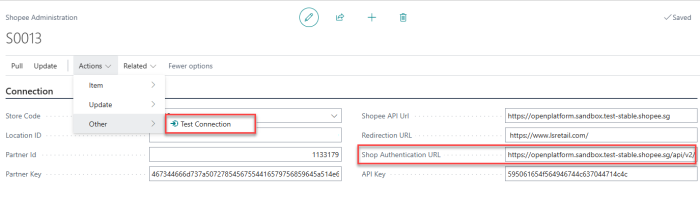
- Once you open theShop Authentication URL in a browser, the Shopee login page appears. Log in using your seller account credentials.
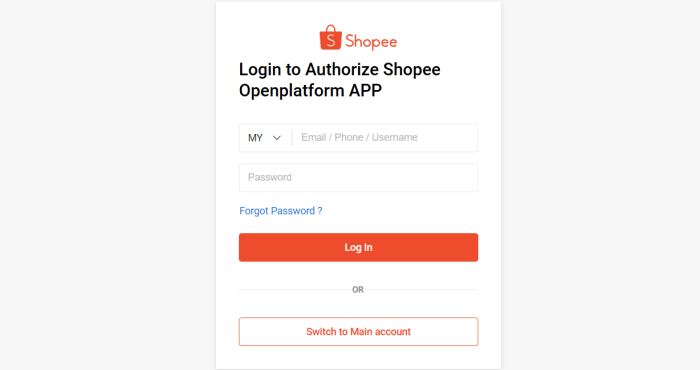
- After logging in, you see a screen prompting you to authorize the LS Central Shopee App. Confirm the authorization to proceed.
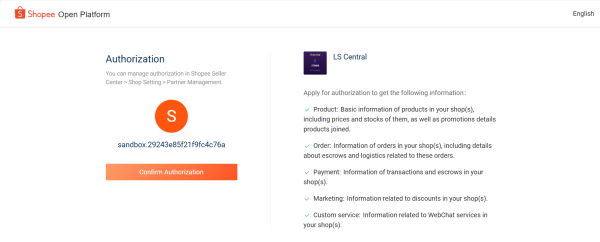
- Once the authorization is complete, you are redirected to a page where you can copy the generated code. Enter this code in the API Key field, and the authorization process is now complete.
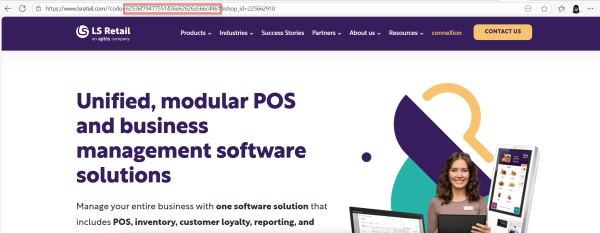
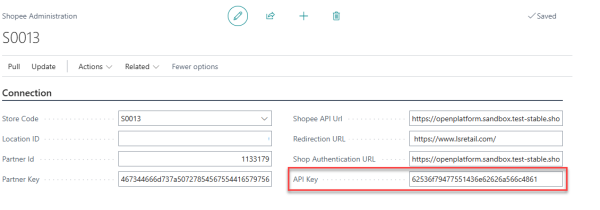
Mapping
- Click Related in the menu toolbar, and open the Mapping menu.
Tender Type
Maps Shopee payment methods to LS Central tender types. By default, all Shopee payments are mapped to Card Payment in LS Central. You can map a specific Central Tender Type to a Shopee payment code. Although Shopee does not provide an API to list payment methods, you can check the Order Detail API logs to identify the payment method used and map it accordingly.
- Map the Shopee Gateway code to the External Code 1 field, and map with the LS Central Tender type code in the Code 1 field.
In screenshot below, Gateway is ONLINE PAYMENT.
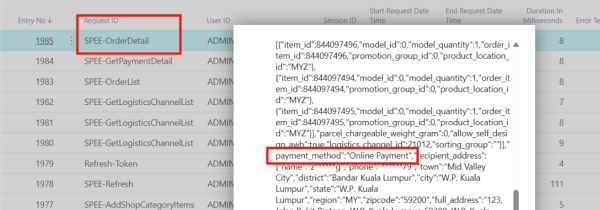
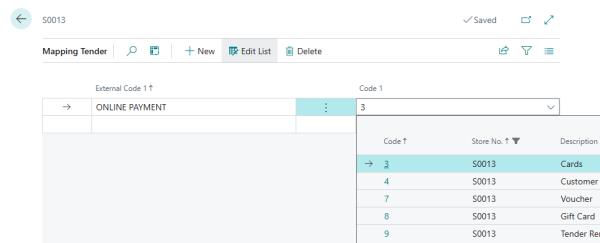
Shipping Agent
Maps LS Central Shipping Agents to Shopee logistics options. When creating an item, at least one logistics option must be enabled. In the Sandbox environment, logistics are disabled by default, so you must enable at least one option in LS Central before proceeding.
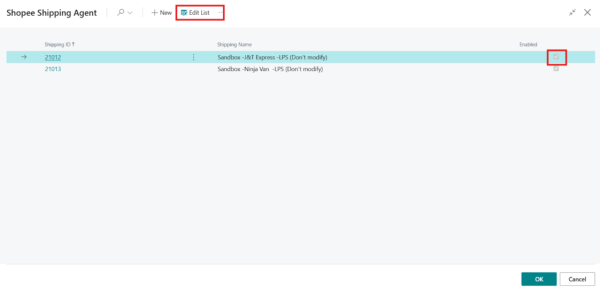
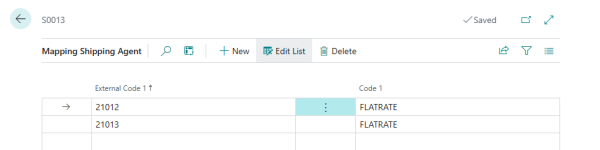
Marketplace Category Mapping
In Shopee, marketplace categories are required in order to create products.
- An interface was provided for users to map the marketplace category with the product group.
- The Category Recommend API was also implemented.
- If Shopee marketplace categories are not mapped with a product group, this API is used to determine the category ID based on the item name and image.
- The Category Recommend API only works in the production environment. For the sandbox environment, the category ID must be mapped with LS Central product groups to successfully send items to Shopee.
Note: Attribute mapping requires the same category ID. If a category has mandatory attributes, that category ID must also include attribute mapping. You can verify which category ID is being used by reviewing the web service logs for the Category Recommend API call.
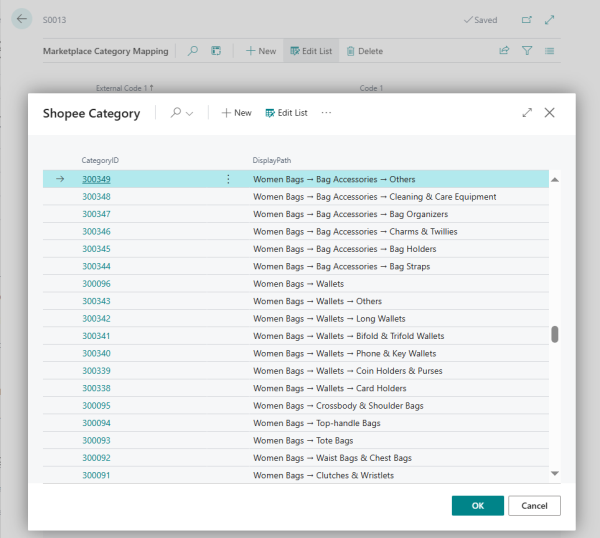
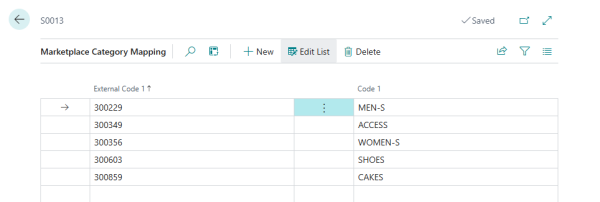
Marketplace Attribute Mapping
Maps Shopee attributes to LS Central attributes.
Shopee has two types of attributes:
- Optional
- Required, depending on the marketplace category.
Required attributes must be included with item creation; otherwise, the item creation fails. To support this, a mapping interface is provided where users can select a category, and the corresponding attributes are then loaded for mapping with LS Central attributes. If a related attribute does not exist in LS Central, a default value option is available so that the item creation can still be completed.
- External Code 1 represents the Shopee Category ID, and External Code 2 represents the Shopee Attribute ID selected from that category’s attribute list. These codes are then mapped to the corresponding Central attribute (for example, Fabric), where Code 1 stores the Central attribute name and Code 2 stores the default value for that attribute.
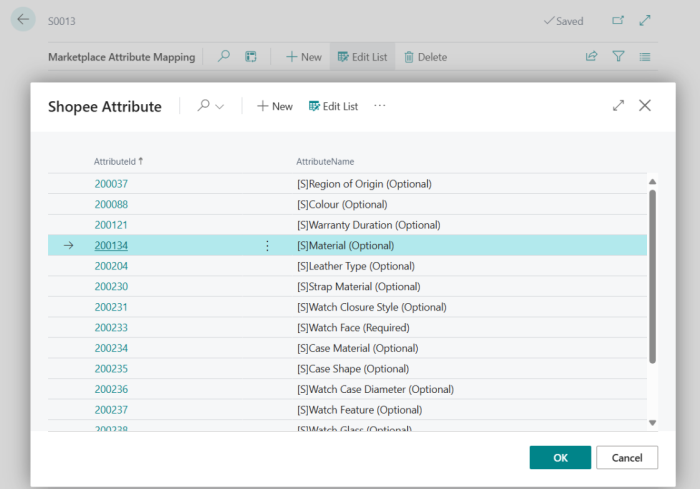
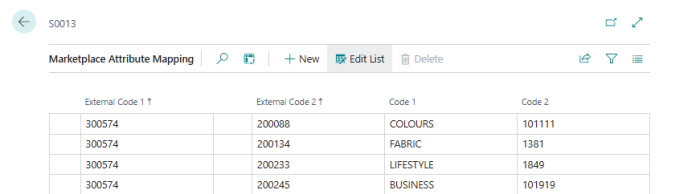
Steps to Sync Marketplace Category and Attribute Mapping to Shopee
Sending optional attribute product to Shopee
- Open the Shopify Administration page, go to Related - Mapping - Marketplace Category, and on the mapping page select the appropriate Category ID and code for the product you want to send to Shopee (for example, “40040 - Blouse Linda professional wear”); refer to the screenshot for details.
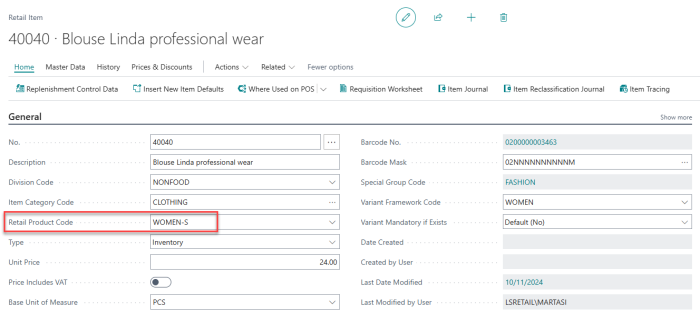
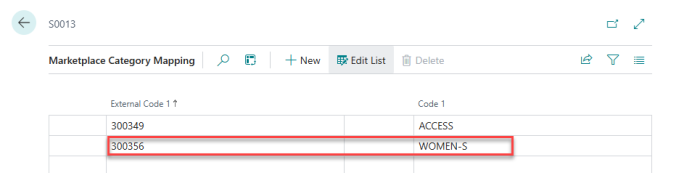
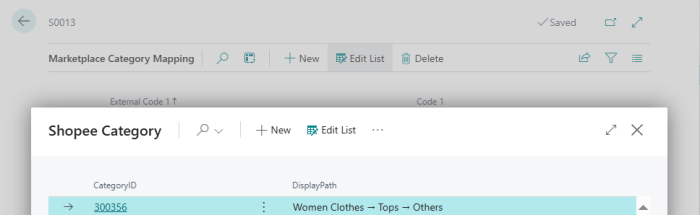
- Next, go to Related - Mapping - Marketplace Attribute and map the attributes for the product selected earlier by first selecting the same Category ID used in the category mapping; see the example below for how the mapping can be done.
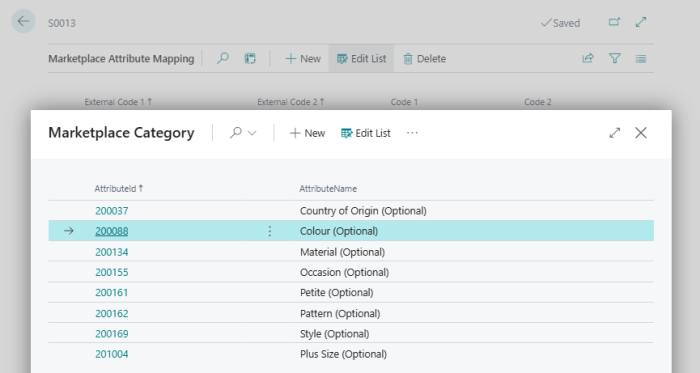
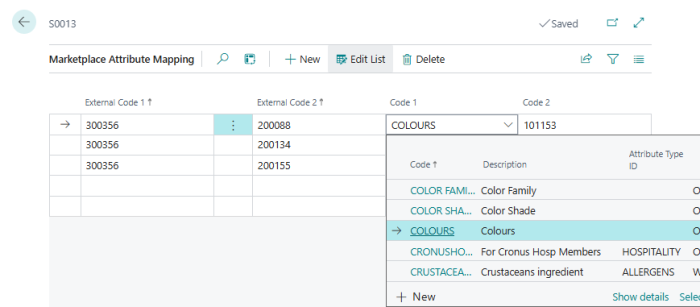
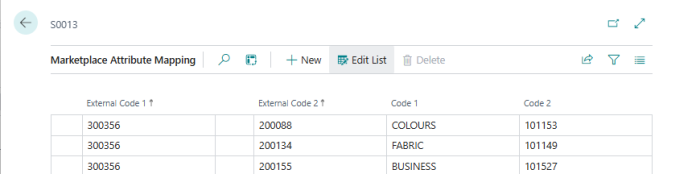
- Navigate to Actions - Item - Send Items and send product 40040 to Shopee with the updated category and attributes information.
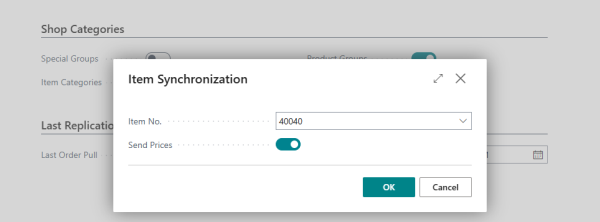
- Open the Shopee sandbox or live Shopee Seller Center, navigate to Product - My Products, and view the product “40040 - Blouse Linda professional wear”. As illustrated in the screenshots below, showing that the category and attributes were successfully sent to Shopee.
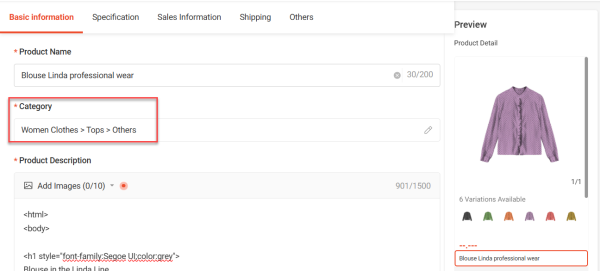
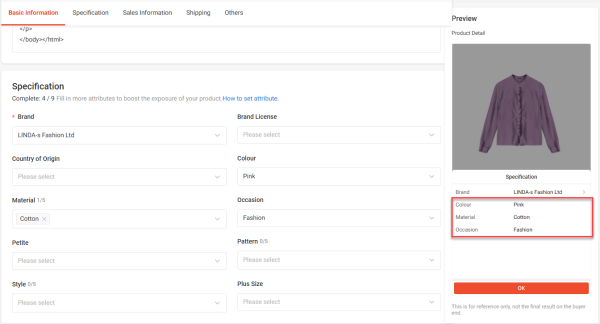
Sending required attribute product to Shopee
- Open the Shopify Administration page, go to Related - Mapping - Marketplace Category, and on the mapping page select the appropriate Category ID and code for the product you want to send to Shopee (for example, “40210 - Black dice flow watch Davi-s”); refer to the screenshot for details.
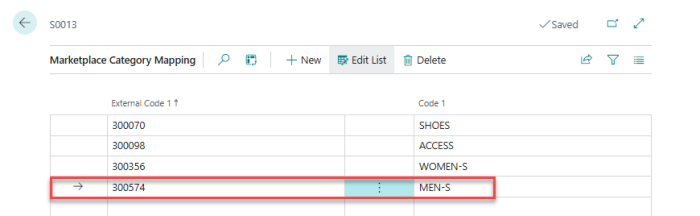
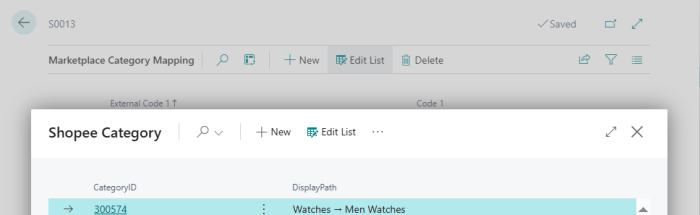
- Next, go to Related - Mapping - Marketplace Attribute and map the required attributes for the product selected earlier by first selecting the sameCategory ID used in the category mapping; see the example below for how the mapping can be done.
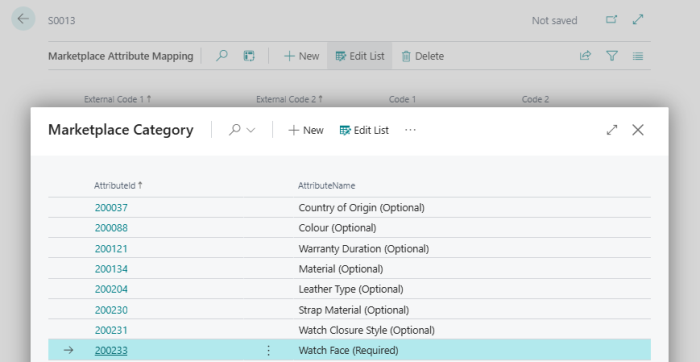
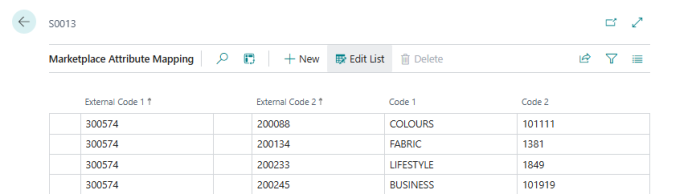
Note: Required attributes must be mapped in Central; if they are missing, the synchronization returns an error and the item creation fails.
- Navigate to Actions - Item - Send Items and send product 40210 to Shopee with the updated category and attributes information.
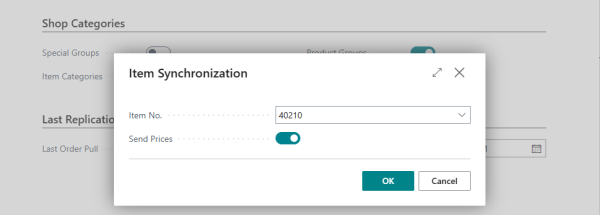
- Open the Shopee sandbox or live Shopee Seller Center, navigate to Product - My Products, and view the product “40040 - Blouse Linda professional wear”. As illustrated in the screenshots below, showing that the category and attributes were successfully sent to Shopee.
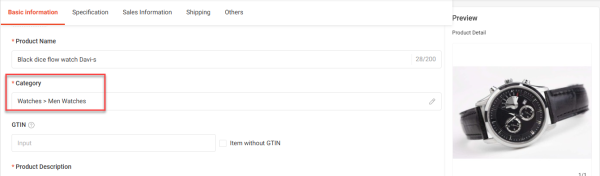
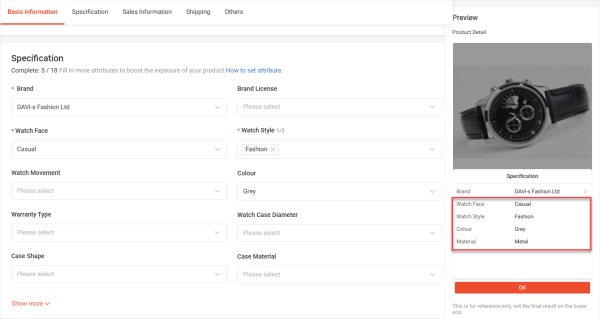
Mapping Data
- Click Related in the menu toolbar, and open the Mapping Data menu.
Products
Mapping of Shopee product and variant IDs to LS Central Item and Variant Codes. This view is only for maintenance purposes or to fix broken links. The whole mapping can be cleared for resetting the mapping between the two systems. Can be useful during testing or implementation.
Shop Categories
Mapping of Shopee Collection IDs to LS Central Product Group / Special Group / Item Category codes.
Discounts
Mapping of Shopee Discounts to LS Central Periodic Discount codes.
Actions
The Shopee Administration page has these actions:
| Action | Description |
|---|---|
| Item - Send Item | Send one Item. Note that if an item is not in distribution for the Shopee store, inventory and prices will not be updated when running Scheduler jobs. |
| Item - Delete Item | Delete one item. |
| Update - Inventory with Reset | Reset inventory status and send inventory data to Shopee. |
| Update - Items | Send Retail Items to Shopee products. |
| Update - Inventory | Send inventory updated status to Shopee. |
| Update - Prices | Send Item Prices to Shopee. |
| Update - Shop Categories | Create Collections based on Collection settings. |
| Pull - Orders | Pull Orders from Shopee and create Customer Orders. |
| Other- Test Connection | Test connection to Shopee. |
Note: When running most of the Update and Pull commands, the same code as Scheduler code unit uses is used. Last run time or counter is not updated.
Watch the video on YouTube to learn more about LS Central configuration:
Other LS Central Setups
Web Service Setup
-
To In the Web Service Setup page, you can configure how LS Central communicates through web services. If you want to restrict communication so that only the local server can send and receive requests, enable the Only Local Request option.
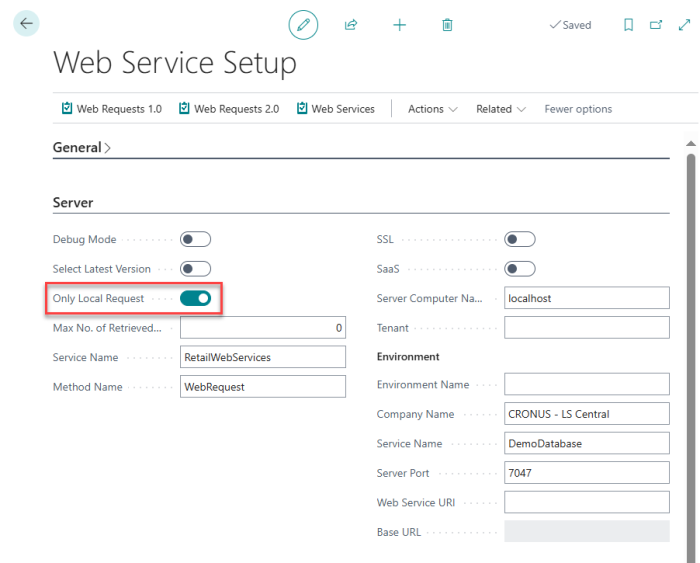
Debugging
It is possible to debug the communication that goes between Shopee and LS Central.
Open Web Service Setup and in the Logs FastTab, set Server Log Level to All. Then, when LS Central sends a request to Shopee, it is logged in the Web Request Log which can be found on this page by clicking the Related - Web Service menu. Shopee communications have the Request ID SPEE-xxxx..
Note: For more information, refer to Web Services Logs.