Text files can be imported to any worksheet type.
The information that is read from the text file is item and quantity, see file format details below. The receiving worksheet journal is filled according to worksheet settings.
-
Open Store Inventory Worksheets.
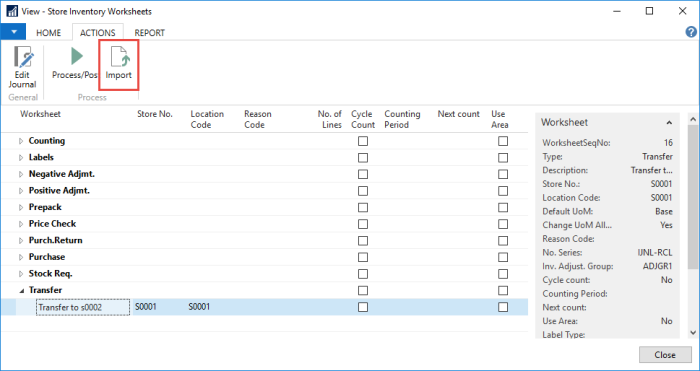
-
Select the Store Inventory Worksheet that you want to Import your data into, and click Import on the ACTIONS menu. TheStore Inventory Import page is displayed.
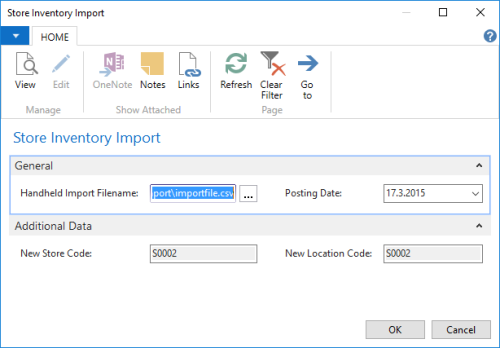
-
Enter the file name and posting date.
In this example a transfer worksheet was selected, and the destination location was specified in the worksheet. If the destination is not specified in the worksheet, you must be enter it here before the import.
- Click OK to start the import.
When the import is finished a message is displayed:
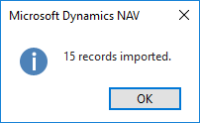
See imported file format below.
Tip: Import file is deleted
The import file is deleted when the import is done. If a file has been imported to a wrong worksheet, use the Copy Lines or Move Lines actions to move lines to the correct worksheet.
Import file: format
The import file should be in a CSV format and only contain item identification and quantity. The item identification can be either the Item number or Barcode. Variant items must be entered by using barcodes. Quantity is either interpreted as Quantity or Amount (Price Check). Here is an example of an import file:
10010;10
10020;20
30000;30
30030;33
100050;1
43900;23
0200000003142;12
5690575102015;4
30030;asdfa
asdfa;asdfkl
11111111;11111111
asdfasldfkj lasd
562314589621;5
5690530122713;70
100040;15
After this file has been imported, these journal lines are displayed:
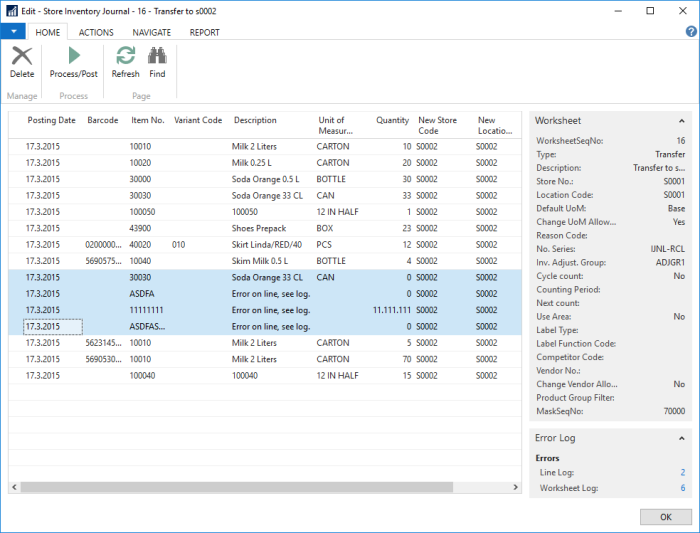
Note: All lines are imported, even those that have an error. Lines in error have the errors logged and can be viewed in the Error Log FactBox. The lines in error are selected in the page above. Here is the error log:
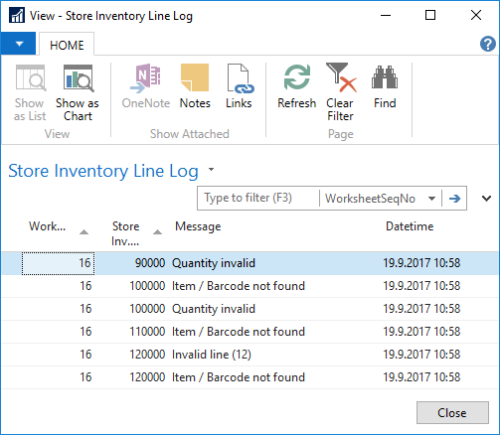
If this worksheet is processed, only the error-free lines would be processed while the other lines would be omitted, either to be corrected or deleted.