In this article
- Open Store Inventory Worksheets.
- Select a worksheet of the Type Counting, and click the Edit Journal action to open the worksheet journal.
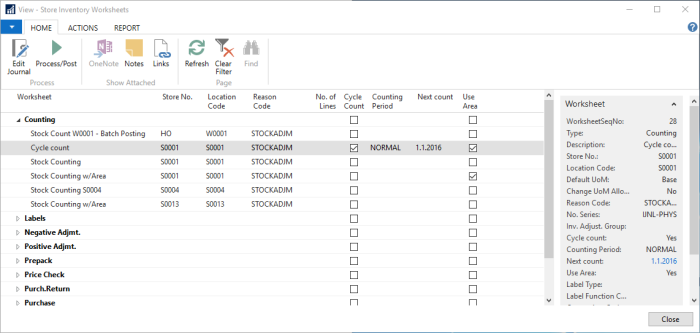
There are two different counting methods in Store Inventory. A normal count and a cycle count, see the Cycle Count column. Both methods can be counted by area or not, see the Use Area column .
In order to perform a Cycle count, Cycle Count items must be setup and the Physical Inventory Counting Period must be linked to the Store Inventory Worksheet. The count is then limited to the items that are included in the same Physical Inventory Counting Period. For Normal count, all items are in the loop.
Both methods can be used to directly enter counting for any number of items into a blank journal. The difference is when you insert the items to be counted through the Get items action. Getting the items through the Normal counting method brings up a list of all items on file available for filtering and manual selection.
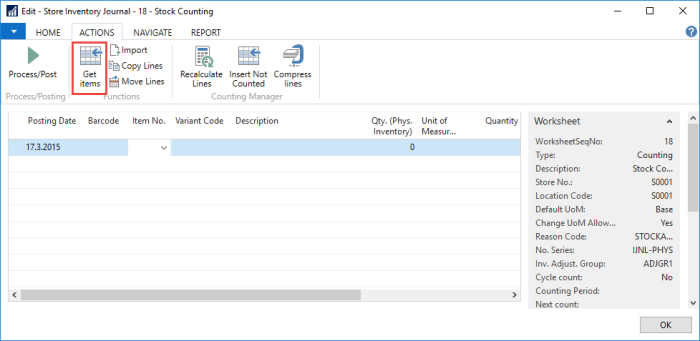
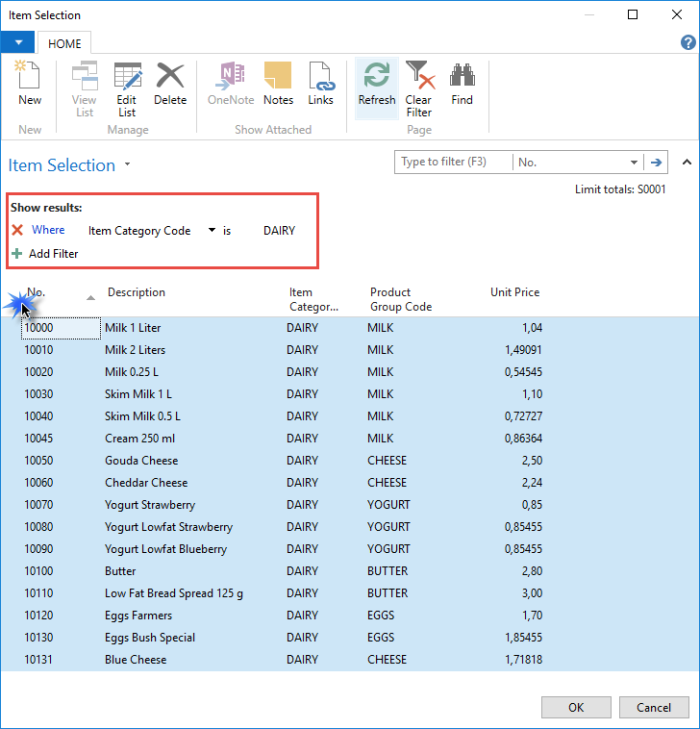
-
Select the item lines that you wish to count, and click OK.
Note: You can set filters to find items to count, but remember to select all lines before you click OK, because only selected lines are created in the worksheet journal.
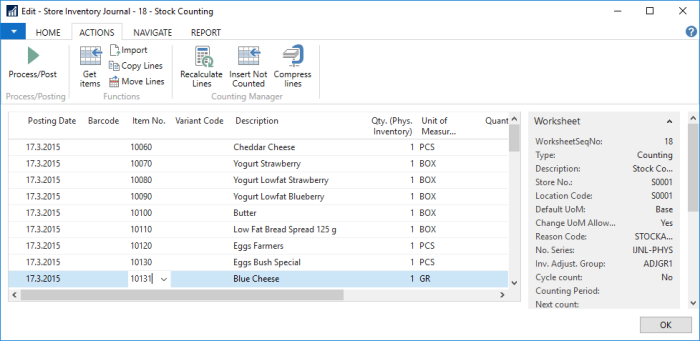
Cycle Count
When the next cycle count has started the worksheet lines are displayed in red as shown here:

You can add items in the Cycle Count Worksheet by clicking the Get Cycle Count items action.
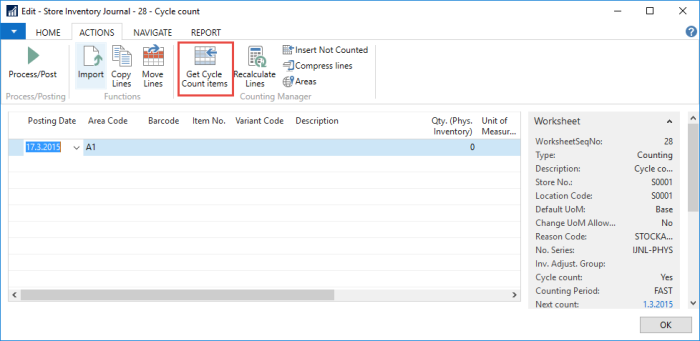
All items ready to be counted in the Physical Inventory Counting Period, set in the Store Inventory Worksheet, are now listed:
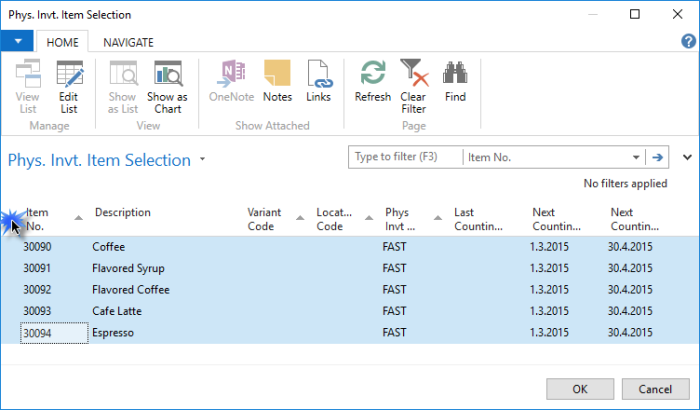
-
Select the item lines that you wish to count, and click OK. The lines are created in the worksheet journal.
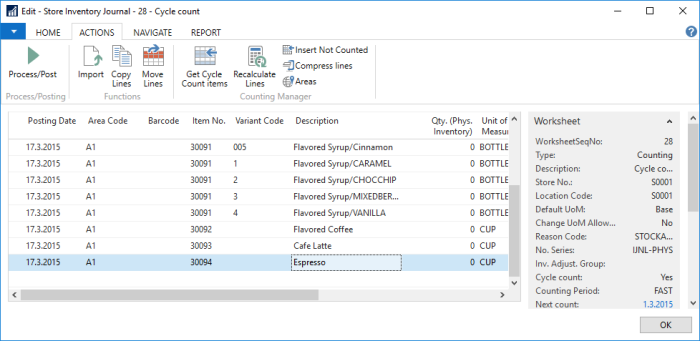
If the Use Area check box is selected for the worksheet, the Area Code is visible and must be entered. Now items are ready to be counted.
When items have been selected and processed into your worksheet, the actual counting begins. You add the counted quantity is entered in the field Qty. (Phys. Inventory).
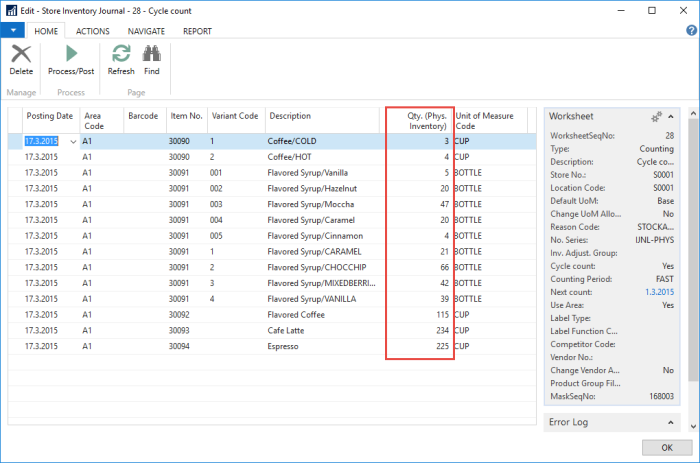
When the counted quantity has been entered, a counting manager can review the counting and compare with the calculated quantity. Here is an example of the manager's view of the counting:
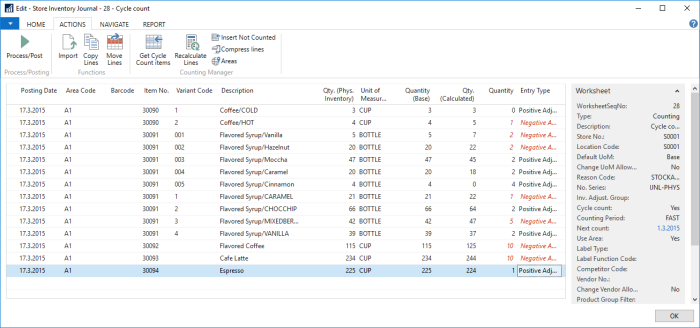
See also
How to: Edit Counting Journals as a Manager
When all items have been counted and accepted, posting the worksheet journal with the Process/Post action will adjust the inventory. Processed lines are removed from the journal.