New Retail Messages in the POS
When the POS has a new message that has not been processed, an identifier, the envelope icon, is displayed in one of the corners of the Retail Messages button.
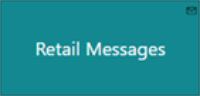
Click here for more details on how to set up the identifier.
To view Retail Messages in the POS
- Press the Retail Messages button in the POS. For details on how to set up the button, see Retail Message Setup.
- The Retail Messages panel opens displaying a single line per message:
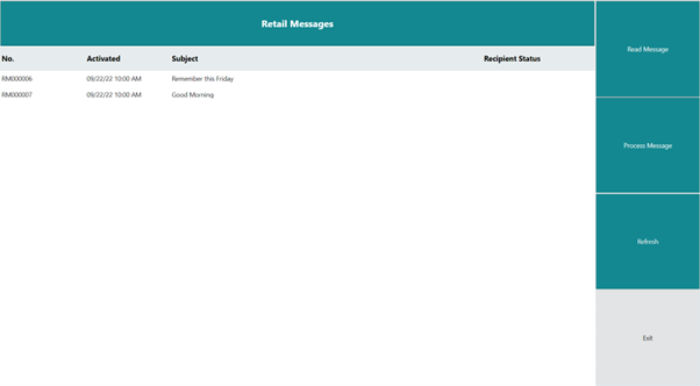
- Select the message you want to read, and press the Read Message button.
Note: This button is defined with the POS command READ.
Tip: You can change the order in which the messages are displayed, by pressing the header of the Activated column.
- The message is displayed in a new window:
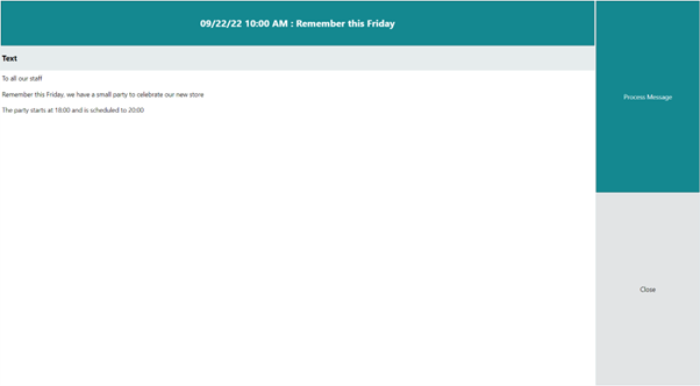
- When you press the Process Message button (the POS command PROCESS_MSG), the system marks the message as processed, and so it will not be active for this user again.
If the message contains an action code, the corresponding codeunit is called. If the codeunit returns successfully, the Recipients Status is set to Processed by recipient, and the Retail Message is marked as Processed.
If, on the other hand, the message does not contain an action code, only the recipient is marked as Processed, but the status of the Retail Message is not changed until all recipients have processed the message. - When a message is processed successfully, it is removed from the list, but the list is not refreshed. This means that if new messages have been added since the window was last loaded, they will not be added to the list unless you press the Refresh button.
- When all messages have been read and you have closed the Retail Messages panel, the envelope icon on the Retail Messages button is no longer displayed.