In this article
LS Central POS receipt setup
Receipt number
The receipt number is unique and is a combination of the POS number and an incremental number.
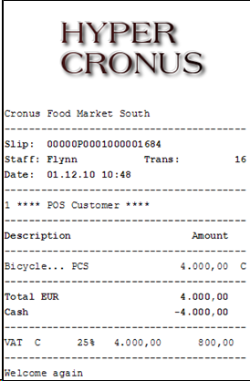
Receipt logo
You can include a logo in two different ways:
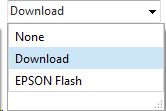
- Download: The logo is acquired and printed from a local hard disk drive path.
- EPSON Flash: The logo is acquired and printed from the Printer Memory. This feature is not necessarily unique to EPSON printers. If the printer features a flashing utility, this feature might work for that printer.
Note: Of these two methods EPSON Flash provides faster printing. In both cases data size of the logo is a major factor for print speed.
ESC/POS (Epson Standard Code) is our current approach. It was implemented because it is an approach which is being adopted by many hardware vendors.
Format and size limits
This part is more tied to the Printer Hardware Specification. The configurations are done from the POS Printer Card:
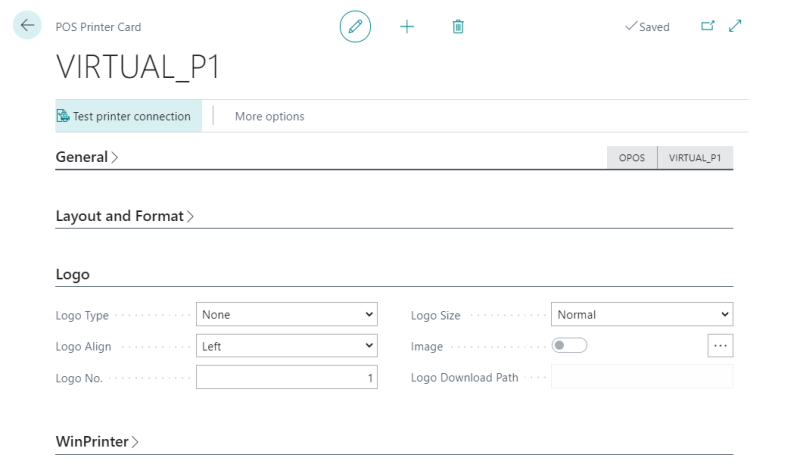
Logo: If you are using the Download option, this is where you specify the Logo Download Path on the local hard disk drive.
Logo Align: Used to control the alignment of the logo on the printed receipt.
Logo No.: Used to control from what section in memory a logo is acquired (as printers can have multiple files in memory).
POS Terminal Card
It is also possible to specify the logo down to each POS terminal on the Terminal Card:
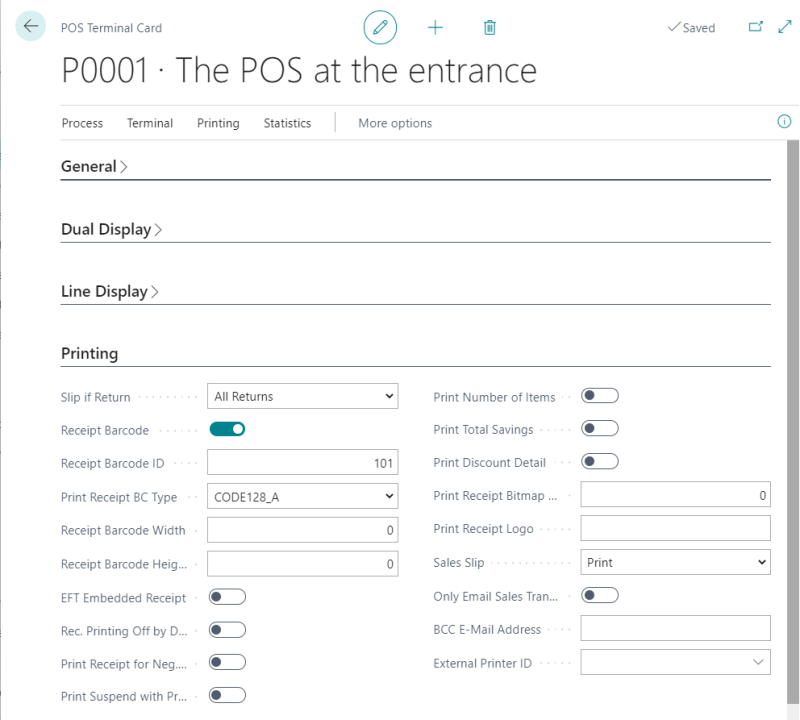
Receipt Barcode
When the cashier selects to void a transaction from the transaction register or by scanning a receipt barcode, the POS Lookup form shows the available items and their quantities in the POS Lookup form.
To change the way Receipt No. is generated
Receipt No. without ControlChar T and P is 19 digits, where the first 10 are the POS Terminal No., padded to 10 if the length is less than that, and a perpetual number allowing 9 digits, or 999.999.999.
To change the way Receipt No. is printed in a barcode
Supporting a setup value for the barcode type, assigned to every POS Terminal, allows the user to select CODE128 that supports the printing of 20 digit barcode, while the old code39 does not.
Barcode ID
If a value higher than 0 is set in the Receipt Barcode ID field, the POS prints Receipt Barcodes that contain this number with 4 digits (f. ex. 0001) combined with a 9 digit Transaction Number (f. ex. 000000288).
A typical receipt barcode is 14 characters (f. ex. T0001000000288) instead of 20 characters where the barcode is generated directly from the transaction’s Receipt Number (f. ex. T00000P0001000001628).
If the Receipt Barcode ID field is 0, the POS prints barcodes the old style with 20 digits.
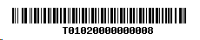
See Also