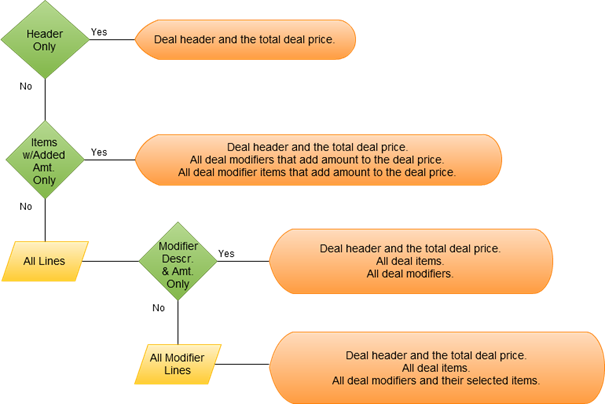In this article
To control how the deal and its deal lines and modifiers are printed on the receipt
You can control the receipt printing for a deal in the following way:
- Only the deal header is shown.
- Only the deal header and deal items with added amount are shown.
- All deal lines are shown.
- For each deal modifier, you can control whether only the deal modifier description is shown or all selected modifier items are also shown.
The setup for this functionality involves selecting printing options for the appropriate functionality profiles, deals and deal modifiers.
Note: This applies to pre-receipt and receipt printing.
Deal Pricing
Each deal has its base price. In addition to this base price there is an added amount from particular deal modifiers or deal modifier items.
The total deal price is registered to the deal header. When the customer receipt is printed, the total deal price is printed on the same line of the deal header.
- If a deal modifier contains added amount, the deal modifier added amount is registered to the first item chosen for this modifier. When the customer receipt is printed, this amount is printed on the same line of the deal modifier header.
- If a deal modifier item contains added amount, the deal modifier item added amount is registered to this item. When the customer receipt is printed, this amount is printed on the same line of that deal modifier item.
To control how the deal and its deal lines and modifiers are printed on the receipt
For the POS Functionality Profile
By default, only the deal header is printed on the receipt, showing the total deal price. You can change this for deal receipt printing in general by selecting another option in the Deal Lines Printing field on the POS Functionality Profile Card:
- Header Only
- The receipt shows only the deal header followed by the total deal price.
- Items w/Added Amt. Only
- The receipt shows the deal header followed by the total deal price. Under the deal header are all items that add amount to the deal price, their descriptions and added amount. These items are deal modifiers and/or deal modifier items.
- All Lines
- The receipt shows the deal header followed by the total deal price. Under the deal header are all deal items, deal modifiers and deal modifier items.
For the deal
The Deal Lines Printing field on the Deal page is by default From Functionality Profile. You can change this for specific deals:
- From Functionality Profile
- The printing option specified by the field Deal Lines Printing on the POS Functionality Profile Card controls the deal receipt printing.
- Header Only
- The receipt shows only the deal header followed by the total deal price.
- Items w/Added Amt. Only
- The receipt shows the deal header followed by the total deal price. Under the deal header are all items that add amount to the deal price, their descriptions and added amount. These items are deal modifiers and/or deal modifier items.
- All Lines
- The receipt shows the deal header followed by the total deal price. Under the deal header are all deal items, deal modifiers and deal modifier items.
For the deal modifier
The Receipt Printing field on the Deal Line Modifier Items page controls whether its selected modifier items is shown or not:
- Modifier Descr. & Amt. Only
- The receipt shows the deal modifier’s description and amount or deal modifier items that add amount to the deal price.
-
All Modifier Lines
- The receipt shows the deal modifier’s description and amount followed by its modifier items.
Note: You can only select this option for those deal modifiers that add amount to the deal price.
The following diagram gives an overview of how the deal printing is handled:
-
The top two layers show the deal printing options and their results.
-
The bottom two layers show the deal modifier printing options and their results.