If data seems to be missing after replication is done, you can check if the data was actually included in the job data or not.
Note: Make sure you have enough free space on the Data Folder Drive to store data for some time until the missing data issue happens and you can collect all data and logs needed.
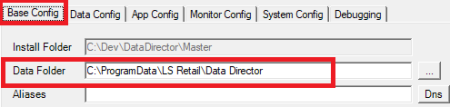
- Activate Debugging for DD located at Source host where Source DD and Scheduler process are running.
- Increase the Debug File Size and File Count. The values here depend on how busy the system is, and the time between missing data get noticed. A good starting point is to add one or two zeros at the end for file size and set the count to 20 or more.
- Activate Client Control Debugging by setting value 15 (detail 1) / 31 (detail 2) in the Client Ctrl Level field.
- Select the Keep Data Files check box to keep job data after the job has been processed.
- Set file debugging on for Database process and WebSrv process, if you are replicating to or from SaaS.
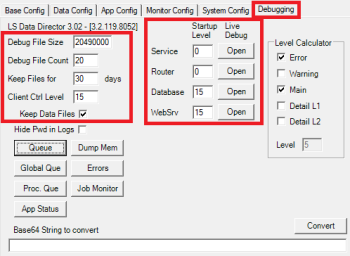
-
Restart the Nav/LS Central Service tier that is generating the Scheduler job.
If the Scheduler process is on a different host than Source DD Service, you must activate the Client Control log level on the Scheduler host and Keep Data and File logging at the DD Source host.
Note: Collecting job data and client debugging is only needed at the Source host. At the Destination host, only activate the file debugging for the Database / WebSrv process.
See also
Gather Log Data When Missing Data Happens
How to: Read the Data and Find Out Where the Failure Is