Basic configuration for base DD Service includes location of data files, archive files, and port settings for the DD. In addition, there are some values that the Router uses to deal with the Job Queue.
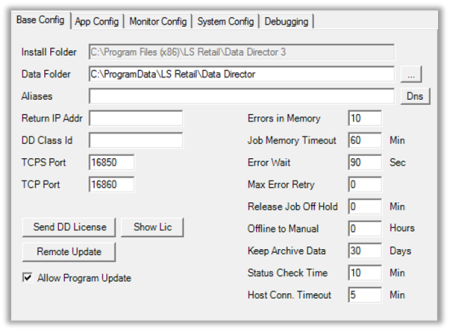
| Field | Description |
|---|---|
| Install Folder | Base Folder where the DD binaries are installed. |
| Data Folder | Main folder where DD puts all its working files. This includes Job files, Data files, Debug files, Manual Job files and Temp files. This folder can contain a large amount of data, so there should be at least 10GB or more available. |
| Aliases | By default, DD works on local Computer Host name. You can assign Host Alias names to the DD Service so it will accept and process jobs with other host/service names. If you are upgrading from DD2 setup, then add all previous DD2 Service names in here. You can see what DNS Entries are found on the host by click on the DNS button. See more Distribution Server Name. |
| Return IP Addr | IP address to use for external host to be able to send reply back to this host. If host name is not registered in DNS or Host file at destination, it will not be able to send reply back. If IP address is set, it will be used to replace the host name with IP address so the destination host can send reply back to this host. |
| DD Class Id | Class ID used in Monitoring system. This is to identify a group of DD networks together under one Class ID and can be used to group them together. This is for information only. |
| TCPS Port | Secured Connection port for incoming connections. The DD service needs to run on a user account/domain that is available on both hosts which has rights to communicate between the hosts. See special TCPS configuration values TCPS Configuration Values. |
| TCP Port | Default Connection port for incoming connections. This is a standard open Connection between the hosts. It can be used when data is going from a Domain to a workgroup network where no trusted connection is available. |
| Errors in Memory | DD stores the latest error messages that it has reported in its memory. Indicate how many messages it should keep here. Even if there are errors in memory, it does not mean that the DD currently has a problem, it may be that the problem has already been solved. The purpose of this is just to look at the latest errors that have popped up in the DD. These errors can also be seen in the Event viewer under the LS Retail Events folder. |
| Job Memory Timeout | DD stores all jobs it has processed in its memory. This is to set for how long the DD should hold onto this information after the Job is Done. When using the Job Monitor to monitor the DD, it loads this list into the grid, when it connects, so you can see list of processed jobs from the last x min(s). This value does not apply to any unprocessed jobs or jobs that are in an error state. Jobs that have been removed from memory can be found in the Archive folder. |
| Error Wait | The time in seconds that DD waits till it will try to process job on error again. Default is set to 90 seconds. |
| Max Error Retry | The number of tries DD will try to process a job on error until it will put the job On Hold. If the Value is set to 0, DD will try to process the job until it can or until job gets Canceled. Go to Job Monitor to release job Off Hold. Default is set to 5 tries. |
| Release Job Off Hold | After jobs have been put On Hold, either manually or due to Max Error Retry limit, DD will release the job Off Hold after x minutes and try to process it again. If there is still error, job will go On Hold again if Max Error Retry is set. Default is set to 30 minutes. |
| Offline to Manual | The time to waiting for Offline host to Pull jobs. When time expires, the jobs will be moved from job queue to Outgoing folder for manual transfer. Jobs can be put back to processing in Job Monitor. |
| Keep Archive Data | The number of days to keep the Job data files in the Archive folder if Monitor Collection is not set up. If it is, then the Archive data files will be deleted as soon as the data has been collected. Default is 30 days. |
| Status Check Time | The time between DD Service checks for statuses on all unprocessed jobs locally and on Destination hosts. If DD does not get status update due to some problems or network connection it will send a status request to the Destination host and check for status update. This can also be done manually from the Job Monitor with Re-Check Status. |
| Host Conn. Timeout | The time to close TCP/IP connection to Destination host after job has been transferred. Reason for holding connection open is to save connection time on frequent small job transferring. |
| Send DD License | Send DD License to Local or remote DD hosts. Select Hosts from host list, press this button, choose the license file and press OK. This will generate DD License file Job that will be sent with DD to all destination hosts. See Job Monitor for result. |
| Show Lic | Show the DD License information at the DD Host. |
| Update Program | Send DD Setup file to update remote DD hosts, not local host. Select Hosts from host list, press this button, choose the new setup file and choose the install options that you want the install to include when the installation job is executed at the destination host. This will generate DD Update Job that will be sent with DD to all destination hosts and DD Service will be shut down, Setup will run and DD Service will be started up again. As the setup does not report back whether it was ok or not, you need to check the location to see if it has the new Version number after the update. You can see the Version number under the Debugging tab. |
| Allow Program Update | Allow a Remote DD program update. If not selected, Update DD remotely does not run on this host. |