In this article
Marking order lines with a restaurant menu type
Changing the menu type of an order line
Sending to kitchen the order lines by menu types
Using restaurant menu types is a simple way of marking an order line as starter, main course or dessert, thereby assigning priority to the preparation of the order.
You can set up retail charges (such as service charge) that are valid for certain menu types.
After posting, restaurant menu types are stored for each transaction sales entry in the Trans. Hospitality Entry table and can be viewed from the Transaction Register page.
See also How to: Use KDS Coursing for Your Fine Dining Restaurant
Marking order lines with a restaurant menu type
You have a new transaction in the Sales POS window.
- Press the Menu Type button. The command behind this button is POPUPMENUTYPE. It sets the menu type currently active.
- In the Pop-up window, select the menu type you want to take orders for. Selecting Clear clears the active menu type and then the program uses default menu types for items and deals instead. In this example you select Starter. The window closes.
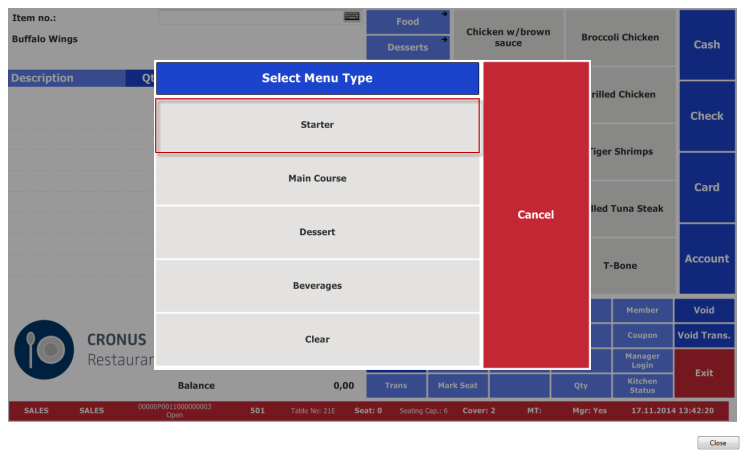
-
In the picture below you can see that the Menu Type for the salad is marked with an S which stands for Starter.
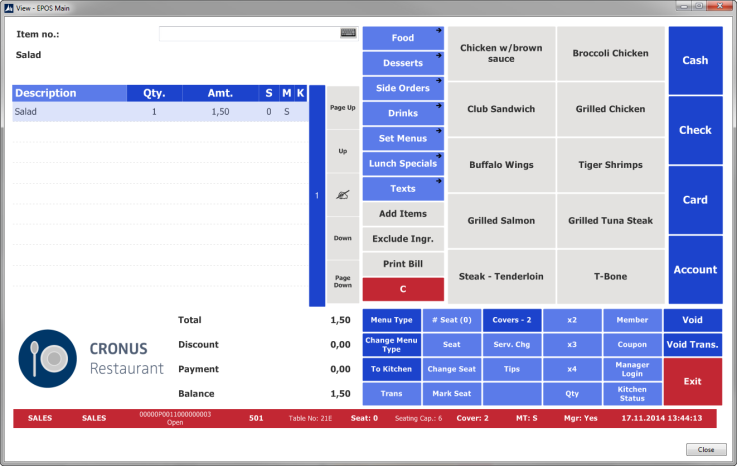
- Next select the Menu Type button
- Select Main Course in the Pop-up window
- Press the Steak button.
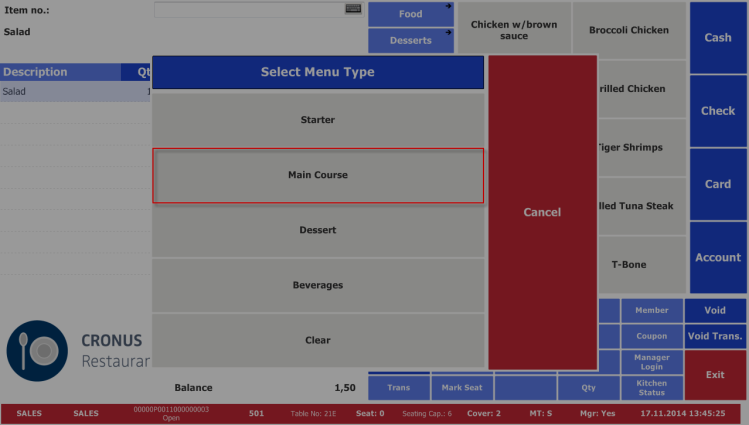
-
The order shows Salad marked as Starter and a Steak marked as Main Course.
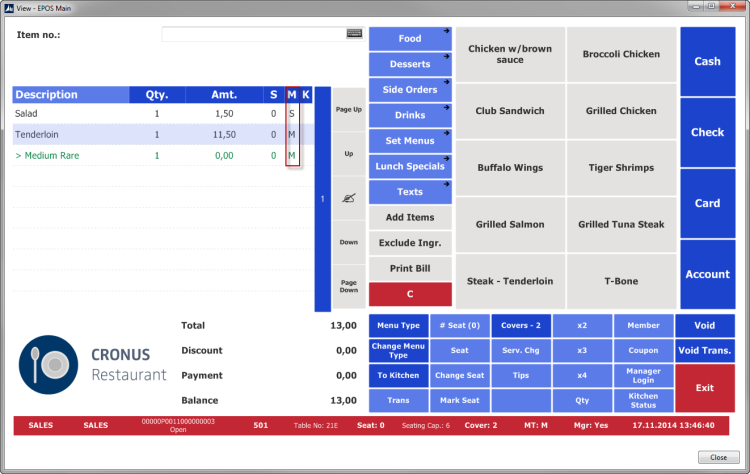
Changing the menu type of an order line
- Select the order line(s) for which you want to change the menu type and mark the line(s) by pressing
 . If you select only one line, you do not need to mark the line specifically.
. If you select only one line, you do not need to mark the line specifically. - Click the Change Menu Type button (the MTYPE_CHG command).
- Select the correct menu type in the Pop-up window. The program marks the order lines with the selected menu type. Selecting Clear removes the menu type from the selected lines.
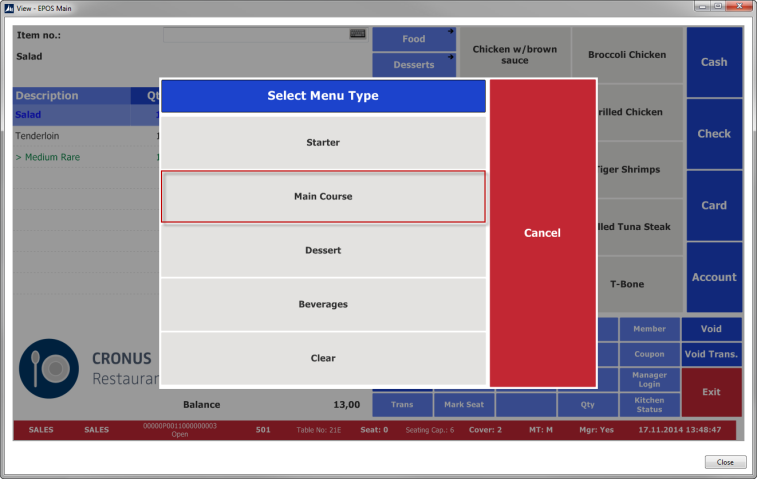
-
Now both the Salad and the Steak are marked as a Main Course:
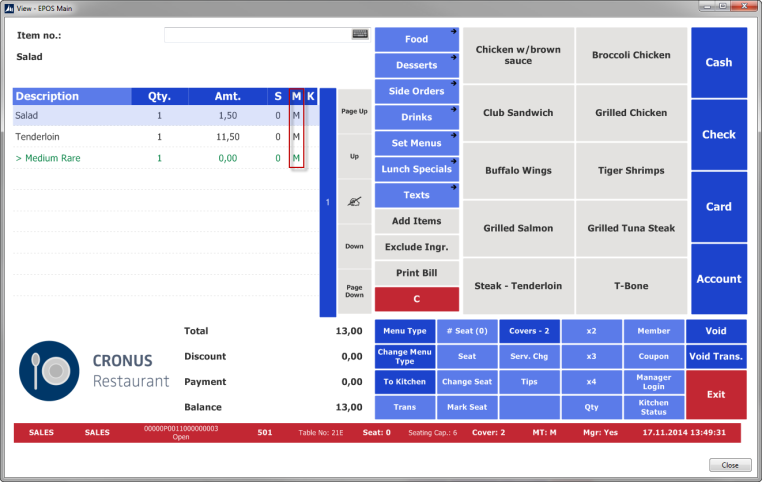
Sending to kitchen the order lines by menu types
The command that sends to kitchen order lines by menu types is set up with either single selection or multiple selection (you can also set a specific menu type as parameter). The multiple selection requires pressing OK once the desired menu types are selected, while with the single selection you only need to select the desired menu type.
Single menu type selection
- Press the To Kitchen button (the button with the BOMMENTYPE command).
- Select the menu type you want to print to the kitchen.
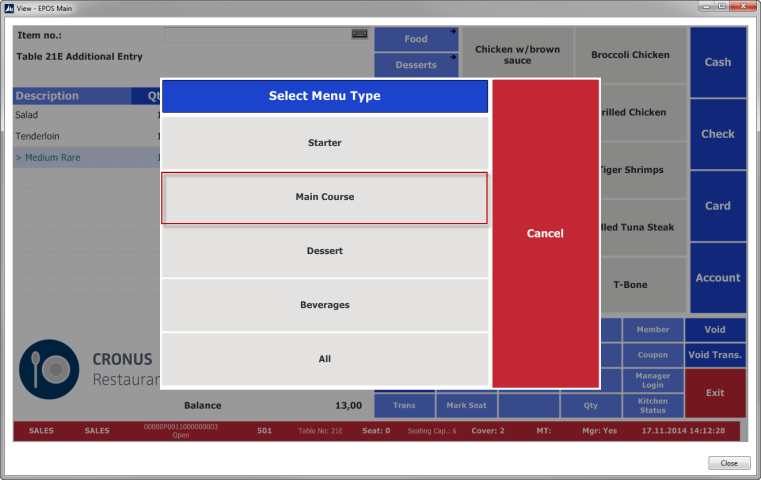
-
The program sends the order lines marked with the selected menu type to the kitchen.

Multiple menu type selection
- Press the To Kitchen button (the button with the BOMMENTYPE command).
- Select the menu types you want to print to the kitchen.

- Click OK to close the window.
The program sends the order lines marked with the selected menu type to the kitchen. The system creates one KOT per menu type if possible.
See also
Setting Up Restaurant Menu Types