-
The POS setup includes a lot of data, some of this data is standard and some of it is unique to each installation.
-
You can change the design and layout in the POS Profiles pages or directly at the POS by entering design mode.
-
Run the POS and by right-clicking anywhere in the screen, you can select Enter Design Mode from the drop-down list.
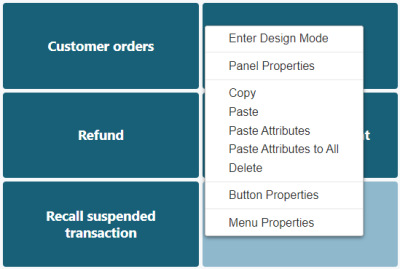
-
When the POS is in the design mode, you can right-click and from the drop-down list change the design of panels, buttons and so on the active profile for the POS.

Note: If the installation is a distributed installation, that is stand-alone databases at Store or POS level, it is an excellent rule to maintain the setup in the head office/central database to avoid data inconstancy and the risk of setup being overwritten by replication.
LS Central Implementation Guide data packages include the ##DEFAULT profile. If you want to change the POS layout, it might be easier to build it from the existing profiles or import POS profiles from the demo data company.
The system has features that can simplify the data setup to assist the POS setup user, making the POS configuration easier and faster.
These features are:
- The Import Export Worksheet
- The Where Used action
- The Create New From action
- Moving lines up and/or down
See also