In this article
Update Analytics for LS Central
If you have set up version 2024.2 of Analytics, you can apply the changes in version 2025.1 by downloading the update package and running the script against your current Analytics instance.
The update package includes the bicep files to update the ADF and scripts to modify the database tables and procedures. You can read more about the updates in the release notes for this version.
Tip: If you have a large number of customizations, it is recommended that you set up a new Analytics instance with new DW and ADF beside the older instance of Analytics, and move your customizations between them before you start using the new instance.
Download update
Use the link you received from LS Retail Licenses to access the Analytics product package download form and request an update package.
When you have entered the relevant information to the form and submitted, you receive an email with a download link to a zip file that includes everything you need.
If you are updating from an older version and do not have a license, you can read more about the Analytics license on our Prerequisites - Before you start page.
Preparation
Before you run the Update script, you need to disable the Scheduled Run trigger in the Analytics instance you want to update. If you view the instructions on how to activate the trigger, you can follow those, but this time you set Activated to No and then apply and publish the changes.
Update Analytics for LS Central
- Open the update package folder you just downloaded in VS Code, or navigate to the update folder in your PowerShell client.
- To open the whole folder in VS Code, you open it in File Explorer and then right-click in a white space, not a file, and select Open with Code.
- In order to install bicep, PowerShell script was added with code from Microsoft learn, InstallBicep.ps1. You need to run this script once.
- Open the UpdateAnalytics.ps1 script in VS Code, and run by clicking F5. Or run the script from PowerShell.
- The script first asks, if you have access to the file path to the parameter file (Parameters.json) that is located in the Analytics project folder that was created when Analytics was deployed (YYYYMMDDHHMM-MyProject).
- If you still have access to the project folder, you can reuse the parameters by answering Yes and providing the full path to the Parameters.json file.
- If the project folder was removed or deleted, you answer No and enter the parameters when prompted.
Note: You need to use the same parameters you supplied when you installed Analytics. You can find the connection parameters and the names of your current SQL server, database, and Azure Data Factory in the Azure portal.
- The script prompts for Azure subscription ID and login to Azure.
- Next, the script collects the parameters that have not been set, and validates connection parameters to LS Central and Analytics.
- The script runs the updates.
- If you are running Analytics with the Analytics database on-premises, the last script in the update package might fail because features that were added in SQL server 2022 are being used. You can safely ignore those errors but you can not run the Database Maintenance pipeline.
- When the script has finished running, it displays a message.
Post update
If you are using the Supply Chain Analytics report, you need to run the Factory Reset pipeline to reset the whole data warehouse after the update, otherwise you can skip it. You can scale up the pricing tier of your database in Azure before you trigger the factory reset to minimize the time it takes to run.
After the update the Azure data factory still has the old folder structure. If you want to clean out the folders that are not used any longer you can delete all folders except the folders below and of course if you have added any custom folders or pipelines you need to make sure you do not delete those:
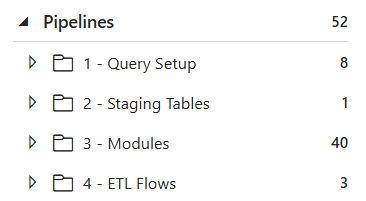
You then need to start the Scheduled run trigger again, and verify that it is still set to the time and timezone you want.
Note: Remember to publish after you have reactivated the trigger.