In this article
How to: Post an invoice to a customer's account
In LS Central for Germany, you can easily post an invoice to a customer's account for later payment. When a customer makes a purchase, you post the sales invoice to generate the corresponding quantity and value entries. Once the invoice is posted, updates are made to the customer's account, the general ledger, and the item ledger entries.
The Post to Customer action records the invoice in the customer's account without requiring immediate payment. The invoice is considered finalized, and the invoiced amount is added to the customer's account balance.
How to: Post an invoice to a customer's account
- On the POS, navigate to the Customers list and select the registered customer to whom you want to post the invoice. Confirm the selection by clicking Yes.
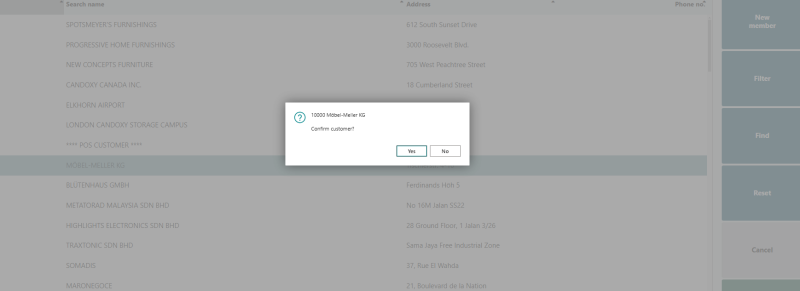
- Enter the item number, quantity, and press Total. Instead of selecting a payment method, open the Customer menu, choose Post to account, and enter the amount to be posted.
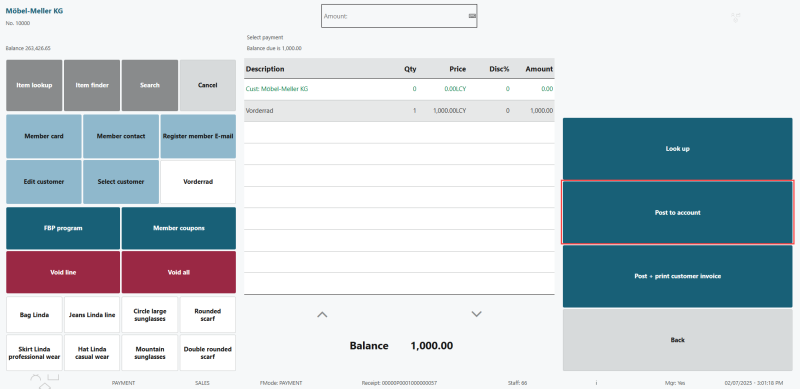
- Alternatively, you can first add items to the sales line, then select Post to account, enter the customer's account number, and confirm.
- You also can post the invoice to customer's account and print it as a PDF attachment.
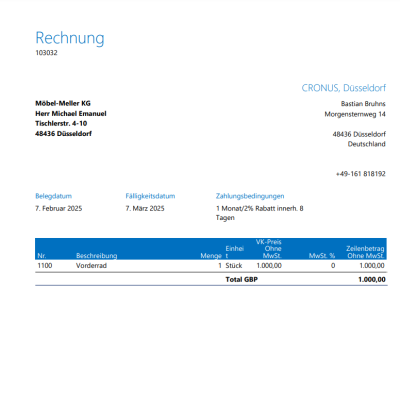
If the registered customer wants to make a payment toward their account balance, refer to Payment into Account for detailed instructions.
See also
Refund into a Customer's Account