In this article
Replenishment parameters break down from Item to Item Store Records
Data Profiles is a concept in Replenishment to define which calculation rules are used for which Items or Item-Store combinations. This information is stored in the Item table or the Item-Store Record which can be maintained on the Replenishment Control Data page.
Data profiles can be assigned manually to Items and Item-Store records or default values from Item Categories and/or Retail Product Groups are applied. Hierarchy Relations also let you define data profiles to relations and to update the relevant tables manually or via Scheduler Job.
To update the data profiles
- Click the
 icon, enter Hierarchy Relation, and select the relevant link.
icon, enter Hierarchy Relation, and select the relevant link. - Select a Hierarchy Relation with Usage Type Assortment, and click the Edit Hierarchy Relation action.
- On the Hierarchy Relation Card, click Actions - Replenishment - Update Data Profiles.
Note: This function will update the Item and Item Store Record tables for all items which are included in the item-related Hierarchy in this Hierarchy Relation. By default, the Item Store Records are created per item and location. You can enable the Update Data Profiles per Variant setting in the Hierarchy Relation if you wish to create Item Store Records per item, variant, and location.
If there is a more recent Hierarchy Relation, based on the Starting Date field, the system will issue a warning.
Replenishment parameters break down from Item to Item Store Records
When creating Item Store Records from the Hierarchy Relation for an item with variants, you can create records per item, variant, and location. At the same time, the system can automatically break down the Reorder Point and Maximum Inventory values from the item level to the created Item Store Records, based on the Variant Weight or Dimension Pattern.
To achieve the above mentioned result, the following conditions must be met:
- Enable the Update Data Profiles per Variant setting in the Hierarchy Relation.
- Activate the breakdown by Dimension Pattern or Variant Weight for Reorder Point or Maximum Inventory in the Replenishment Setup page.
- Ensure that the Data Profile assigned to the Item Store Records has its Reorder Point (Source) or Maximum Inventory (Source) set to Item or Item Store Rec.
The breakdown is based on the Reorder Point and Maximum Inventory values defined at the item level. These values can be assigned directly to the item or through the Data Profile assigned to the item.
Note: If an item's Replenishment Calculation Type is set to Automatic – From Data Profile but no Data Profile is assigned, the system, during Item Store Records creation, automatically updates the item with the Data Profile from the first matching relation entry for that item.
Example:
The Variant Weights for the variants are defined as follows:
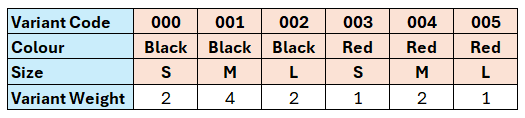
Maximum Inventory defined at the item level = 120
The Maximum Inventory is broken down in the Item Store Records as follows:
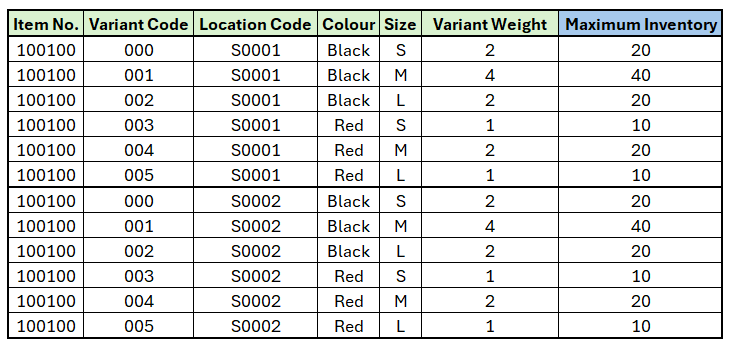
For more information see Replenishment Parameters Break Down from Item to Item Store Records.