About This Release
Build no. – 363
Released – December 20, 2016
This version is built on Microsoft Dynamics NAV 2017, build no. 13682.
Note:
The 64-bit client is now the default client when opening NAV.
In this version the POS is only supported to run on the 32-bit Dynamics NAV Windows client. We recommend setting up the 32-bit client in the LS Nav Start tool for the POS.
The following is a list of changes and key features in LS Nav 2017 (10.0).
Upgrade to LS Nav 2017
LS Nav supports upgrade from LS Nav 2015 (8.0) and LS Nav 2016 (9.0) to LS Nav 2017.
When upgrading LS Nav , do not use the standard upgrade toolkit. Instead, use the adapted toolkit with additional LS Retail upgrade objects. This adapted toolkit is shipped with the solution.
The upgrade toolkit is based on the Dynamics NAV 2017 toolkit with some limitations on how item categories and product groups are upgraded in addition to upgrading LS Nav specific tables.
In this first version of LS Nav 2017 no upgrade is done to the existing Division/Item Category/Product Group hierarchy, except that default values (standard numbered fields moved in the standard version) are moved to Item Templates, but to keep a similar approach as before, a new field, Item Template Code, has been added to Item Category and Product Group. Therefore, as before, when you select a product group for an item, the default values are set according to the default values of the Item Template. The default values are are defined on the Item Category / Product Group cards.
LS Nav specific upgrade is mainly focused on upgrading Picture and Images to follow the standard use of the new Media and MediaSet data types.
Print a Specific Menu Type to KDS and Change the Menu Type of a Line to a Specific Menu Type (by Pressing a Single Button)
Three commands regarding restaurant menu type can now take a specific menu type as a parameter. The commands are:
- BOMMENTYPE (send menu type to kitchen)
- MTYPE_CHG (change menu type on selected line(s))
- POPUPMENUTYPE (set the currently active menu type in the POS)
Instead of having a pop-up window appear with the list of available menu types, the waiter can now press a single button to send, for example, starters to the kitchen. The above commands can also be used in a POS macro: for example, to change the menu type of a line to a certain menu type and then send this menu type to the kitchen, all by pressing a single button.
Changes in Retail Attributes
This is a change made in LS Nav to adapt to new major changes in Dynamics NAV 2017.
Item List pages Hospitality Item List and Retail Item List now support Attribute Filtering in a similar way as Microsoft Dynamics NAV 2017 does for Item Attributes. Dynamics NAV 2017 uses the newly introduced Item Attributes while LS Nav supports similar filtering on its already implemented attributes.
Item Category and Product Group Tables Adjusted
This is a change made in LS Nav to adapt to new major changes in Dynamics NAV 2017.
For the time being, LS Nav will stick to its three-level item hierarchy: Division, Item Category, and Product Group. Now that Dynamics NAV has introduced multilevel item category hierarchy, LS Nav has to limit that functionality to a single level by blocking item categories from owning a parent category.
To maintain a similar functionality as before, now that Microsoft Dynamics NAV has moved default values from item category to item templates, a new field Item Template Code has been added to the Item Category and Product Group tables. When a new item is created and a product group selected, the program finds the relevant item template from the Item Templates Code field in the Item Category and/or Product Group tables. If the item template has not already been used to assign default values, the values are assigned to the item. This combines the new and the old way of defining defaults and working with default item values.
Two New Field Types: Media and MediaSet
This is a change made in LS Nav to adapt to new major changes in Dynamics NAV 2017.
Microsoft has introduced two new data types to Dynamics NAV 2017: Media and MediaSet. These two data types hold a GUID link to the Tenant Media tables. The Media field has a link to table 2000000184 Tenant Media and the MediaSet field has a link to table 2000000183 Tenant Media Set.
Media
When a picture is imported to a Media field in a table, for example the Customer table, the IMPORTFILE and IMPORTSTREAM commands insert the picture into the Tenant Media table, and then insert the GUID value of the key of the Tenant Media record into the Picture field. The commands also insert one or more smaller copies of the picture into the Tenant Media Thumbnails table. The Tenant Media Thumbnails records have the same GUID value in the Media ID field as the GUID in the Tenant Media field.
MediaSet
Microsoft has changed the Picture field in the Item table from a BLOB field to a MediaSet field. When a picture is imported into a MediaSet field, three tables are now updated: the two tables mentioned above and the Tenant Media Set table.
LS Nav Upgrade
Microsoft provided LS Retail with an upgrade process that moves the contents of the Picture BLOB fields in the standard Dynamics NAV tables to the Tenant Media tables. The Media and the MediaSet fields now contain a link to the Tenant Media tables.
LS Nav has also provided a similar upgrade process that moves pictures in the following table to the Tenant Media tables:
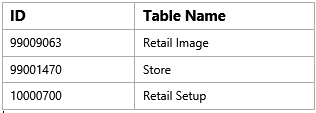
All Where-Used Instances Now Inside a Single Code Unit
All Where-Used instances are now inside a single code unit, the Object-Where Used utility.
MSR: Add AutoDisable and DecodeData Fields to Hardware Profile
For MSR (Magnetic Stripe Reader), an AutoDisable field has been added to the hardware profile to make this MSR property configurable.
Cleanup of Infocode Where-Used Related Functionality
The following tables have been removed:
- Item Related Assignment (10000766)
- Infocode Table Assignment (99001549)
The page Hosp. Modifier (10001480) has been renamed to All Infocodes and Modifiers.
Changes in Release Purchase Document
The functions CreateReceiving and CreatePicking have been removed as they are no longer used.
Tables Added to Infocode Where-Used
The following tables have been added to the infocode Where-Used:
- Dual Display Infocode Pop-Up
- Table Specific Infocode
- Infocode
- Information Subcode
LS Nav Web Service Test Application
A Test Connection utility application has been added to the Toolbox to test a connection to a LS Nav Web Service. The application is installed with the Client Components and can be found in [Program Files (x86)]\LS Retail\NAV\LSWSTestConnection\ if the default install folder is used.
A readme.rtf file containing help for the application is located in the folder.
Print Gift Card and Voucher Balance
An option is now available to print the balance of gift cards and vouchers when using the POS command VIEW_DATAENTRY_BAL without starting a transaction.
Support for Viable Week Definitions
In the Staff Management Setup the user has the option to define which weekday starts the week. The default start day is Monday, which complies with the ISO standard and the Microsoft Dynamics NAV default.
Areas affected by the change:
- Roster scheduling week totals (lower part total section of the scheduling page).
- Roster analysis based on weeks (see Roster Cost Analysis).
- Week Analysis page from the Role Center Action pane.
- Report: Location Shift Week Roster, available from the roster list.
- Report: Employee Week Roster, available from the roster list.
Additional information:
In Europe the week starts on Monday and ends on Sunday.
Week 1 of the year 2016 is from January 4 until January 10 (https://en.wikipedia.org/wiki/ISO_week_date).
In USA the week commonly starts on Sunday and ends on Saturday.
Profit, COGS, and Sales, Based on Days, Shown in Roster Analysis View
The Roster analysis (accessible from the Roster page and Roster list) shows the COGS (Cost of Goods) and a profit total per day. The formula is: Total Sales-COGS-Total Salary=Total Profit.
The prerequisites for showing these values are:
- The store and department must be assigned on the Work Location card.
- The G/L Sales account filters must be set in the Staff Management setup to filter which revenue accounts will be summarized for the sales total.
Web Service for OMNI Server Stock Query
The web service method MM_MOBILE_GET_ITEMS_IN_STOCK, which is used by an OMNI server to query for item inventory information in LS Nav, has been enhanced in the following manner:
- Store_No is now an optional field. If the OMNI server did not supply any Store_No, then LS Nav will return the inventory status for all stores.
- Reorder information is now included in the results returned by LS Nav.
Trailing Semicolon in Data Director Removed
A trailing semicolon has been removed from the Connection string in the Distribution Location table. The semicolon caused the Data Director to not always select the correct client when replicating objects.
Now Possible to Have Different License Keys for OMNI Apps Installed on the Same Device
Hosting of the Omni App license key and Device ID has been moved from the POS Terminal table to a separate new table called MobileLicenseRegistration, making it possible to store more than one Device/License connection per terminal.
New LS Fonts Added
Two new fonts have been added to the LS Nav system fonts: LS1 and LS2. These fonts include many icons that can be used by the POS for buttons. LS1 contains icons for hospitality use while the LS2 icons are general ones intended for retail.
Included with the fonts are PDF sheets with an overview of the icons, see examples here: LS1 and LS2.
New Example of a POS Look Added
The new POS look is called #LEO and is included in the demo data company. An example is available in store S0004, POS P0009 (color option) and P0010 (black/white option).
Click here to see an example of the new look.
POS Commands
There are no changes to the POS commands in this release.
Release Notes and Online Help in a New Look
The Release Notes and the LS Nav Online Help now have a new look. The Release Notes are now included in the Online Help and will be published as separate notes per release, instead of the previous cumulative document. Starting with this release, older release notes will remain available in the Online Help. A print version (PDF for two-sided printing) is provided in the Online Help and in the installation package.
The Online Help search engine has been improved. Users can search across the product help and the included Microsoft Dynamics NAV help.
LS Recommend
LS Recommend is a new tool in Dynamics NAV developed by LS Retail to help their customers recommend products to their consumers based on the consumers' purchase history.
LS Recommend provides item and user based recommendation. All manipulation and configuration of LS Recommend is done in Back Office LS Nav. The recommendation can be displayed in the LS Nav POS or printed on the slip, and it can also be displayed in LS Omni eCommerce and mobile POS from version 2.3.0.
LS Omni
For information about the latest LS Omni release, please refer to the official LS Omni release notes here (under Documentation).