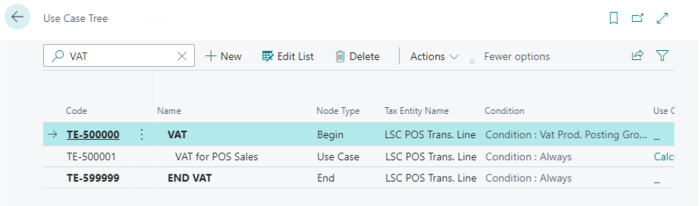To import the VAT Tax Type configuration file:
- Go to the Tax Types page, and select Import Tax Type(s) option.
- Locate the tax type file named LSCIN VAT TaxTypeConfig.json in the IN localization folder of the LS Central release package (for example, IN_LS_Central_2x.x.x.x.exe).
- Import the file to use the VAT tax type.
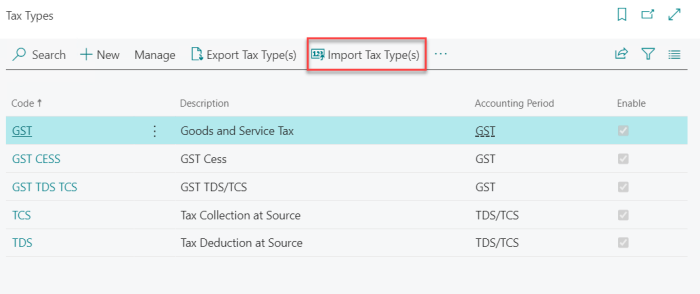
- Select Yes, if you want to import the Use Cases as well.
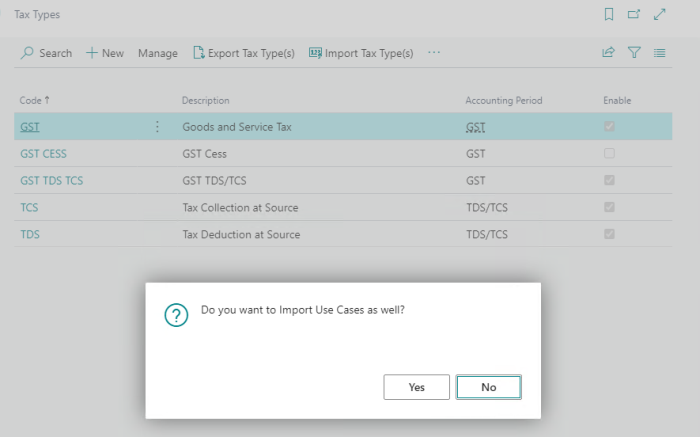
To configure the VAT Tax Type using the tax engine:
-
Once VAT has been added to the list of Tax Types, open the GST Setup page and select VAT in the VAT Tax Type field.
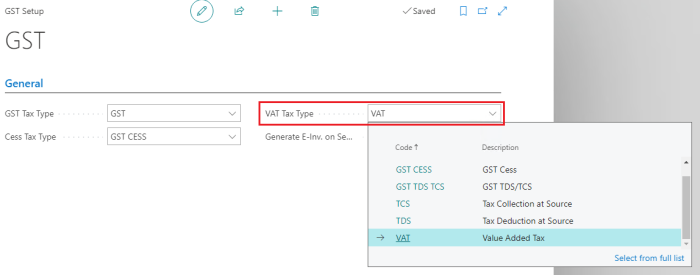
The VAT tax type should have the setup ready in the following actions:
Tax entities

Components
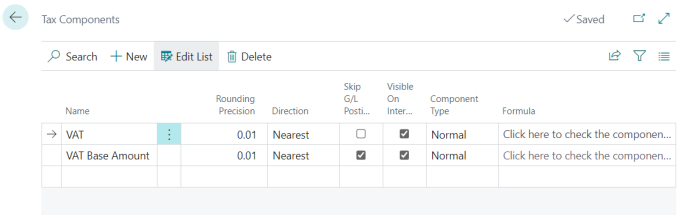
Attributes
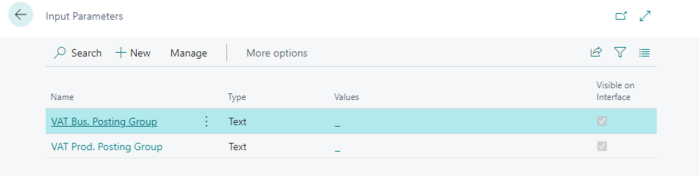
Rate setup
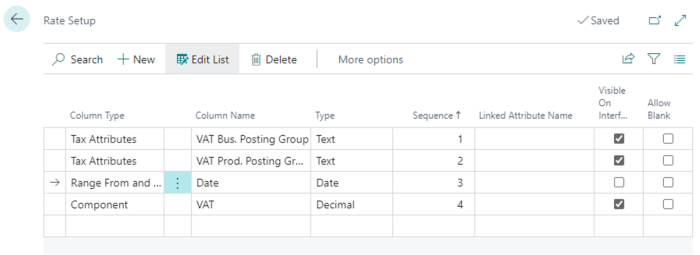
Tax rates
- Select a tax rate value based on the column name as configured in the rate setup.
- Enter the tax rates in the VAT% field to define the tax percentage to be applied.
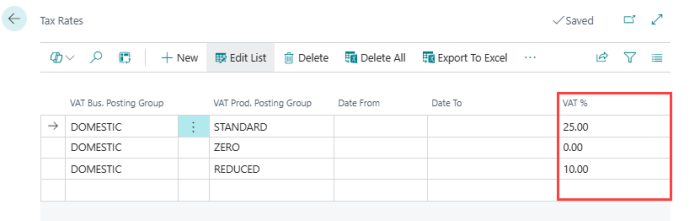
Use case
A use case describes a business scenario, conditions, and events that trigger tax calculation. The use case can be enabled or disabled based on the business's need.
- Import the use case JSON file, LSCIN VAT Use Case.json in the IN localization folder of the LS Central IN release package (for example, IN_LS_Central_2x.x.x.x.exe).
- After importing, VAT tax is calculated in the POS transaction line.
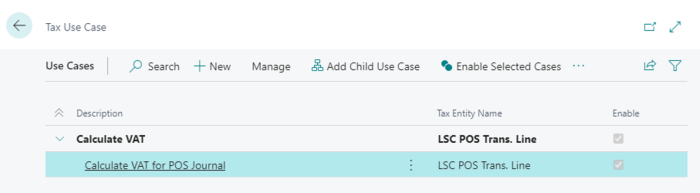
Use case tree
A use case tree makes a use case applicable.
- Select Import Nodes to import the use case tree JSON file "LSCIN VAT UseCaseTree.json" in the IN localization folder of the LS Central release package (for example, IN_LS_Central_2x.x.x.x.exe).
- After importing, VAT tax is calculated for POS sales as defined in the use case.