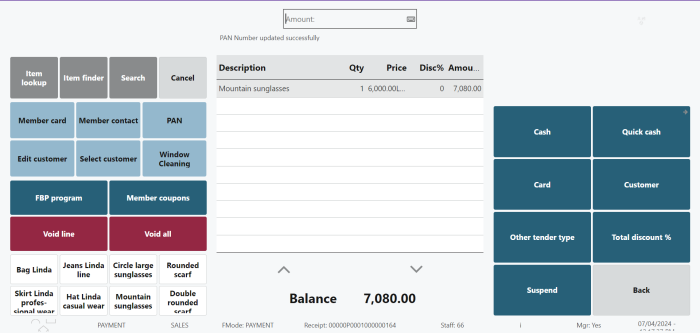Configure PAN requirement:
-
Click the
 icon, enter Store List, and select the relevant link.
icon, enter Store List, and select the relevant link. -
Navigate to Cash Management and click Tender Types. Select the tender type for which you want to set a PAN requirement.
-
In the Amount FastTab, enter a threshold amount for PAN requirement (e.g., transactions exceeding INR 5000). This amount is use to determine when a PAN number is required for transactions.
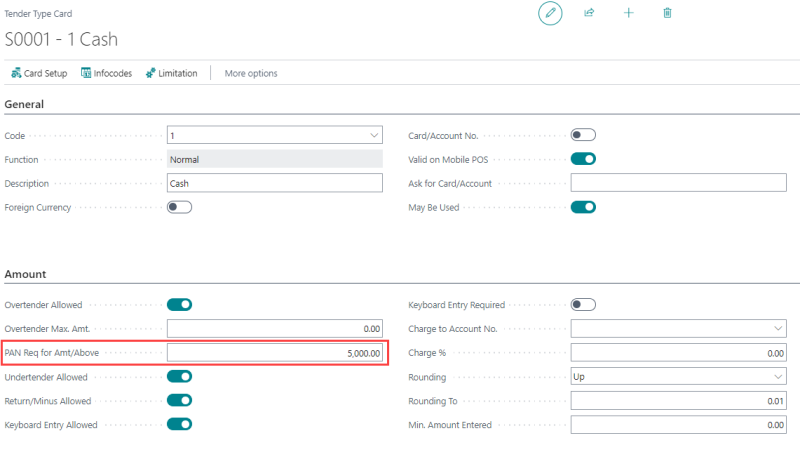
Configure POS External Commands for the PAN number:
-
Click the
 icon, enter POS External Commands and select the relevant link.
icon, enter POS External Commands and select the relevant link. -
Create a new external command with codeunit 10044519 (PANNUMBER POS Command), and click the Register action to register the Localization module.
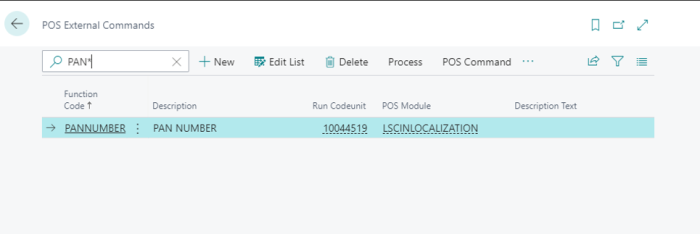
Assign Command to POS Button:
In the POS setup, assign the external command to specific POS button. Map the external command to the corresponding button or function within the POS layout.
Example:
In POS, if a sales transaction exceeds the threshold amount, the system will prompt the user to enter a PAN number.
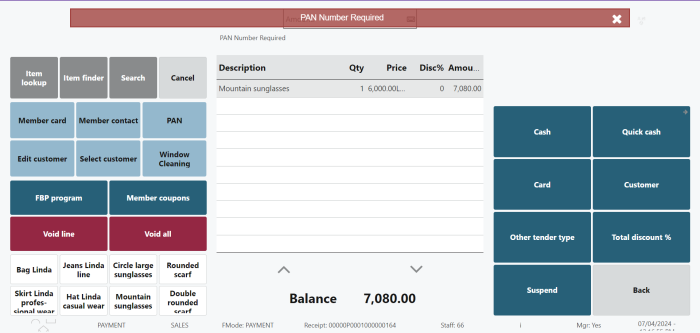
Click on the PAN button and enter a valid PAN number from the customer card.
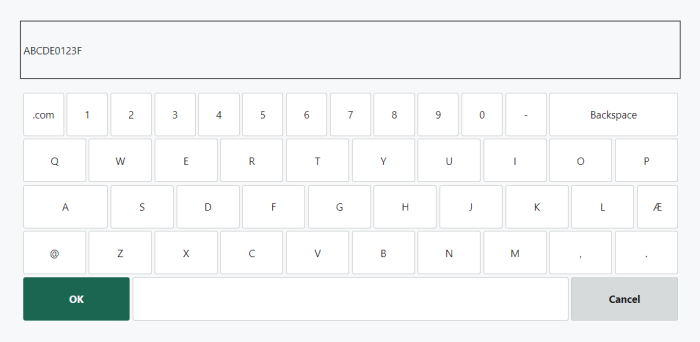
Once the PAN number is entered correctly, the POS will display a message indicating that the PAN number has been updated successfully.