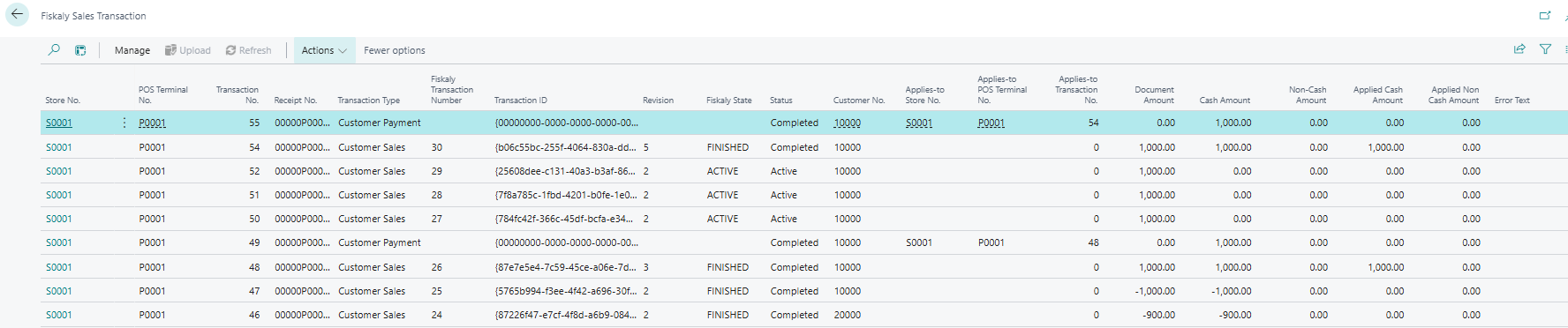The Fiskaly Transactions page shows all store transactions along with their status and related details.
View Fiskaly transactions
- Click the
 icon, enter Fiskaly Setup, and select the relevant link.
icon, enter Fiskaly Setup, and select the relevant link. - In the Fiskaly Setup page, click Transactions to open the Fiskaly Sales Transaction page.
| Field | Description |
|---|---|
| Store No. | The store number where the transaction was processed. |
| POS Terminal No. | The POS terminal that executed the transaction. |
| Transaction No. | Number assigned to the registered transaction. |
| Receipt No. | Receipt number generated for the transaction. |
| Fiskaly Transaction Number | Number generated during the signing process. |
| Transaction ID | ID returned by Fiskaly. |
| Fiskaly State | Status from Fiskaly, such as Active or Finished. |
| Status | Indicates the current processing stage: Pending, Completed, Error. |
| Document Amount | Total amount of the transaction (sales or returns). |
| Cash Amount | Amount paid in cash. |
| Error Text | Displays error details if the transaction failed to upload. |
Additionally, the page displays customer-related details such as:
| Field | Description |
|---|---|
| Transaction Type | Type of transaction, such as Customer Payment or Customer Sales. |
| Customer No. | Customer number, if the transaction is linked to a customer account. |
| Applies-to Store No. | Store number of the related transaction. |
| Applies-to POS Terminal No. | POS terminal number of the related transaction. |
| Applies-to Transaction No. | Original transaction number that this record refers to. |
Note: If the Upload Type in Fiskaly Setup for the store is set to Manual, the Fiskaly transaction number and related values are not generated automatically. You can either submit manually or automate the process using a job queue entry.