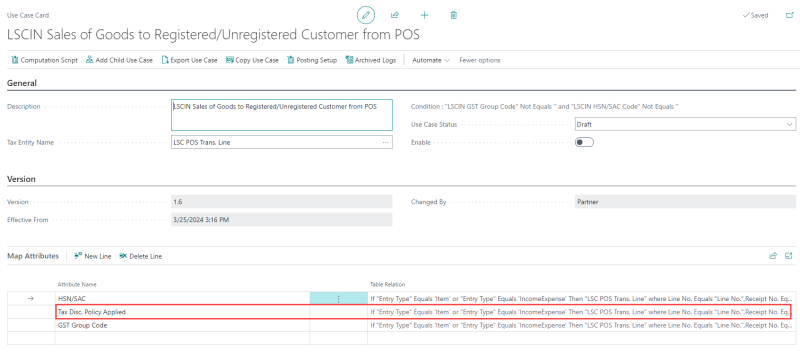In this article
To set up the tax type for tax discount policy in LS Central IN, follow these steps:
- Click the
 icon, enter Tax Types and select the relevant link.
icon, enter Tax Types and select the relevant link. - Go to GST - Action, and choose the related link.
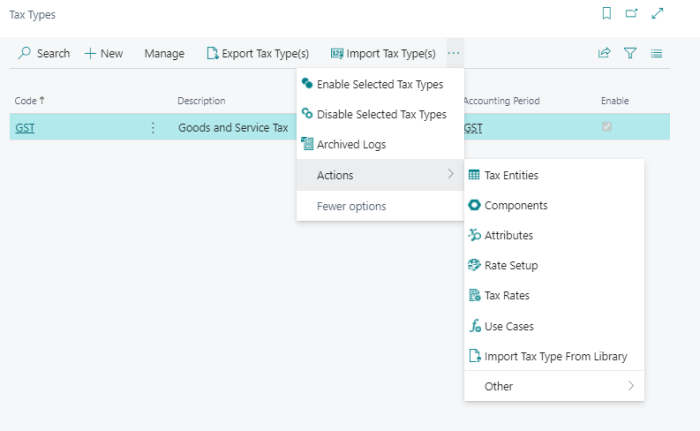
Attributes
- On the General FastTab, create a new tax attribute.
- Enter Tax Disc. Policy Applied in the Name field.
- Set the Type field as Boolean.
- Turn on the Visible on Interface toggle.
- In the Linked Entities FastTab, add a new Entity Name as LSC POS Trans. Line.
- Set the Mapping Field Name as LSCIN Tax Disc. Policy Applied.
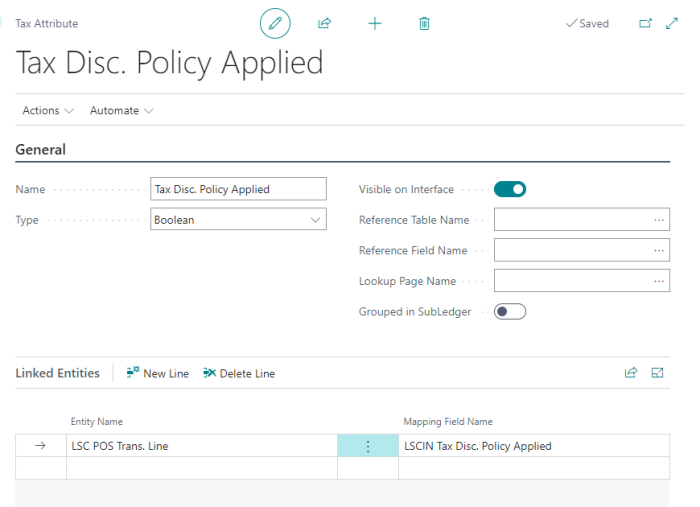
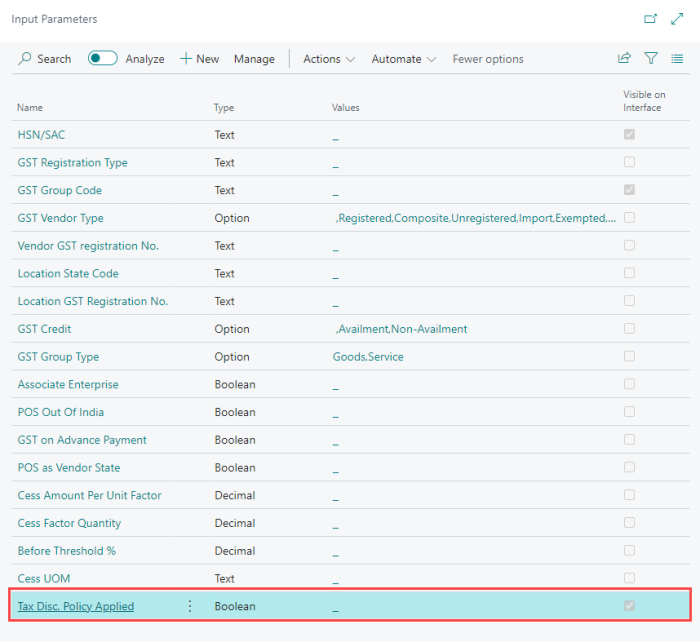
Rate Setup
- Open the Rate Setup action.
- Create a new Tax Attributes in the Column Type field.
- Enter Tax Discount Policy Applied in the Column Name field as a parameter for tax rate configuration.
- Set the Type field as Boolean
- Select the Visible On Interface check box.
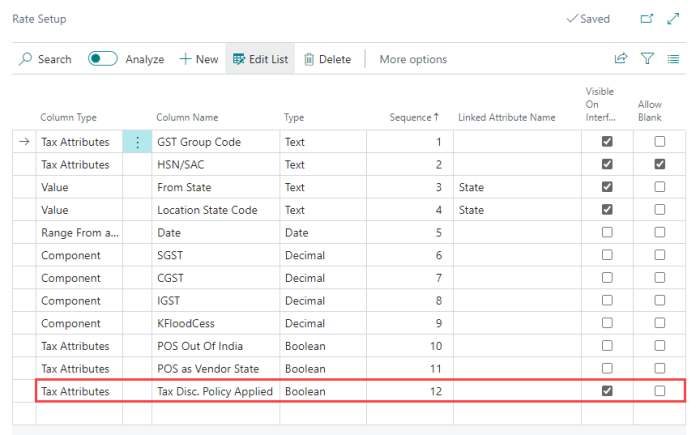
Tax Rates
- Open the Tax Rates action.
- Configure your desired tax rates.
- Duplicate the setups and set the Tax Disc. Policy Applied column to Yes. This will ensure that the tax discount policy is triggered during the transaction.
- If you set it as No, the tax discount policy will not be applied.
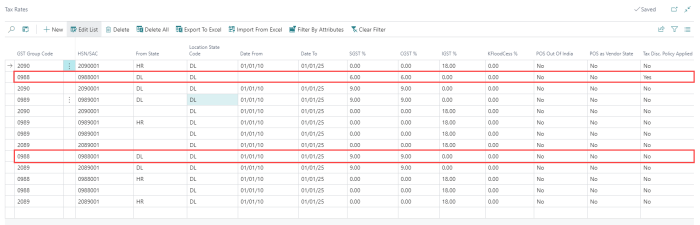
- If you set it as No, the tax discount policy will not be applied.
Use Case
- Open the parent use case LSCIN Sales of Goods to Registered/Unregistered Customer from POS.
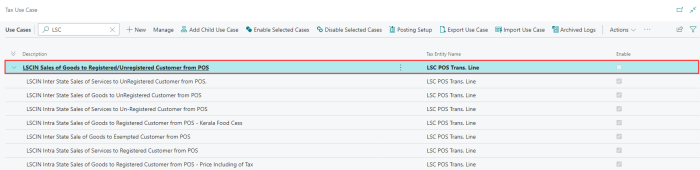
- Add a new attribute to the group use case.