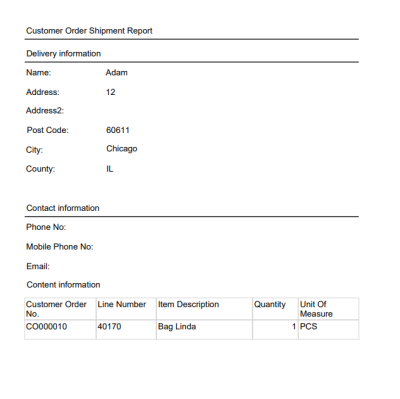In this article
Create a Customer Order for shipping
Pick/Collect customer order in POS
Create a Customer Order for shipping
- Add items to the sale, and press the Customer order mark button.
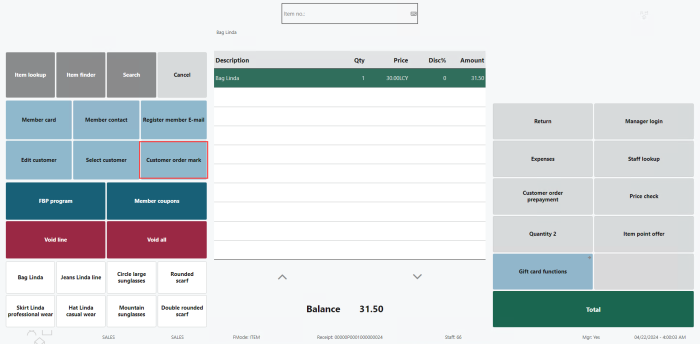
- Press Total. The Ship/Collect panel is displayed with all locations that can source all the items that were marked for customer order. If no location can source the entire order, the order cannot be created.
- Select the SHIP ITEMS option in the list, and then press OK. This takes you to the Customer Order Panel, where you can view details related to this customer order.
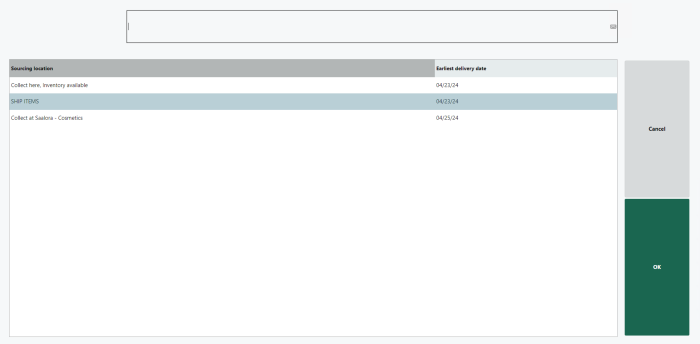
Provide the required information, such as Address, City, and Post code. At this stage, you can also modify the collect/ship location, input customer details, specify the requested delivery date, and review the items in the order.
You have the option to input the information manually or retrieve a customer's contact details using the Customer button.
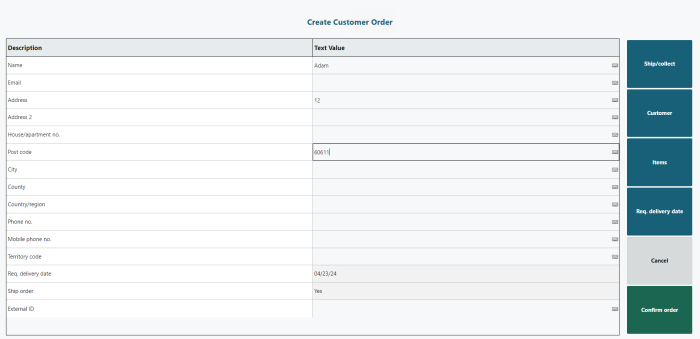
- Select Confirm order. The POS reminds the user that all shipment orders must be fully paid upfront, and prompts the user to enter a shipment cost.
- Select a payment method to complete the order and transaction.
- When the order is completed, the Customer Order is assigned to the sourcing location that has the highest priority of the sourcing locations for your store, and is able to source all items in the order.
Backoffice
- Click the
 icon, enter Customer Order and select the relevant link.
icon, enter Customer Order and select the relevant link. - In the other store, the staff processes the picking for the incoming Customer Order. The customer order is created in the back office. The order Status is To Pick from the selected store.
Pick/Collect customer order in POS
- Open the Retail User page, and select the sourcing location where you should pick the order.
- In POS, press the Customer orders button to display the order list. The list panel opens in a To Pick state.
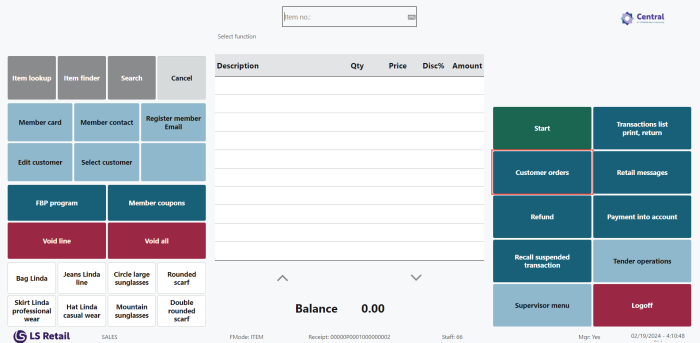
- Select an order for picking, and then press the Pick button.
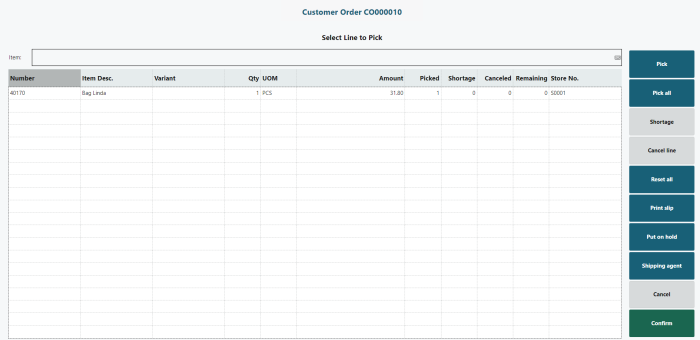
- Mark the items that are being picked using Pick or Pick all, or scan the items using a barcode scanner.
- For a shipping order, enter the Shipping agent, Service, and Package tracking number by pressing the Shipping agent button. The information is stored on the Customer Order Shipment Report.
- Press Confirm to complete the picking.
- At this point, a shipping document is printed. If the order you just picked is a shipping order, the document is placed with the gathered items and prepared for shipping.