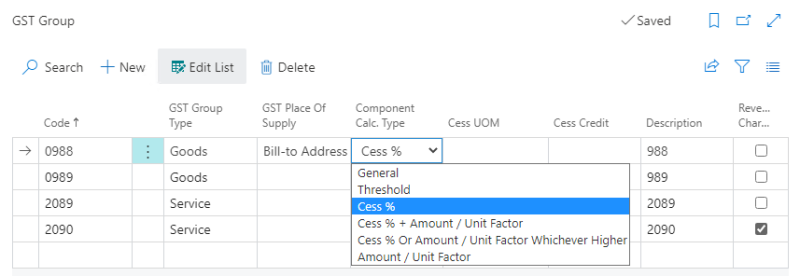To set up the GST CESS Tax Type in LS Central IN, you can follow these steps:
-
Click the
 icon, enter Tax Types and select the relevant link.
icon, enter Tax Types and select the relevant link. -
Locate to the GST CESS code, and then choose the related link.
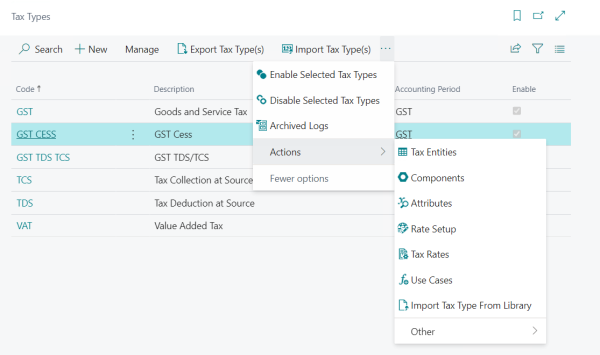
Tax Entities
GST Cess calculation on a LS Retail POS involves a new set of tables to which the tax entities should be added.
- Add a new Table named LSC POS Transaction with the Entity Type set as Transaction.
- Add another Table named LSC POS Trans. Line with the Entity Type set as Transaction.
This allows you to configure use cases based on these new tables.
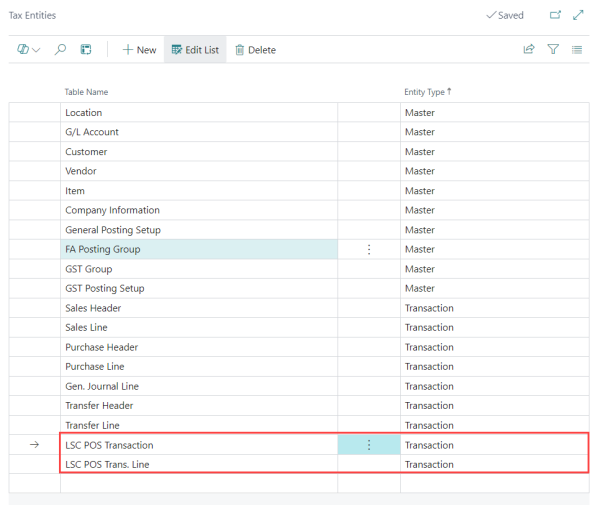
Use Case
A use case describes a business scenario, conditions that need to be met and events that trigger tax calculation. A use case can be enabled or disabled per the business's need.
-
Import the Use Case file named "LSCIN GST CESS TaxUseCase.json" from the IN localization folder in the LS Central release package. This file enables GST cess tax calculation for POS sales.
-
After importing the use case, GST cess tax will be calculated for the POS sales in LS Central IN.
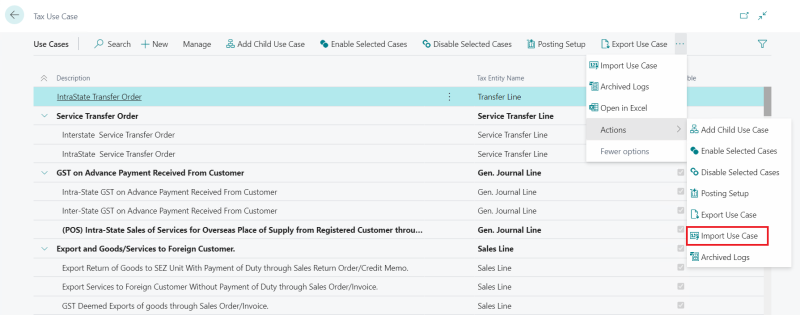
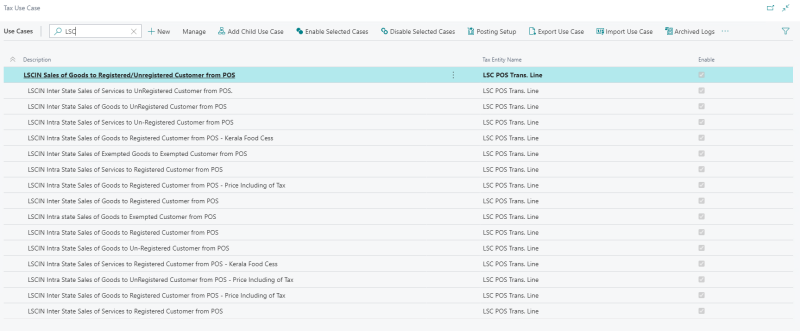
Use Case Tree
A use case tree is defined to make any use case applicable.
-
Click the
 icon, enter Use Case Tree and select the relevant link.
icon, enter Use Case Tree and select the relevant link. -
Select Import Nodes option to import the Use Case Tree file named "LSCIN GST CESS UseCaseTree.json" from the IN localization folder in the LS Central release package.
-
After importing the use case tree, GST cess tax will be calculated for POS sales as defined in the use case.
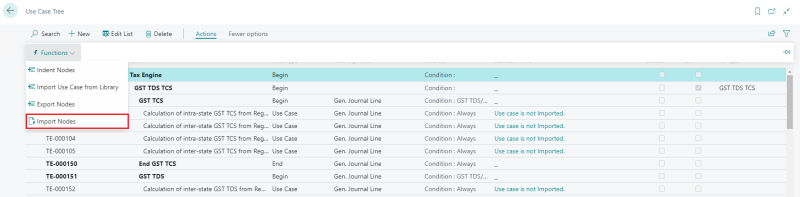
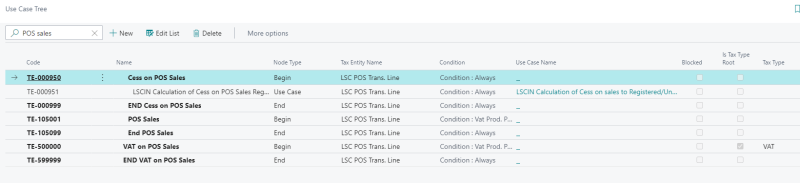
CESS Calculation Types
-
To trigger the cess calculation, you need to configure the calculation type of cess on the GST Group page.
-
The GST cess calculation consists of five different calculation types, which are:
- Cess %: Calculate cess based on a percentage value.
- Threshold: Apply cess when a certain threshold is reached.
- Cess % + Amount / Unit Factor: Calculate cess based on a percentage value along with amount per unit factor defined on GST Setup fields.
- Cess % Or Amount / Unit Factor Whichever Higher: Apply cess based on either a percentage value or amount per unit factor, whichever is higher based on values defined on GST Setup fields.
- Amount / Unit Factor: Calculate cess based on a specific amount per unit factor based on values defined GST Group Code.
-
Open the GST Group page and define the Component Calculation Type to any of the cess calculation types. This will trigger the cess calculation for the sales.