In this article
To set up Job Queue DSFinV-K CPC Update
After completing transactions at the POS and posting the statement, a Cash Point Closing record is generated. You can access these records either from the Posted Statement or the Fiskaly Setup page.
View Cash Point Closings
- In the Posted Statement page, choose Navigate, then select Cash Point Closings.
- In the Fiskaly Setup page, click the Cash Point Closings action.
Although the State may show as Pending, the Cash Point Closing has already been processed on the Fiskaly server.
If the Upload Type in Fiskaly Setup for the store is set to Manual, you can manually submit the Cash Point Closing.
Use the Refresh action to update the record's state.

To set up Job Queue DSFinV-K CPC Update
When the Upload Type in the Fiskaly Setup for the store is set to Manual, you can automate the submission of DSFinV-K Cash Point Closings using a job queue.
To create the job queue:
- Click the
 icon, enter Job Queue Entries and select the relevant link.
icon, enter Job Queue Entries and select the relevant link. - In the Job Queue Entries page, select New.
- In the General FastTab:
- Set Object Type to Run to Codeunit.
- Set Object ID to 10044595 (LSCDE DSFinV-K CPC Update).
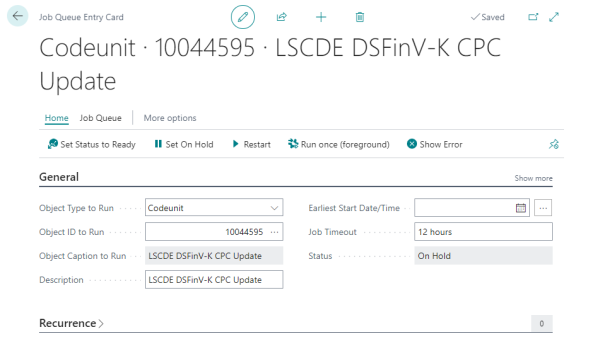
- If a Cash Point Closing is marked as COMPLETED, the DSFinV-K can be exported from the Fiskaly Dashboard.
Note: You can only delete Cash Point Closings that have a status of COMPLETED.