In this article
Actions for the Fiscal Setup Page
Terminal Setting for Return in Transaction
In LS Central BackOffice, you must set up the POS terminal to insert the required information for the fiscal setup. This is information for each terminal in the store that is obligatory to register fiscal information for the tax authorities.
Actions for the Fiscal Setup Page
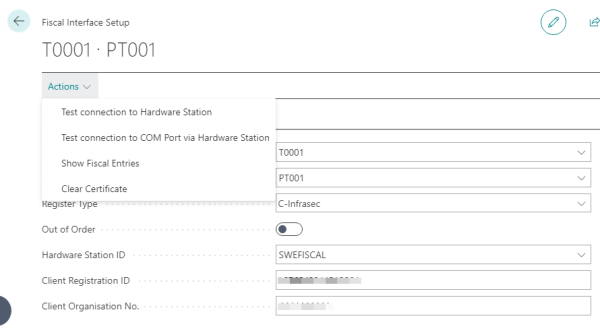
Test connection to Hardware Station:
- Returns Test OK when successful.
Test connection to COM port via Hardware Station:
- For the Type A options, it returns a string with information, if successful.
Show Fiscal Entries:
- Shows all POS Fiscal Entries for the terminal, including information about the transaction.
Clear Certificate:
- For the Type C option, clears the imported certificate for the terminal.
Terminal Setting for Return in Transaction
-
Set up the terminals so they cannot sell and return in the same transaction. The Return in Transaction toggle on the POS Terminal Card must be turned off.
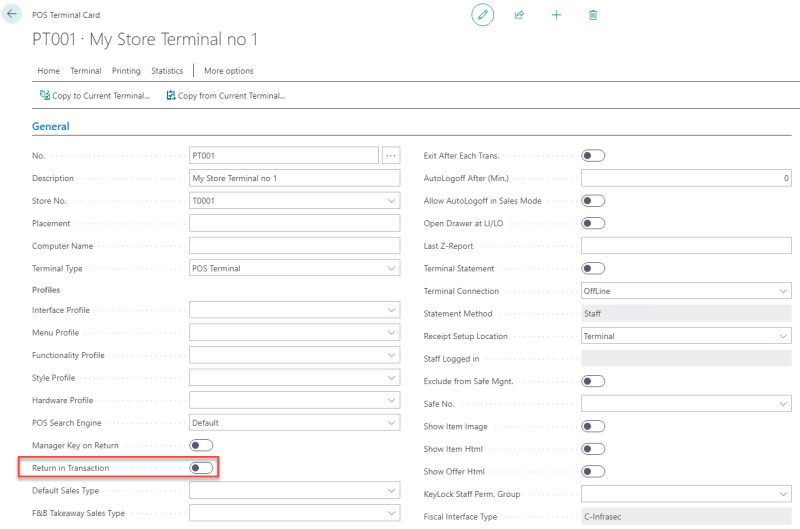
Receipt Information
The receipt has to include the following information:
- Retailer's name and the SE VAT number or Retailer’s registration number.
- Retailer's address.
- Date and time of the transaction.
- Receipt number, using a number series that goes up in an unbroken series.
- Identification number of the POS Terminal.
- List of items sold and how many units of each sold.
- List of services and how many units of each one sold.
- The unit price for each item with VAT and the total balance for the transaction.
- Total VAT for the transaction.
- Total VAT for each VAT group.
- Controls unit serial number.
- The electronic receipt has been issued Y/N.
- The same information should be on the return receipt and the Cash invoice.