When you have installed the package in Magento, your next step is to build the connection with LS Central and select the store that you want to use for eCommerce:
-
To connect LS Central with Magento, login to the Magento Admin panel, and navigate to LS Retail - Configuration from the left navigation menu.
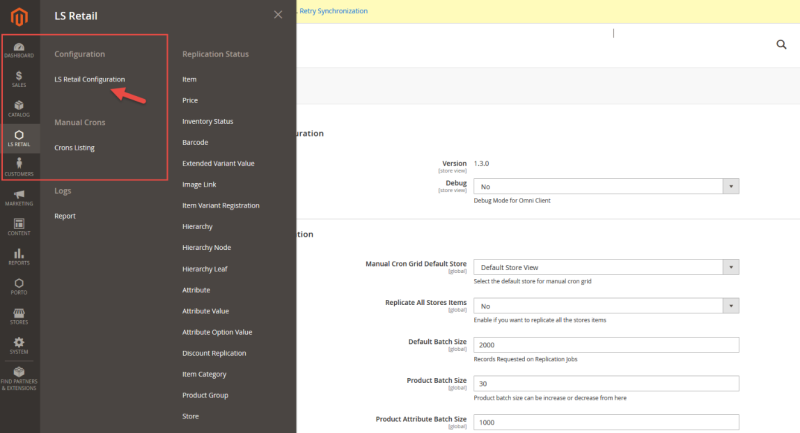
-
Navigate to the Store View tab from the top left section, and change the scope of configuration to the website that you want to configure.
Note: In this example there is only one website created in the Magento instance, so Main Website will be used in this example: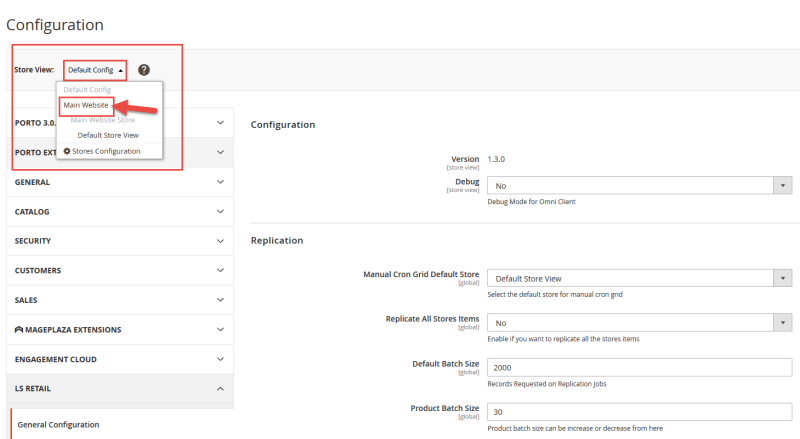
-
Enter the Commerce Service URL in the Service Base URL section, and click Validate Base URL to validate the connection with LS Central.
If successful, you will see a confirmation message pop up and list of all the stores that are available in LS Central in the Select Store section.
If not successful, that means that Commerce is not configured to be used for eCommerce.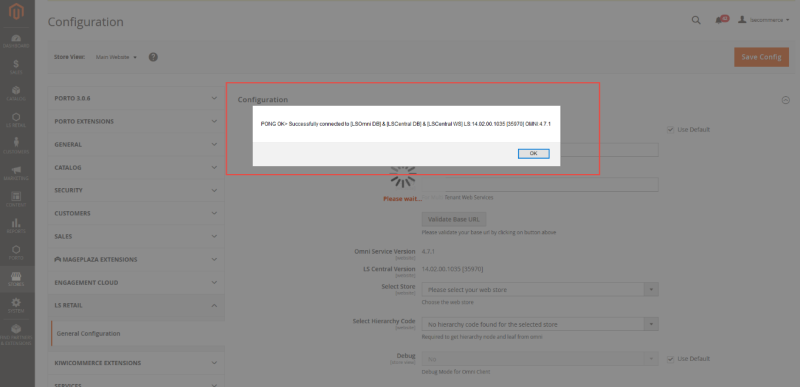
-
Select the store that you want to use for eCommerce from the Select Store drop-down list, and all the Hierarchies created against that store will be populated.
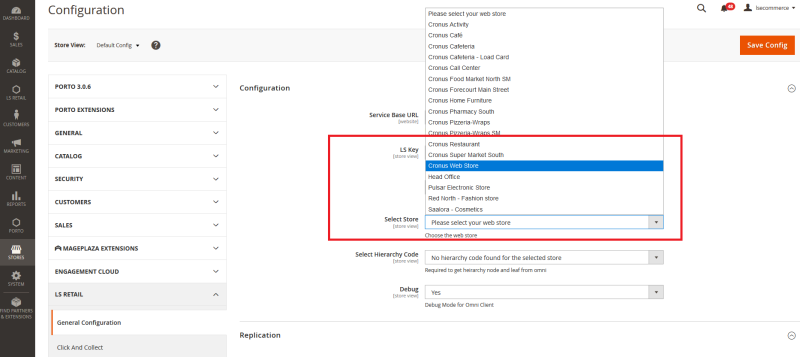
-
Select the hierarchy code from the Select Hierarchy Code option, and click Save Config to save the configurations.
If you do not have any Hierarchy created against that store, navigate to LS Central and create the hierarchy.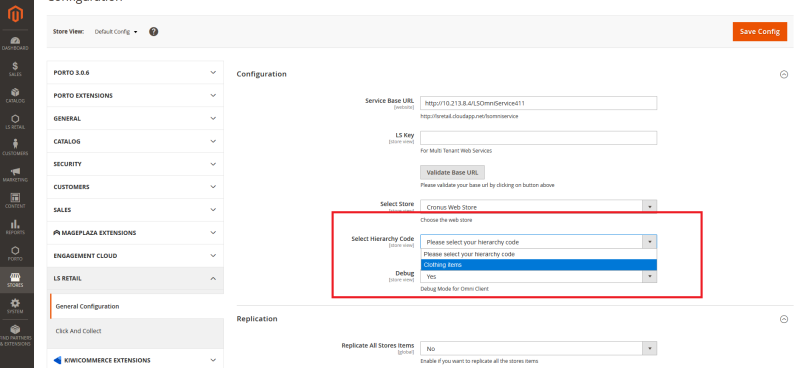
-
You now need to flush the cache: navigate to System - Cache Management, and click the Flush Magento Cache button in the top-right corner:
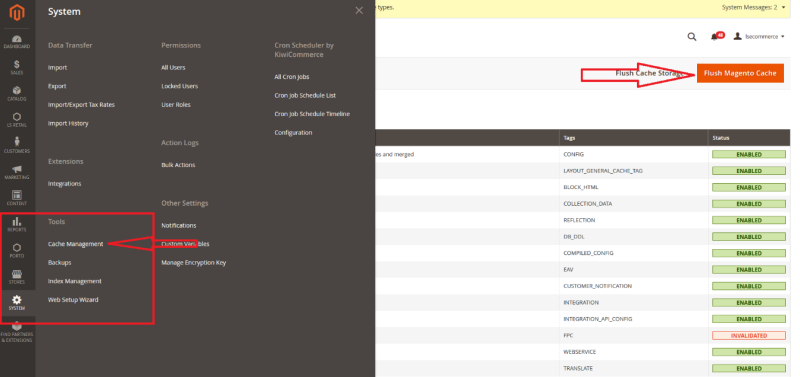
- The extension is now successfully installed and connected to LS Central.