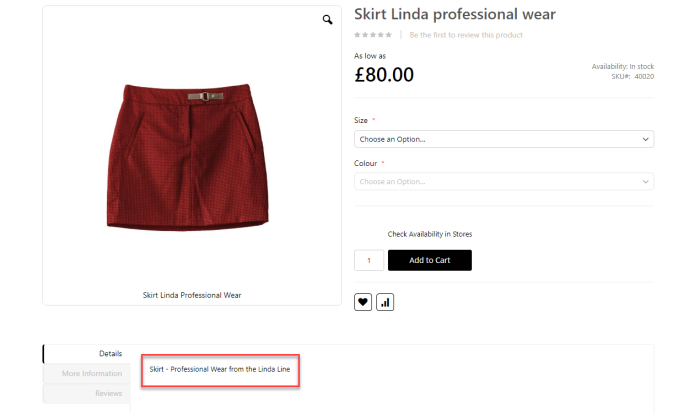In this article
To set the translation ID in LS Central
To set the language code in LS Central
To set the language code corresponding to each store in Magento's Configuration page
To edit the item HTML in LS Central
The Data Translation feature helps to sync Data Translation language codes and texts from LS Central to Magento.
To set the translation ID in LS Central
- Navigate to the Data Translation Setup page, and click the New action to create a new entry list.
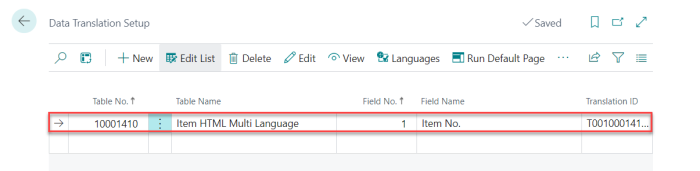
Below is a list of translation IDs that must be configured in the Data Translation Setup page:
| Translation ID |
|---|
| ITEM HTML = 'T0010001410-F0000000020'; |
| HIERARCHY NODE = 'T0010000921-F0000000004'; |
| ATTRIBUTE = 'T0010000784-F0000000005'; |
| ATTRIBUTE OPTION VALUE = 'T0010000785-F0000000003'; |
| PRODUCT ATTRIBUTE VALUE = 'T0010000786-F0000000003'; |
| EXTENDED VARIANT VALUE = 'T0010001413-F0000000011'; |
| EXTENDED VARIANT = 'T0010001412-F0000000011'; |
| STANDARD VARIANT ATTRIBUTE OPTION VALUE = 'T0000005401-F0000000004'; |
To set the language code in LS Central
- Navigate to the Data Translation Setup page, click the Languages action.
- In the Data Translation Languages page, pick your languages by selecting them from the drop-down list:
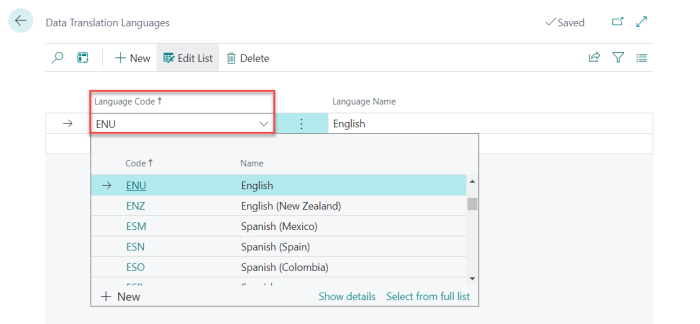
To set the language code corresponding to each store in Magento's Configuration page
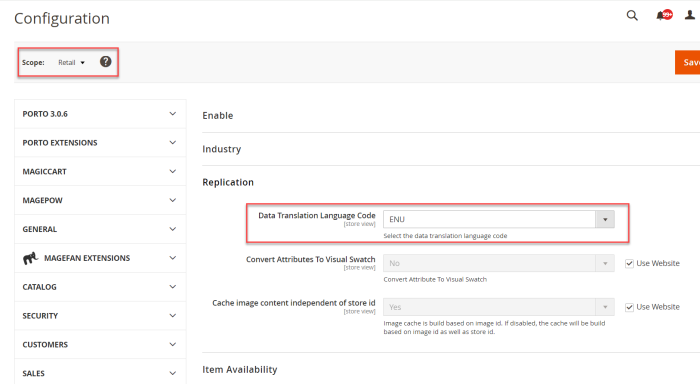
To edit the item HTML in LS Central
- Navigate to the Retail Items List, click the Related action, and then click Master Data - Item HTML.
- In the Language Code field, select one or more language from the drop-down list, and edit the HTML section according to your preference.
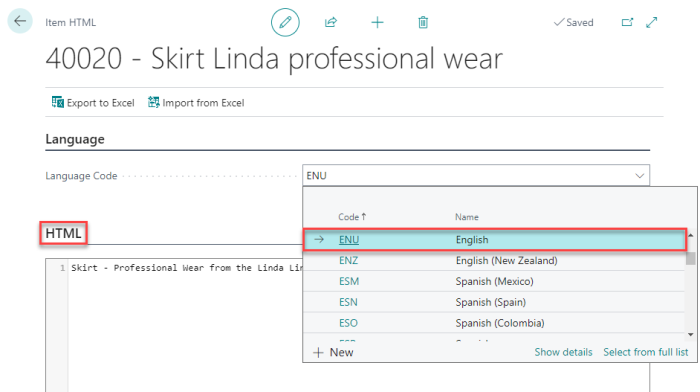
In Magento, you can view the status of replicated language codes in the LS Retail - Replication Status - Data Translation Lang Code Replication page:
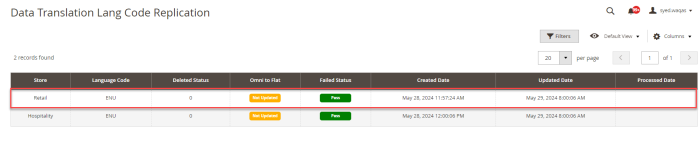
You can view the status of replicated data translation texts in the LS Retail - Replication Status - Data Translation Replication page:
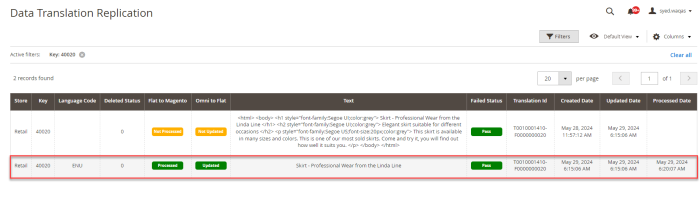
You can view the changes in the data translation texts that were made in LS Central by going to your own website: