No additional setup is needed in Shopify to run against LS Central. Some setup, however, is required on the LS Central side, and values from that configuration are used in the LS Central Shopify Administration page.
After setting up a Shopify store, navigate to the store's Admin page.
- Go to Settings-Apps and sales channels. Click Develop apps.
- Add a Custom app, and in its configuration give access to those API access scopes seen in the image below. Pick (Latest) Webhook version. This version information along with the shop name is needed to make up the URL that LS Central uses when it communicates with Shopify.
Sample URL: https://lsomnidev.myshopify.com/admin/api/2025-01
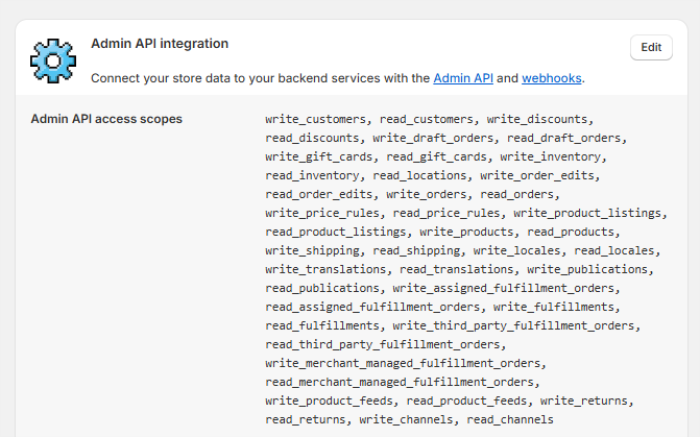
- In API Credentials, create a key and make a copy of it as you will need it later.
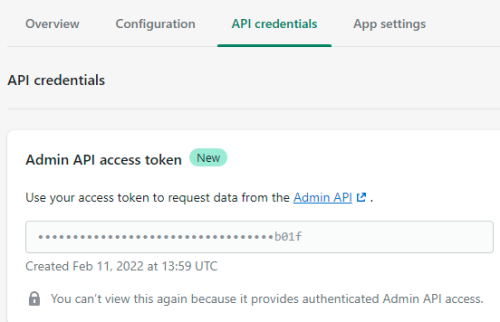
For inventory update, the Shopify Location ID is required:
- To find the ID for the Shopify location, go into Settings - Locations.
- Click the location that you will use to track inventory.
Note: Check the URL for that location, and make a note of the ID at the end of the URL: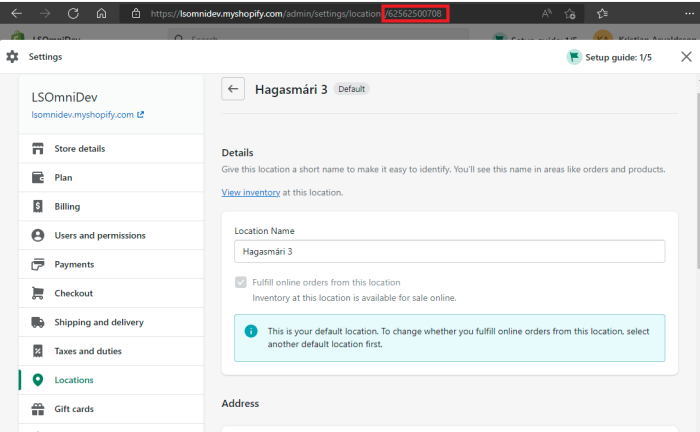
Note: Some plans for Shopify do not include PII (Personal Identifiable Information) for Customer, that is required to create Customer orders in LS Central. If you get Name missing error when Pulling orders, check your Shopify plan and make sure it include PII information.
Languages (Locale) Setup
Before enabling language synchronization between LS Central and Shopify, the necessary languages must first be configured in your Shopify store. This step ensures that LS Central can retrieve the available locale codes and send translated content correctly to Shopify.
To configure languages in Shopify:
Go to Shopify Admin. Navigate to Settings > Languages and add or publish the languages you intend to use.
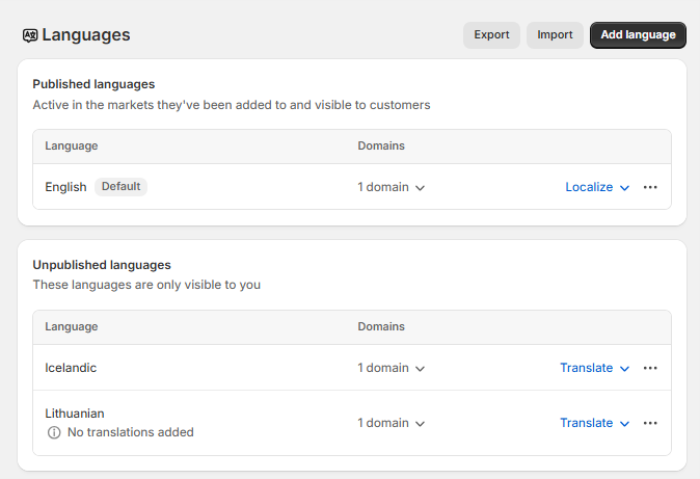
Taxes and Duties Setup
Before sending or updating an item from LS Central to Shopify, ensure that the global tax settings are aligned between both systems to prevent pricing discrepancies on the storefront.
Note: If the Include Tax with Price option in Shopify Administration page is disabled, then the Include sales tax in product price and shipping rate check box in the Shopify Admin > Settings > Taxes and duties must also be unchecked (left blank). This ensures that item prices sent from LS Central are treated as tax-exclusive in Shopify, maintaining pricing accuracy.
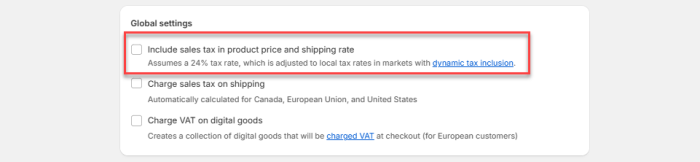
Watch the video on YouTube to learn more about Shopify and LS Central configuration: