In this article
eCommerce - Shopify provides the option to set Discount Offer, Multibuy, and Collection Discount. For more details about Discount Offer and Multibuy discount configuration in LS Central, see
Collection discount configuration can be done by following these steps in LS Central:
- Click the
 icon, enter Discount Offer List and select the relevant link.
icon, enter Discount Offer List and select the relevant link. - Click the New action.
- Enter the Description of the Offer. If there is a start and/or end date for the Offer (and the validation period has been configured), enter or select the Validation Period ID.
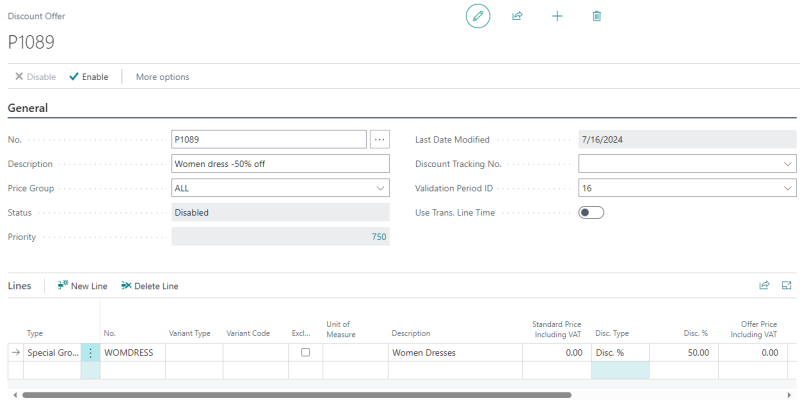
To send Discount to Shopify
eCommerce - Shopify integration supports two discount mechanisms, configurable via the Send Discount flag in the Shopify Administration Panel. Depending on the state of this flag, discounts are processed and displayed using two distinct methods:
- Method 1: Send Discount as Shopify Discount Offer.
- Method 2: Send Discount as Sale Price.
Method 1: Send Discount as Shopify Discount Offer
When this Send Discount is enabled, LS Central sends the discount to Shopify as a discount offer object. In this method, the product’s listed price remains unchanged across the storefront.
The discount is not displayed on the Product Detail Page (PDP), catalog, homepage, or search results; instead, the discount is calculated and applied automatically at checkout.
- Click the
 icon, enter Shopify Administration and select the relevant link.
icon, enter Shopify Administration and select the relevant link. - In the Settings FastTab, enable Send Discount.
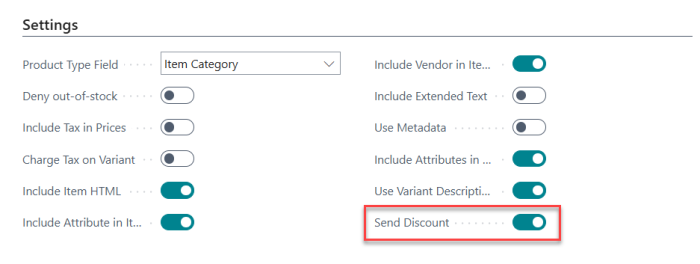
- Click Update - Prices to update product prices and discounts on the Shopify page.
- Open the Shopify Admin web site, and navigate to Discounts. This page should display the discounts previously created in LS Central.
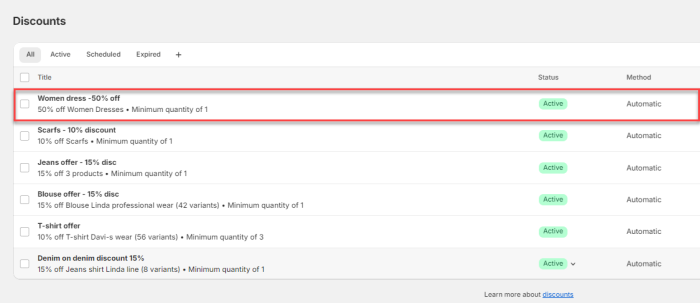
- Open the Shopify online page. Proceed to check out the order, and on the upper right side you can see the discount tag. The discounted price with the original cut price is also displayed on this page.
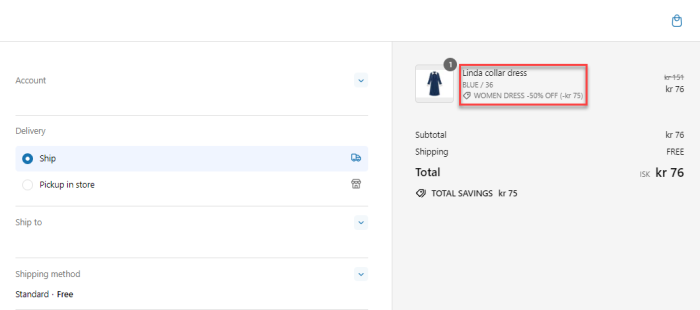
Method 2: Send Discount as Sale Price
When this Send Discount is disabled, LS Central applies the discount by reducing the product’s actual selling price in Shopify and setting the original price as the Compare at price. This method does not use discount offers; instead, the discount is reflected directly in the product pricing across the storefront.
- Click the
 icon, enter Shopify Administration and select the relevant link.
icon, enter Shopify Administration and select the relevant link. - In the Settings FastTab, disable Send Discount.
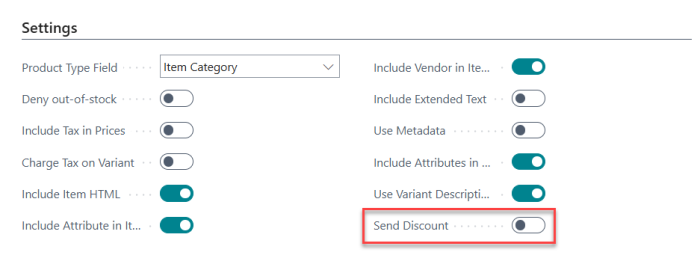
-
Go to the Discount Offer List and enable the P1000 - Discount 10% off - no dairy offer, which applies a 10% discount to all items except dairy products.
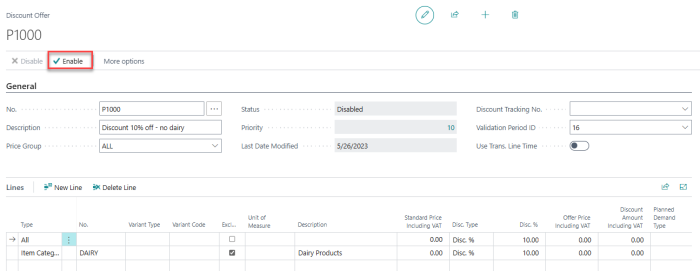
-
Before sending the discount, open the Retail Item List, locate item 40400 - Northern Hat, navigate to Prices - Discounts - Sales Prices, and verify that the Unit Price is currently 29.00 MYR, matching the price displayed in Shopify.

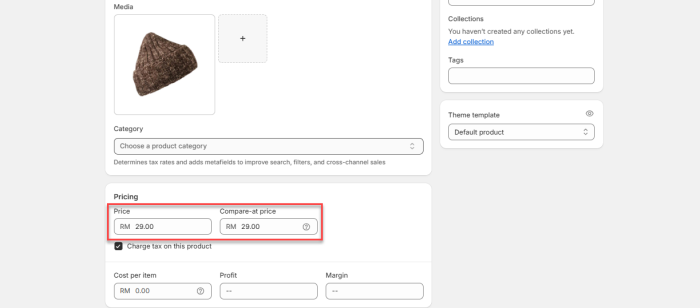
- Click Update - Prices to update product prices and discounts on the Shopify page.
-
Open Shopify Admin Panel, navigate to Products, open the selected item, and observe the pricing: the Compare at price field displays the original price, while the Price field shows the discounted sale price.
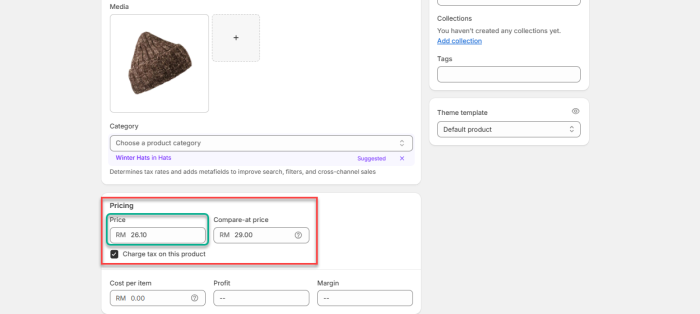
-
Access the Shopify online store and search for product 40400 – Northern Hat to verify how the pricing is rendered on the storefront.
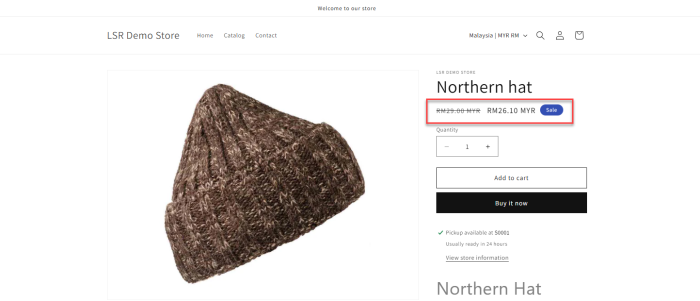
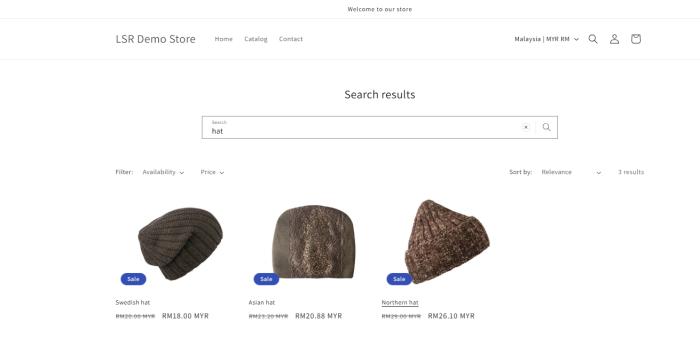
Note: All the hats appear as on sale because the 10% discount has been applied to all items except dairy products. On the storefront, the original price (from the Compare at price field) is shown as a crossed-out value, while the discounted price (from the Price field) appears as the active sale price. This display is consistently applied across all storefront views, including product details, collection listings, homepage, and search results.