In this article
Retrieve Order from Shopee to LS Central
Order Updates from LS Central to Shopee
Order Updates from Shopee to LS Central
Order Management synchronizes Shopee orders with LS Central, allowing retailers to track, process, and fulfill orders efficiently. The integration keeps both systems aligned throughout the entire order lifecycle, from order placement in Shopee to final fulfillment in LS Central and Shopee.
The Order Management feature lets you:
- Retrieve new orders from Shopee into LS Central for processing.
- Update Shopee with order status changes made in LS Central.
- Synchronize order changes from Shopee back into LS Central.
Order Replication
Shopee orders are replicated into LS Central to maintain consistency across both platforms. Replication covers order import and two-way status updates.
Order Import
- Orders placed in Shopee are imported into LS Central as Customer Order.
- Import can be executed:
- Automatically by the scheduler job.
- Manually from the Shopee administration page.
- The Customer Order External ID in LS Central stores the original Shopee order number.
- If the order includes a shipping fee, LS Central inserts a shipping line item to balance the total.
- All item prices replicated from Shopee are tax inclusive.
Order Synchronization
-
Cancellations
- Canceling an order in LS Central cancels it in Shopee.
- Orders canceled in Shopee are replicated back into LS Central through the scheduler or manual pull.
-
Shipments
- Posting the order in LS Central marks it as Processed in Shopee.
- Tracking numbers are replicated once generated by Shopee; the scheduler or manual pull updates the posted sales shipment in LS Central.
-
Processed Orders
- Orders already marked as Processed in Shopee are replicated into LS Central as posted customer orders, including the tracking number.
The screenshots below display the order replication actions used between both platform, LS Central and Shopee.
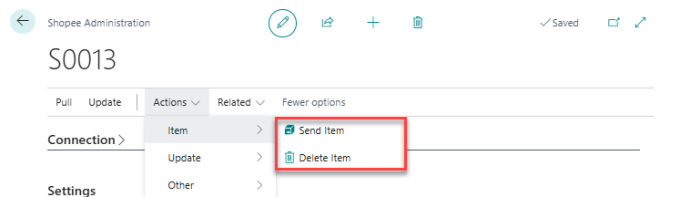
Retrieve Order from Shopee to LS Central
When a customer places an order in Shopee, it is imported into LS Central as a customer order. The import can run automatically through the scheduler or manually from the Shopee admin settings. The Customer Order External ID field stores the original Shopee order number for reference.
Note:
- If the Shopee order includes a shipping fee, LS Central adds a separate shipping line item to balance the total.
- All Shopee item prices are tax inclusive.
To retrieve multi-items order with discounts from Shopee to Central:
- If you are a partner using the sandbox environment, open the Shopee Open Platform Console, go to Tools - Test Order, and click Create Test Order. Then, open Tools - Test Account - Sandbox v2, log in to the Sandbox Seller Center, and navigate to Order - My Orders to confirm the test order and verify the corresponding Order ID.
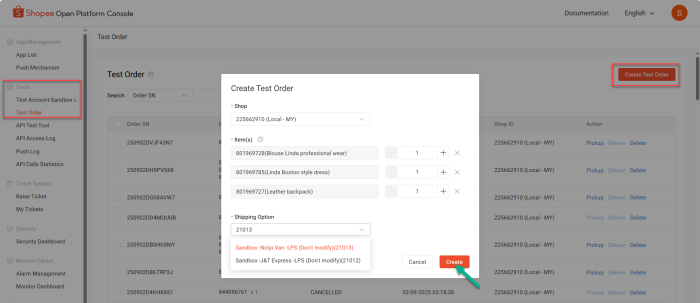
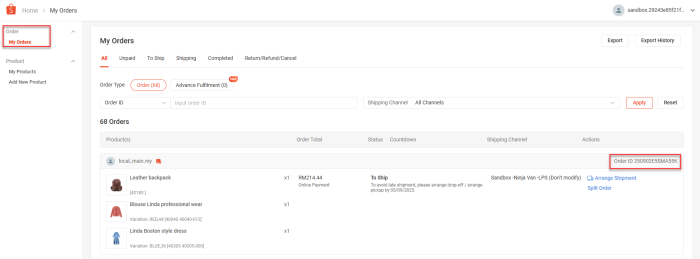
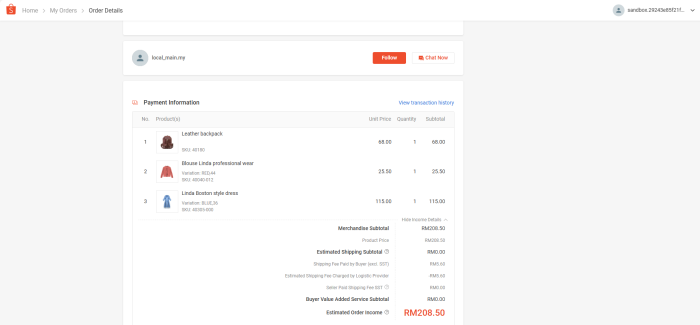
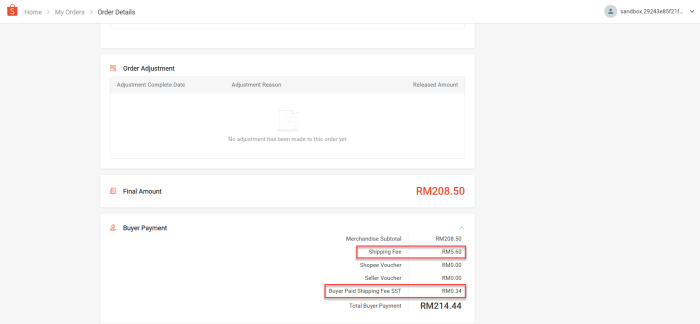
- Before pulling order, make sure the Process Order setting is enabled in Shopee Administration - Settings. This allows LS Central to send shipping updates back to Shopee.After confirming the setting, navigate to Pull - Orders to retrieve the order from Shopee.
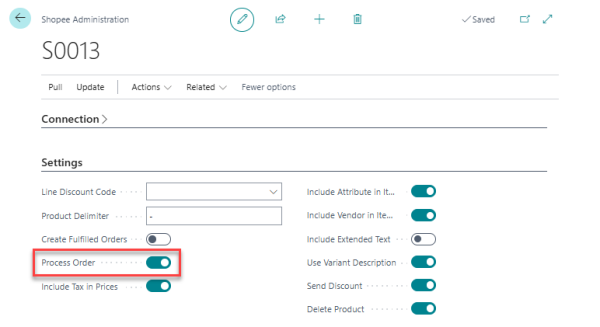
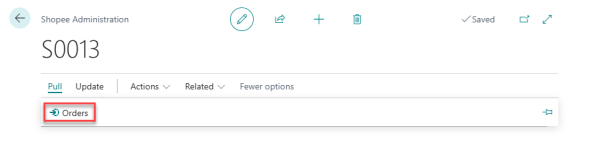
- Open the Customer Order page, confirms that the External ID matches the Order ID in Shopee. Confirm that a separate shipping line has been created if a courier, such as Ninja Van, with an additional shipping fee was selected.

Order Updates from LS Central to Shopee
Order status updates, including cancellations and shipments, are synchronized from LS Central to Shopee. When an order is canceled in LS Central, it is automatically canceled in Shopee. When an order is posted in LS Central, it is marked as PROCESSED in Shopee. The tracking number is not added immediately; once it is available, the scheduler or a manual pull updates the posted sales shipment with the tracking number.
Note:
- The tracking number may take some time to appear in Shopee.
To cancel order in Central and sync to Shopee:
- After creating the order in Shopee Sandbox or live Shopee Seller Center, navigate to Pull - Orders.
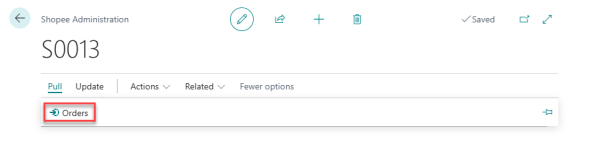
- Open the Customer Order page, confirms that the External ID matches the Order ID in Shopee, then proceed with canceling the order.
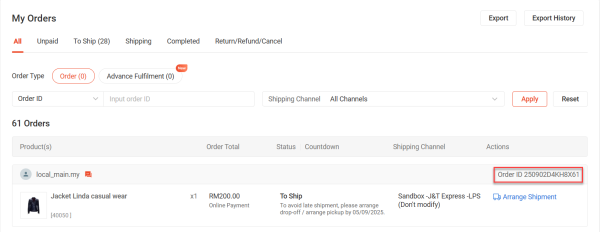
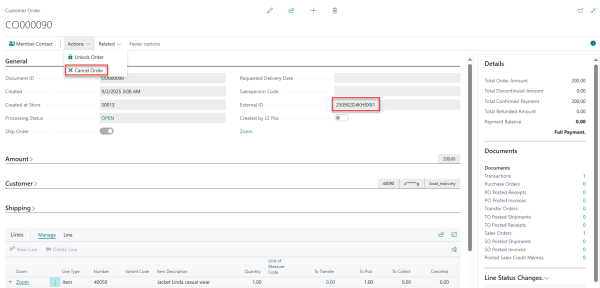
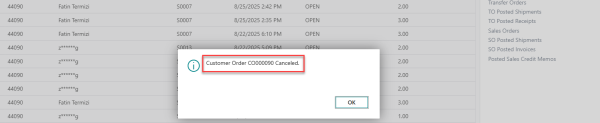
- Return to the Shopee Sandbox or live Shopee Seller Center and verify that the order CANCELED is synced from LS Central to Shopee, as shown in the screenshot below.
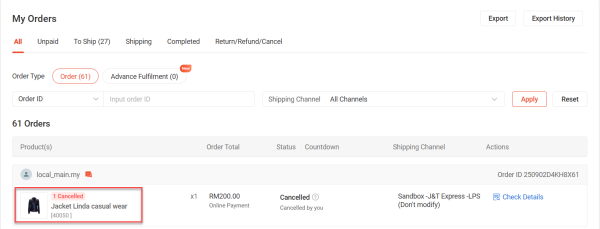
To update simple order in Central and sync to Shopee:
- If you are a partner using the sandbox environment, open the Shopee Open Platform Console, go to Tools - Test Order, and click Create Test Order. Then, open Tools - Test Account - Sandbox v2, log in to the Sandbox Seller Center, and navigate to Order - My Orders to confirm the test order and verify the corresponding Order ID.
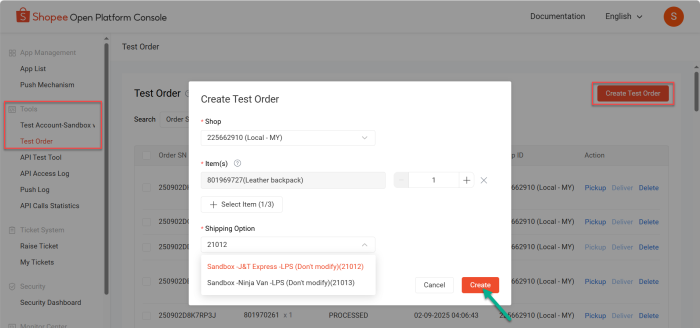
If you are a partner or customer working with a live Shopee seller account, log in to Shopee Seller Center and directly go to Order - My Orders to view the order.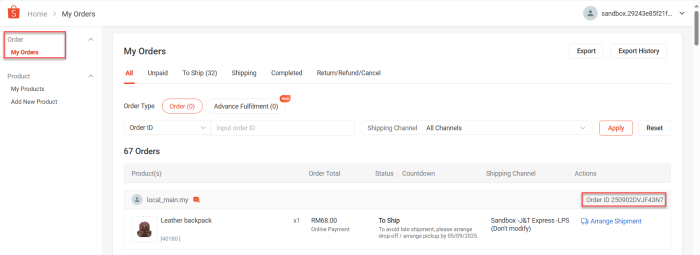
- Before pulling order, make sure the Process Order setting is enabled in Shopee Administration - Settings. This allows LS Central to send shipping updates back to Shopee.
After confirming the setting, navigate to Pull - Orders to retrieve the order from Shopee.
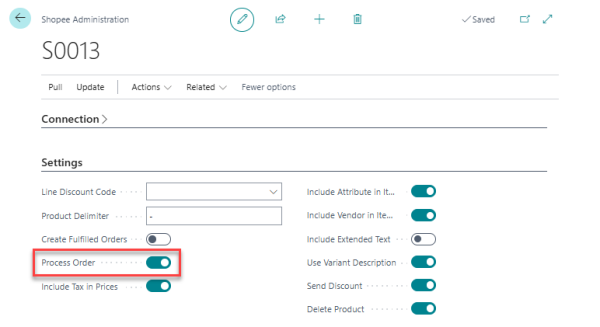
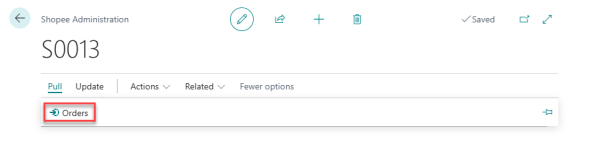
- Open the Customer Order page, confirms that the External ID matches the Order ID in Shopee.
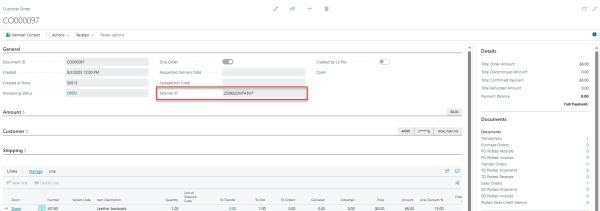
- Then, proceed with processing the order by navigating to Sales Orders and click Posting and choose Ship and Invoices before clicking OK.
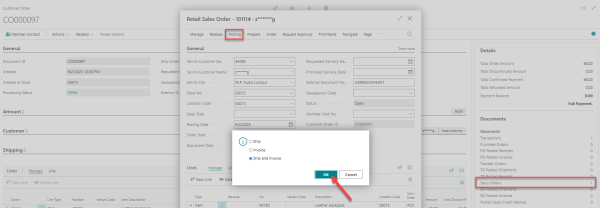
- Go to the Posted Customer Order page and navigate to SO Posted Shipments page. At this point, the tracking number appears blank, as shown in the screenshot below.
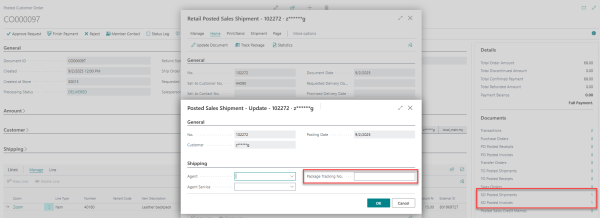
- To complete the process, go to the Shopee Sandbox or the live Shopee Seller Center and confirm that the tracking number has been updated (see screenshot below). Then return to LS Central and select Pull - Orders again to update the order.
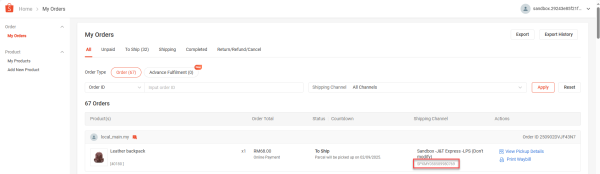
- Finally, reopen the Posted Customer Order page and navigate to the SO Posted Shipments page and confirm that the tracking number matches the one shown in the Shopee Sandbox (or live Shopee Seller Center).
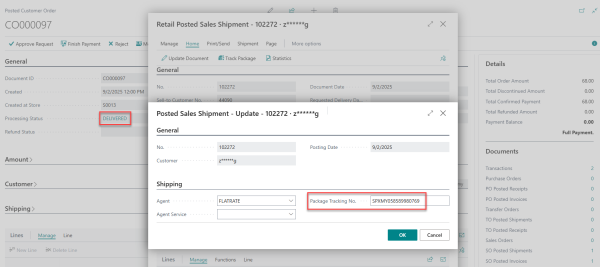
Order Updates from Shopee to LS Central
When an order is canceled in Shopee, the change is imported into LS Centrall through the scheduler or the Shopee Admin pull option. The corresponding customer order in LS Central is then marked as CANCELED.
For orders that have already been processed in Shopee, the scheduler or manual pull brings them into LS Central as posted customer orders and updates the posted sales shipment with the tracking number.
To cancel order in Shopee and sync to Central:
- After creating the order in Shopee Sandbox or live Shopee Seller Center, navigate to Pull - Orders.
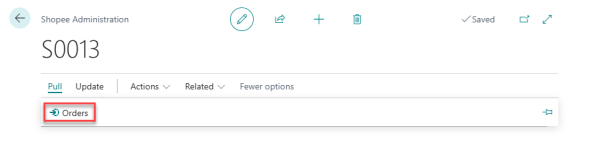
- Open the Customer Order page, confirm that the External ID matches the Order ID in Shopee.
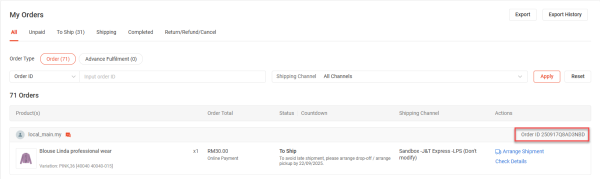
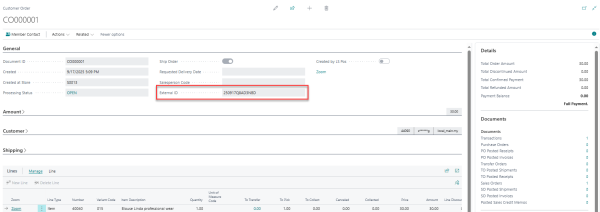
- Return to the Shopee Sandbox or live Shopee Seller Center, open the order details. Click Cancel Order, choose Out of Stock as the reason, and then click Cancel This Order to complete the cancellation.
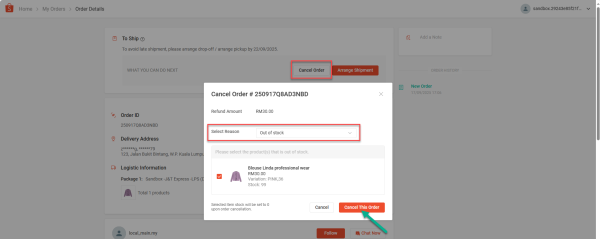
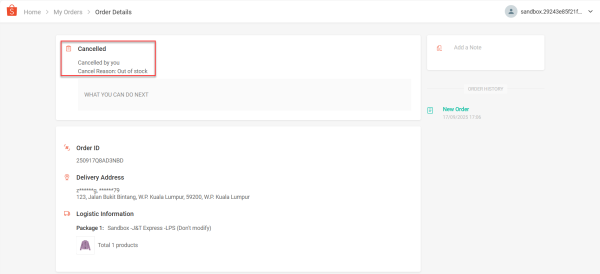
- Go back to LS Central, select Pull - Orders, and refresh the Customer Order page. A warning appears showing that the order cannot be located because it has been CANCELED. Verify on the Posted Customer Order page that the order status now reflects CANCELED.
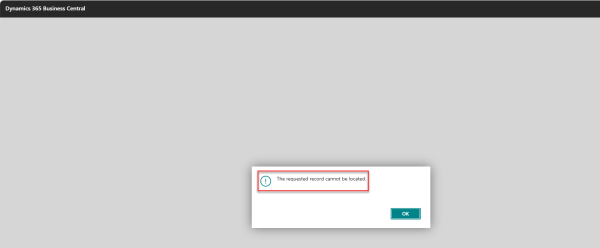
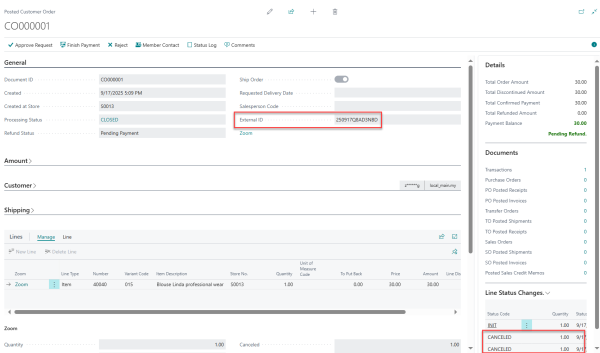
To update multi-items order with discounts in Shopee and sync to Central:
- If you are a partner using the sandbox environment, open the Shopee Open Platform Console, go to Tools - Test Order, and click Create Test Order. Then, open Tools - Test Account - Sandbox v2, log in to the Sandbox Seller Center, and navigate to Order - My Orders to confirm the test order and verify the corresponding Order ID.
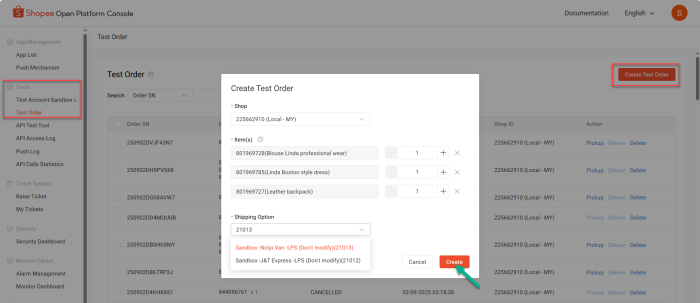
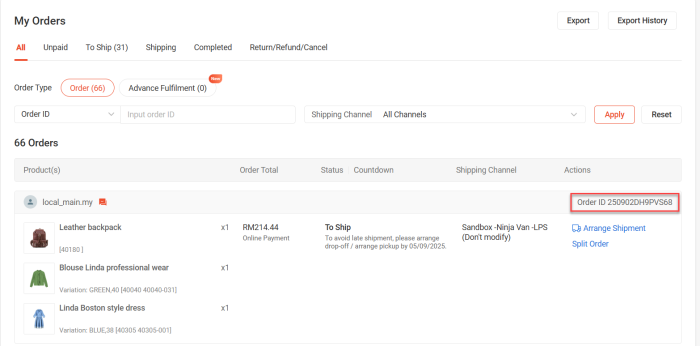
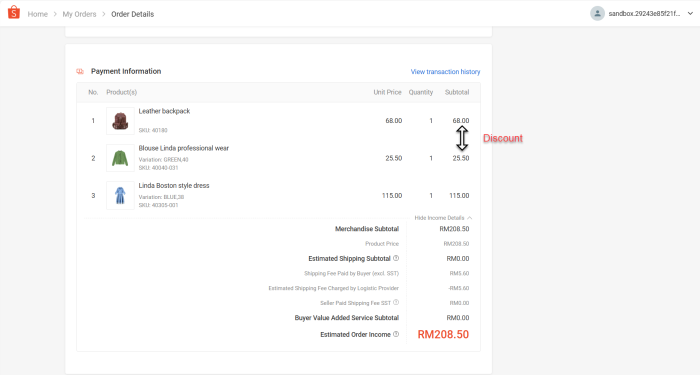
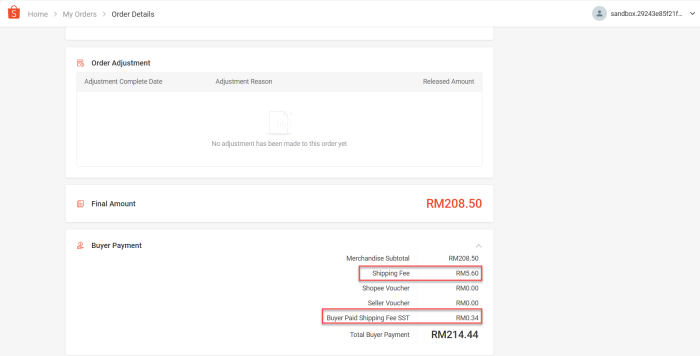
If you are a partner or customer working with a live Shopee seller account, log in to Shopee Seller Center and directly go to Order - My Orders to view the order.
- In the Shopee Sandbox or the live Shopee Seller Center, click Arrange Shipment to create the shipment, and wait a few minutes for the tracking number to be generated.
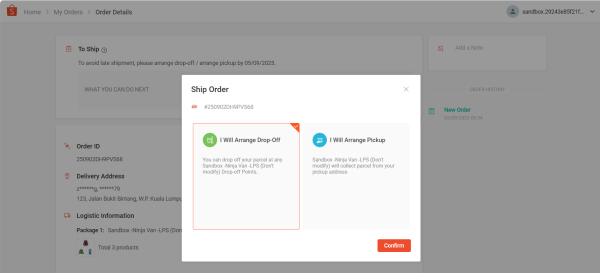
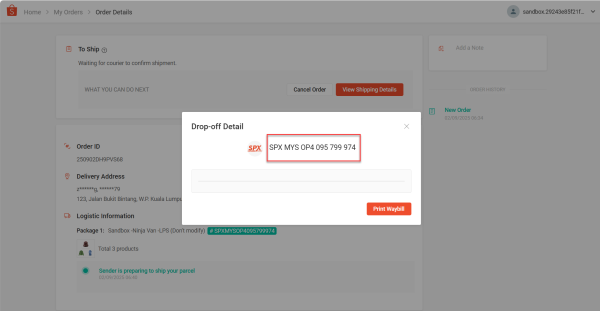
- Go to LS Central, open Shopee Administration - Settings, and ensure that the Create Fulfilled Orders option is enabled. Then, navigate to Pull - Orders to sync fulfilled Shopee order into LS Central as Posted Customer Order.
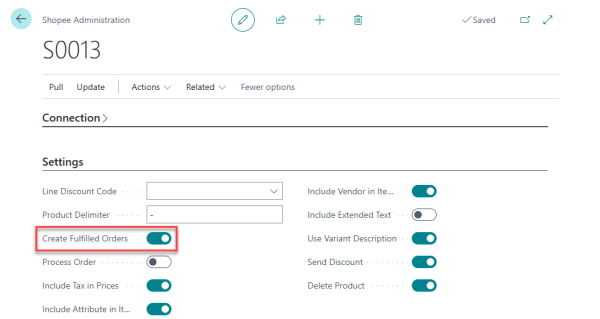
- Open the Posted Customer Order page, confirm that the External ID matches the Order ID in Shopee, with the invoices generated, as shown on the right side of the screenshot.
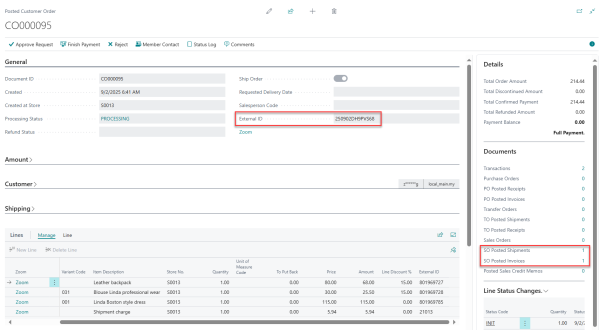
Note: This Shopee order includes a separate shipping line item because the selected courier has an additional shipping fee, as shown in the order details screenshots in Step 1.
- Open the SO Posted Shipments page and verify that the Package Tracking No. field matches the tracking number previously generated in the Shopee Sandbox or the live Shopee Seller Center.
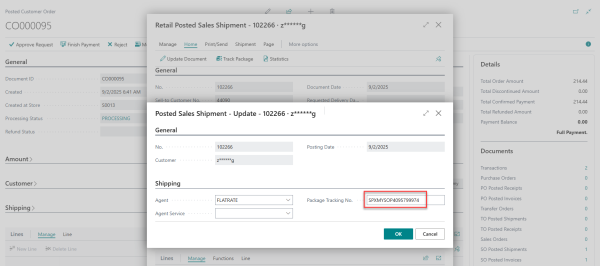
Watch the video on YouTube to learn more about Order Management: