In this article
Discount Creation Rules and Conditions
Applying Discounts from LS Central to Shopee
LS Central’s Discount Management is integrated with Shopee, allowing retailers to create, sync, and manage promotional pricing directly from the system. This ensures compliance with Shopee’s discount policies while maintaining consistent data between LS Central and Shopee.
The Discounts Management feature lets you:
- Create and configure Normal Discount Offers in LS Central.
- Synchronize discount offers automatically from LS Central to Shopee.
- Validate and enforce Shopee rules so discounts remain compliant and error-free.
Supported Discount Types
- LS Central Discount Offers – Standard discounts for eligible products.
- Automatic Sync – All discount details are automatically synced to Shopee once created.
Note: Other discount types from LS Central such as Mix and Match, Multi-Buy are not supported in this release yet. However, Shopee also provides its own discount mechanisms, such as promotions or vouchers. These do not directly map to Discount Offers in LS Central, but they can still be managed through the Line Discount configuration.
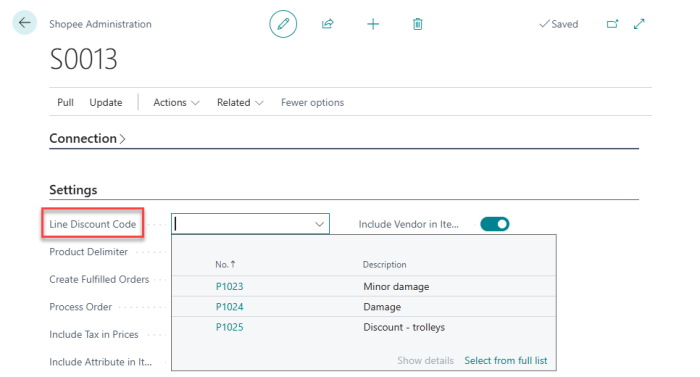
Discount Creation Rules and Conditions
Discount validation is handled automatically to ensure compliance with Shopee requirements. The system performs rule checks whenever a discount is created or updated, and adjustments are made where possible to keep data consistent with Shopee.
The following table summarizes the enforced rules:
| Rule | Requirements | Reason | Example | System Behaviour |
|---|---|---|---|---|
| Start Date | Start time must be at least 1 hour after discount creation. | Shopee requires a buffer period to process and publish the discount. | If created at 2025-08-11 10:00, earliest start time is 2025-08-11 11:00. | If an earlier time is entered, the system automatically adjusts it. |
| End Date | End date must be within 180 days of the start date. | Shopee limits discount duration for campaign and system management. | If start date is 2025-08-11, latest valid end date is 2026-02-07 . | If the entered end date exceeds 180 days, the system automatically adjusts it. |
| Item Restriction | An item or variant can belong to only one active discount at a time. | Prevents pricing conflicts and incorrect display. | Product A in Discount X cannot be added to Discount Y until Discount X ends or is removed. | Error message displayed: Item is already in other overlapped discount. |
Additional Notes
In addition to the above rules, consider the following requirements when managing discounts:
| Note | Description |
|---|---|
| Time Zone Handling | Discount start and end dates follow the Shopee marketplace’s local time zone. Ensure alignment when scheduling promotions across different regions. |
| Discount Value Validation | Shopee may enforce rules such as minimum (e.g., 5%) and maximum (e.g., 90%) discount percentages. If the entered value falls outside this range, the system rejects the discount. |
| Product Eligibility | Discounts can only be applied to published and active products. Draft or inactive listings are not eligible. |
| Conflicts with Other Promotions | Items already enrolled in a Shopee campaign (outside LS Central) may not be eligible for additional discounts. |
| Error Handling | Apart from overlap conflicts, Shopee may return errors for invalid dates, product eligibility issues, or API timeouts. These appear in the system’s error log for review. |
Applying Discounts from LS Central to Shopee
- In LS Central, open the Discount Offer List page and enable the preferred discounts that need to be sent to Shopee.
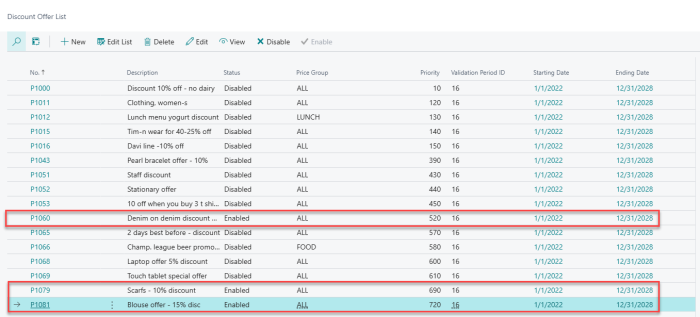
- Go to the Shopee Administration page. Under Settings, enable the option Send Discount.After confirming the setting, navigate to Update - Prices to send the prices and discounts to Shopee.
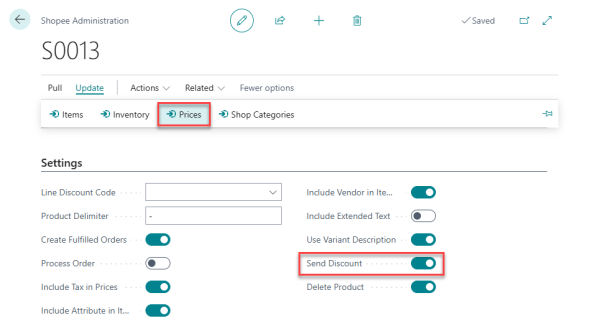
- In the Shopee Sandbox or a live Shopee seller account, verify that the discount promotion has been successfully synced and that the promotional price and duration are correct.
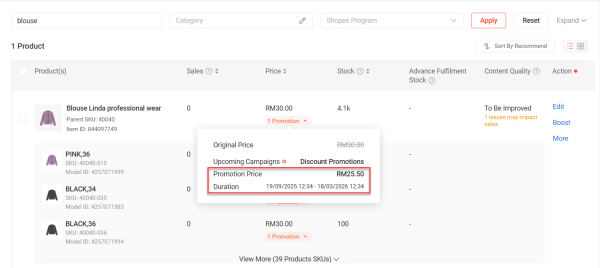
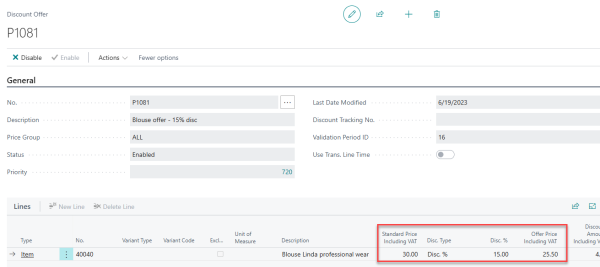
Discount Mapping and Deletion
Accessing the Discount Mapping Page
You can access the discount mapping table from Shopee Administration - Related - Mapping Data - Discounts.
Discount Mapping
When a discount is created and enabled in LS Central, it is automatically logged in the Discount Mapping page after the Shopee Admin update option is run, Update - Prices. This record ensures that the discount in LS Central corresponds with the promotion in Shopee.
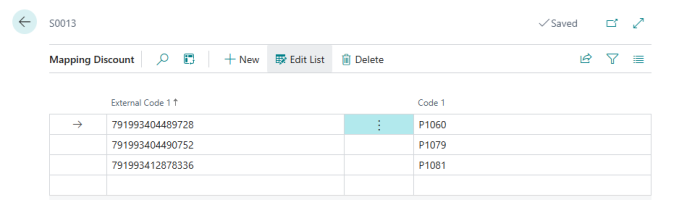
Discount Deletion
When a discount offer is disabled in LS Central, LS Central triggers an API request to Shopee. The corresponding promotion on the Shopee marketplace is deactivated within approximately one hour.
Disabled discounts remain visible on the Discount Mapping page. If you re-enable a discount, LS Central triggers another API request to Shopee. The discount is reactivated, provided its start and end dates are still valid.
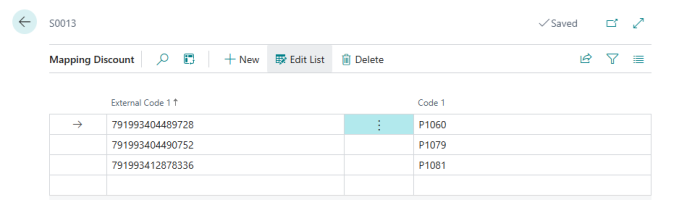
To Delete the Discount in Shopee
-
In LS Central, open the Discount Offer List page and disable the selected discount (for example, P1081: Blouse offer - 15% disc).
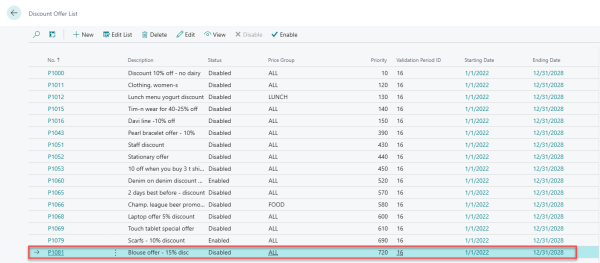
- Go to the Shopee Administration page and navigate to Related - Mapping Data - Discounts and delete (P1081: Blouse offer - 15% disc) from the Mapping Discount table.
Before proceeding with the update, reset Last Replication - Last Price Update, and then click Update - Prices .
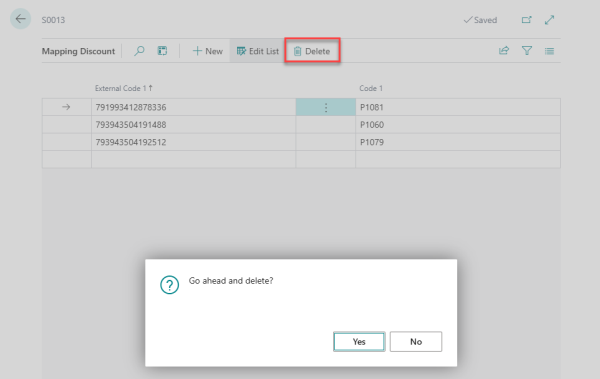
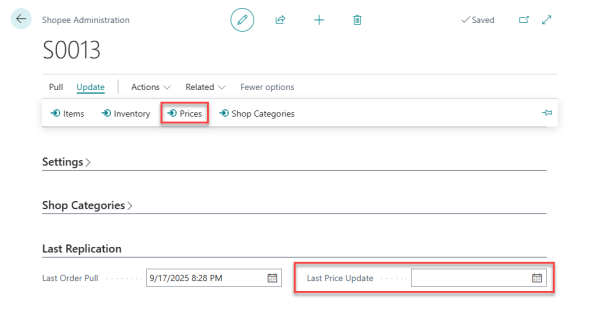
- In the Shopee Sandbox or a live Shopee seller account, verify that the discount promotion has been successfully synced and that the P1081: Blouse offer - 15% disc has been completely removed. The screenshots below show a comparison of the promotion before and after removal.
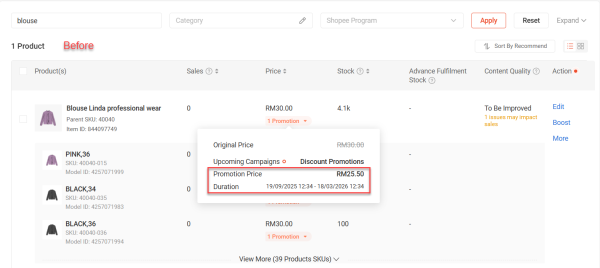
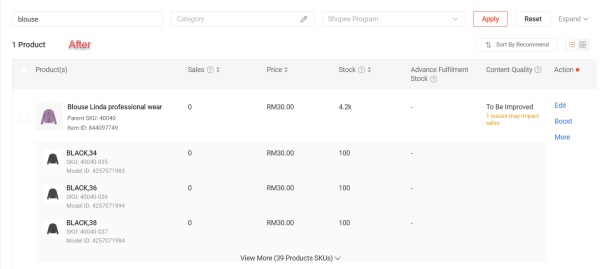
Note: The discount duration is automatically adjusted to comply with Shopee’s requirements (for example, start time buffer and 180-day maximum). For more information, refer to Discount Creation Rules and Conditions.
Watch the video on YouTube to learn more about Discount Management: