In this article
Process: Create day off request
Process: Create day off request based on assigned shifts
Process: Accept or reject work request from supervisor
Process: View message from supervisor
From the Employee Portal the employee can access functionality either by selecting the Employee Activity menu or in some cases click on the corresponding tile and access the feature from there.
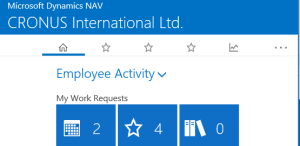
Process: Create work request
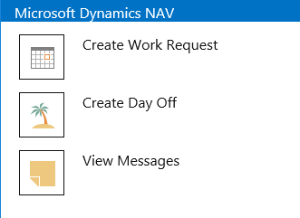
From the Employee Activity Menu select the Create Work Request option, or from the My Work Requests tile lists select the + option.
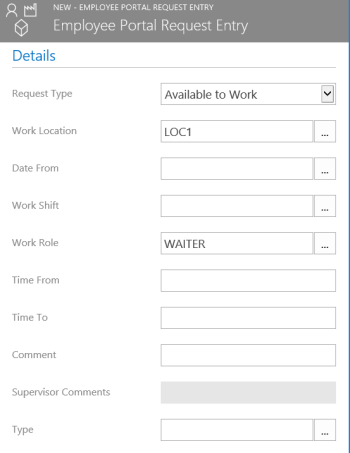
| Field | Description |
|---|---|
| Request Type: | Either select Available to Work or Not Available, by default the first option is set. |
| Work Location: | The Work location you want to make the request to. By clicking the assist button the employee will get a list of valid location options. Default assignment will derive from the default location on the employee card. |
| Entry Date: | The date the employee is requesting to work. The assist button will show calendar. |
| Work Shift: | The shift the employee wants to work. By default this value derives from the employee card. The assist button will show valid options for the employee. |
| Work Role: | The work role the employee wants to work. By default this value derives from the employee card. The assist button will show valid options for the employee. |
| Time From: | The start time the employee wants to work. By default this value is assigned according to the shift settings, but can be modified by the employee. |
| Time To: | The end time the employee wants to work. By default this value is assigned according to the shift settings, but can be modified by the employee. |
| Comment: | Any comment the employee wants to include with the request. |
| Supervisor Comments: | Comment the supervisor can enter to be shown when responding to the request. |
| Type: | The unavailability type (i.e. vacation or sick etc.) if the entry is a day off request. This value can not be modified on work request entries. |
Process: Create day off request
See the Create Work Request process. The only difference is that the Request Type is by default assigned to Not available and the unavailability type can be optionally assigned.
Process: Create day off request based on assigned shifts
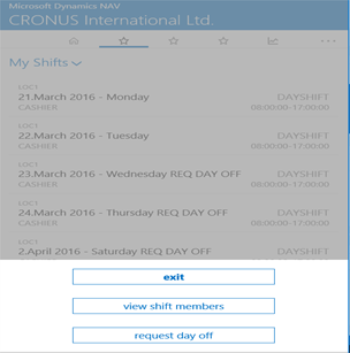
From the My Shifts list, the employee can click on the selected shift and a menu will appear with the Request day off option. When selected the user is asked to confirm, and the day off request will be created, and will be automatically assigned with the Vacation unavailability type from the Staff Management setup. The employee can go to the open day off request list, select the entry and change this setting.
Process: Accept or reject work request from supervisor
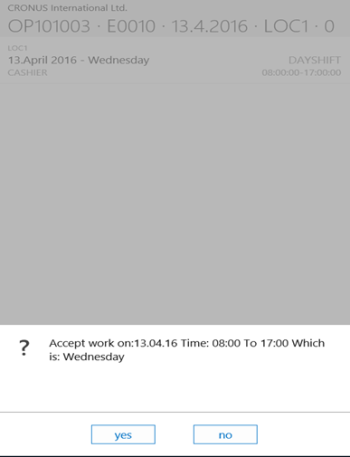
From the Cue list of work requests, the employee can click on the selected entry and either accept or reject the request. If accepted the entry will be automatically assigned to the roster schedule, but if rejected the schedule entry will be marked as rejected and will not be assigned to the roster.
Process: View message from supervisor
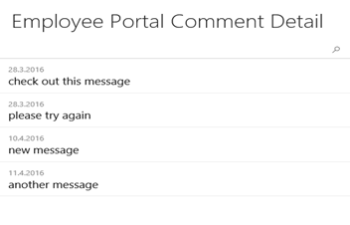
From the Employee Activity Menu, there is an option to View Messages, which can be used to view older messages. However, when the employee portal is opened, the system checks for any outstanding messages and starts the session with showing any messages from the manager to the employee. The employee must then confirm and the messages are marked as read, and will not be automatically displayed again.