In this article
This is an example of how you can set up a commission rule of the type Transaction with specific percentage and amount.
Scenario
The commission rule is for the Audio Item Category, excluding the DVD Product Group and the VCR Product Group.
For each transaction, the Account Manager receives 0,05 Amount, the Commission Salesperson Group receives a total of 5%, and the Salespersons receive 1% each. In the example this rule is valid in July 2011, excluding weekends.
To create the commission rule
- Click the
 icon, enter Commission Rules, and select the relevant link.
icon, enter Commission Rules, and select the relevant link. - Click the New action.
- In the General FastTab, specify Code, Description, and Priority, and set the Calculation Type to Transaction.
- Set the Validation Period, Store Type, and Store Type Value.
- Specify a value in the Priority field, if needed.
- In the Items FastTab, specify the items or item groups this commission rule applies to.
- First line, fill in these fields:
Item Group Type: Item Category
No: AUDIO
Calculation Type: %
Value: 0 Second line:
Item Group Type: Product Group
No: DVD
Exclude: Select this check box, because this group is to be excluded from the commission.
- First line, fill in these fields:
- In the Salespersons FastTab, create the following lines.
- First line, fill in these fields:
Salesperson Type: Account Manager
Calculation Type: Amount
Value: 0.05
Multi-Person option: Each - Second line:
Salesperson Type: Commission Salesp. Group
No: S0007
Calculation Type: %
Value: 5.00
Multi-Person option: Total - Third line:
Salesperson Type: Salesperson
Calculation Type: %
Value: 1%
Multi-Person option: Each
When the commission rule is ready, click the Enable action to ensure that Status field is Enabled.
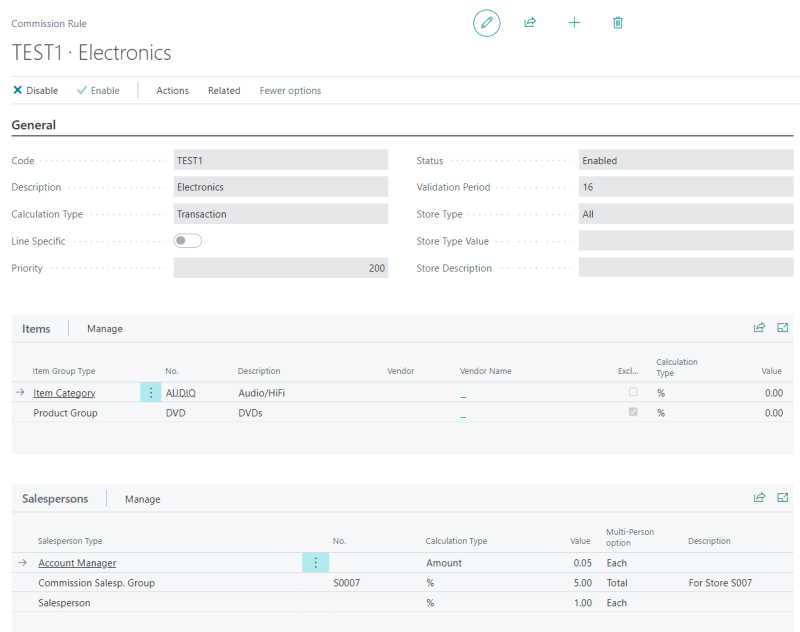
- First line, fill in these fields:
The Account manager is the salesperson who is assigned to the customer (see the Salesperson Code field on the Customer Card).
To sell in the POS
The next step is to sell items in the POS. To create sales that fulfill your commission rule make sure that:
- You are in the “right” store, Store S0007 in the LS Central Demo Data Company.
- The staff person you use is eligible for sales commission, has the type Both. Otherwise, you must add a salesperson that is correctly defined.
- The staff or salesperson you use is part of Commission Salesp. Group S0007.
- You sell an item in Item Category AUDIO, but not in Product Group DVD.
Note: You can have multiple Commission rules at any time. Only one rule will be valid for each Transaction Line or Sales Line, depending on priority. Different lines in the same Transaction or Sales Order can have different commission rules applied to them.
Note: You can also calculate Sales Commission from the Retail Sales Orders page.