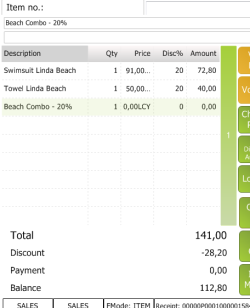This example shows how to create a Mix & Match offer with automatic lookup and how it works on the POS.
- Open the Mix & Match page.
In this example a pop-up window is added to a Mix & Match offer. The offer includes item no. 40000 - Swimsuit Linda Beach as a main item and items 40010 - Towel Liz Beach and 40020 - Skirt Linda Professional Wear. Note that all lines must have the Type Item. The setup for the Mix & Match Line Group has two line groups, A and B and the value 1 in both of them. This means that you have to buy one item in group A and one item in group B to trigger the Mix & Match Offer. Both item no. 40010 and 40020 are in group B, so you can chose between either one of them to trigger the Mix & Match Offer combined with item 40000 on the POS.
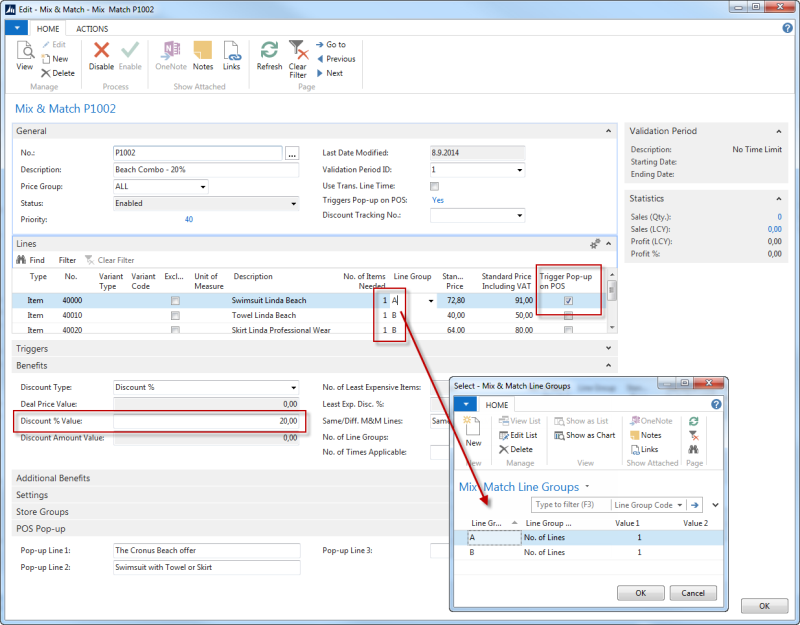
In the picture above the Trigger Pop-up on POS check box has been selected in Item 40000. This will trigger the pop-up on the POS when the item is scanned:
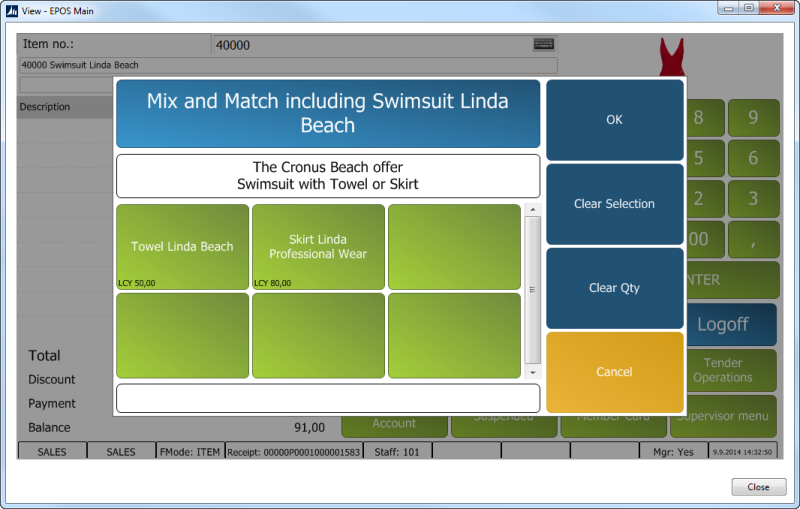
Now the POS user can inform the customer about the offer and in the bottom left corners the price is given for each item. Note: The information from the POS Pop-up FastTab is displayed on the white frame. If Towel Linda Beach is selected the offer is triggered:
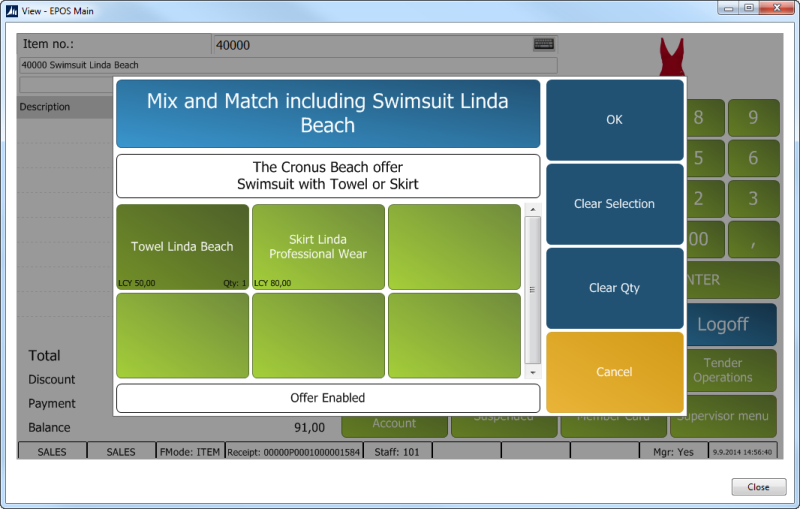
If you press OK, the items are added to the POS Transaction and the 20% discount defined in the Benefits FastTab has been applied: