This example explains how to create a coupon with a unique barcode.
Prerequisite
-
Make sure you have a Barcode Mask of type Coupon that has a Serial No. as part of the setup.
Example:
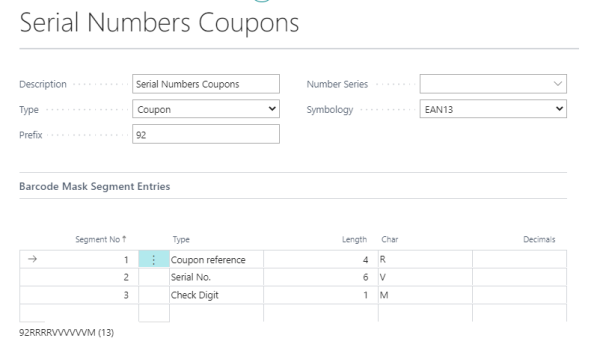
The coupon
- Create a Store coupon that is set up for the specific barcode mask.
Example:
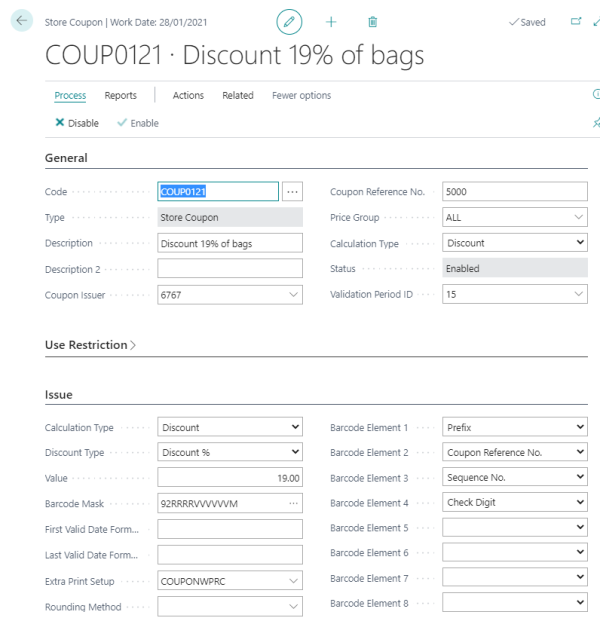
Note: The Coupon Reference No. should be as long as defined in the barcode mask.
- Click the Enable action to enable your coupon.
To create the barcodes for the coupon
- Select your coupon.
- Click Actions - Issue Coupons.
- In the No. of Coupons to Issue field, fill in the number of coupons you are going to issue.
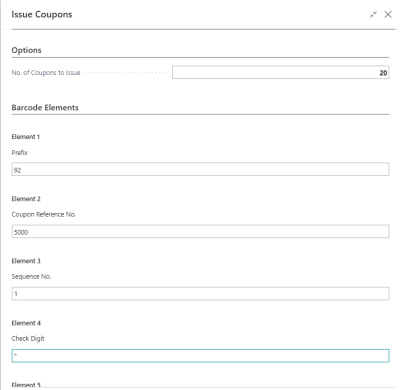
- Leave the remaining fields as is, and click OK.
To view Coupon Entries and their unique barcodes
- Select your coupon.
- Click the Related action, then click Coupon - Coupon Entries.
Here you can see all issued coupons and their barcodes.Note: When the coupons are used, this is registered in the Coupon Entries and status is updated.
The coupon’s barcode is now ready to be used in the POS just as any other coupon.