In order to see what discounts have been triggered or given and how they are distributed between items, you need to add a button on the POS with the SHOWDISCINFO POS command.
- Find an empty button on the POS, right-click and select Properties.
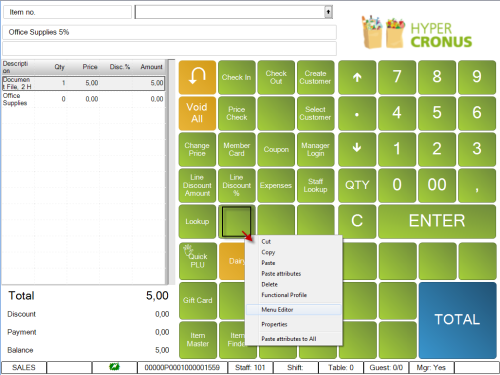
- Enter Show Discount Info in the Description field, enter SHOWDISCINFO in the Command field, and click the OK button.
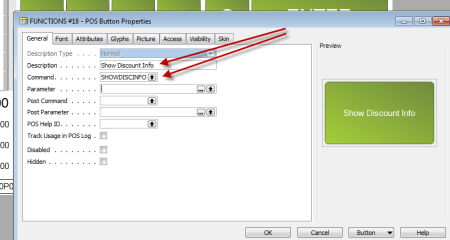
You now have a button that shows which discounts have been triggered or entered.
Example:
- Item 50040 Arch Board File and 50050 Appointment Diary are sold, and the coupon COUP0101, which gives 5% of all office supplies, is scanned.
- Then an additional 10% total discount is given.
- This is what is shown in the POS journal on the screen:
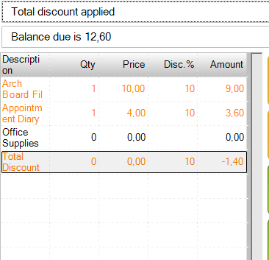
When you tap the Show Discount Info button on the POS, the two discounts have been grouped together and you can see how much has been applied to each line:
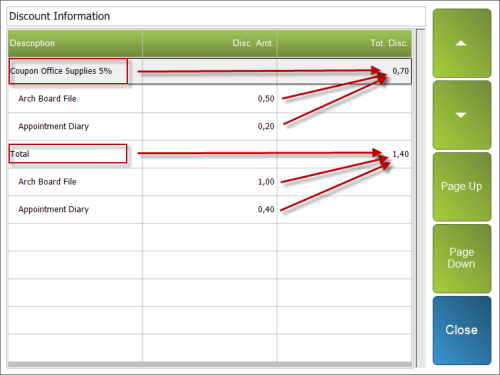
The Coupon Office Supplies 5% discount gives the customer 0.70 off, which is split between the Arch Board File (0.50) and the Appointment Diary (0.20).
The Total discount gives the customer 1.70 off, which is also split between the Arch Board File (1.00) and the Appointment Diary (0.40).
Note: Total offers and coupon discounts are triggered when you tap the Total button, so make sure you tap the Total button before you tap the Show Discount Info button.