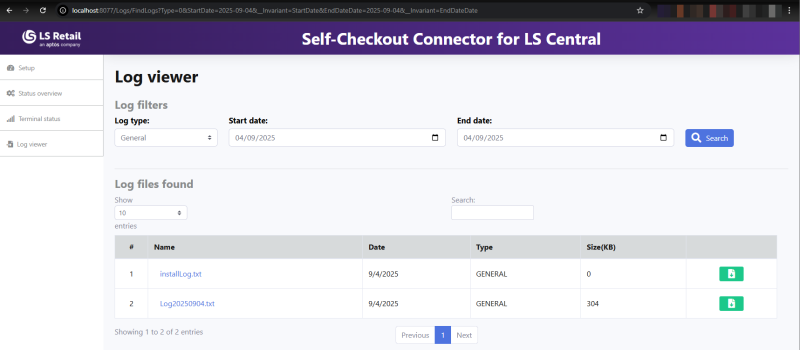In this article
You can use the Administration Portal to configure the main settings that are necessary for each Self-Checkout Connector as well as manage log files and verify that configurations are correct.
- To view the Administration Portal, go to localhost:8077 in a browser.
The main menu has various options that can be used to configure and manage the SCO Connector.
Setup
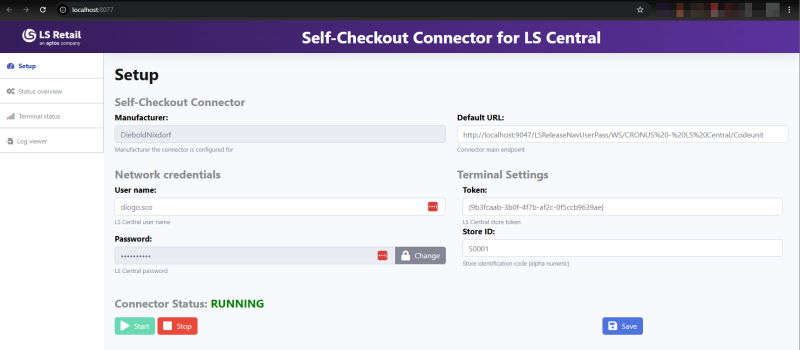
In the Setup tab, you must select the Manufacturer of the SCO Device as well as the connection information for both LS Central and the Hardware Station for LS Central.
- To save changes to the configurations, click the Save configuration button, and stop and start the connector.
| Configuration | Value |
|---|---|
| Manufacturer | Select the manufacturer to which the SCO Connector is connecting. |
| User name | The user name that is used to log onto LS Central web services. |
| Password | The password that is used to log onto LS Central web services. |
| Default URL | The main endpoint for LS Central Web Services. You can find it in the Web Service Setup card in BC, under the Server group, in the
Web Service URI field. Copy that value, but ensure the URL ends with /Codeunit. |
| Hardware Station API URL | The network address for Hardware Station for LS Central API communications. |
| Token | The unique token value that identified this particular SCO Connector. See SCO Connector configurations. |
| Store ID | The Store ID where the SCO Connector is running. |
| Plugin Folder Path | The folder where SCO looks for custom POS plugin assemblies. This field is only visible if Manufacturer is set to Custom. Only DLLs provided through the official SDK can be used here. Place the partner-provided assemblies in this folder, and SCO will automatically detect and load the available implementations at startup. |
Status Overview
When this functionality is run, the Self-Checkout Connector will go through a validation of settings that it has already received from LS Central. If some crucial configurations are missing, a message is displayed telling the user what is missing.
Example: "No tender types have been configured to be used on an SCO Device".
Note: When the SCO Connector is starting, the same validation is done and the same messages are written down in the log file.
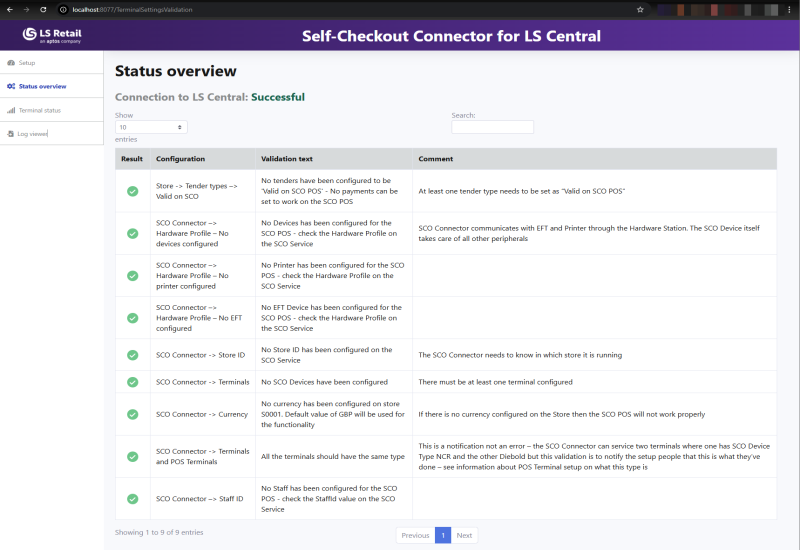
Terminal Status
This indicates the status of the SCO device, that is if it is running or has stopped.
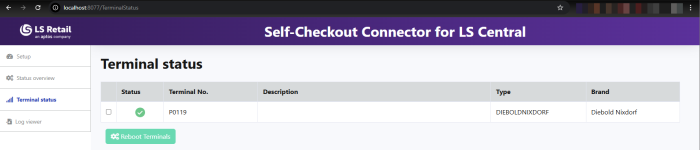
Log Viewer
- To view the logs, select Utilities, Logs. In this view you can search for the logs by date and log type: General or Error.
You can either download the logs or view them in the Administration Portal by clicking the log name.
Tip: If the logs are too large to view directly in the Administration Portal, only the download option is displayed.