In this article
The Fashion Role Center is an easy-to-use environment for a store manager in a fashion store, with all the most commonly used functions and basic statistics at his or her fingertips.
Tiles
Tiles refer to the ongoing projects of daily operations.
The Statements tile informs the Store Manager of how many un-posted POS Statements are active in the store at the current time. Clicking the tile will open a list of open statements with the possibility to edit and post existing statements or create a new one.
The Transaction Register tile shows how many transactions have been created at any given time, filtered on the current day. Clicking the tile will open the Transaction Register with the possibility to search and filter. Users have access to all linked entries, such as Sales Entries, Payment Entries, and etc. from the same page.
Purchase Orders and Return Orders show the number of active un-posted orders in process.
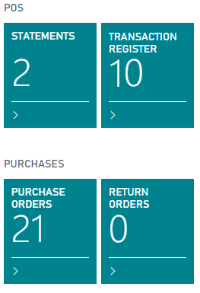
Charts
The default role center holds five different key Value Charts.
The POS Sales chart shows Sales broken down per POS Terminal. The user can change the default setting to view either Net Amount or Quantity for number of items sold. The user can also select a Period Length to focus on by choosing Day, Week, Month, Quarter, Year, or All.
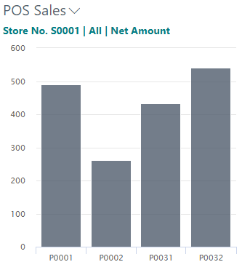
The Store Hourly Sales chart shows store sales as they happen hour by hour. The user can change the default setting to view either Net Amount or Quantity for number of items sold. Users can also select the Period Length they want to focus on by choosing Day, Week, Month, Quarter, Year, or All.
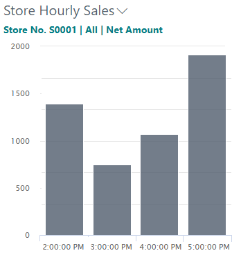
The Store Sales – Period Comparison chart compares sales for a period to the same period a year back. The user can change the default setting to view either Net Amount or Quantity for number of items sold. The user can also select a Period Length to focus on by choosing Day, Week, Month, Quarter, Year, or YTD.
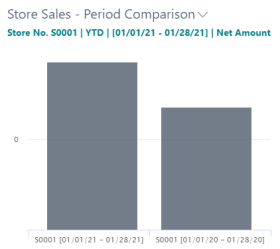
The Active Offers chart shows how much has been sold in local currency through each active offer. By selecting and clicking a column, the relevant offer card opens and can be edited.
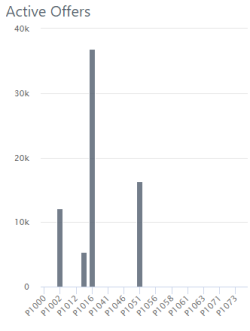
The Top 10 Item Sales YTD chart shows the top 10 selling items by amount from the beginning of a year to current date.
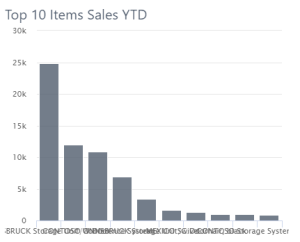
Actions Menu

- On the Actions Menu, in the Purchases group, you have the option to create a new Purchase Order and Purchase Return Order. You can also access the Purchase Line Discounts. The History drop-down menu stores access to Posted Purchase Receipts, Posted Purchase Invoices, Posted Return Shipments, and Posted Purchase Credit Memos.
- In the Sales group, you can browse Posted Statements, Posted Sales Invoices, and Posted Sales Credit Memos.
- The History action lets you search through posted documents by Item Reference, Business Contact, or Document Number to get a detailed information of entries related to the search. You can also print a report of the entries.
- A few Reports are provided by default, such as Sales by Variant Dimension, ABC Analysis, Shrinkage RC Item, and Item Dimension Quantities.
- In the Store Management group, the Lifecycle Planning action gives you a simple overview of the item stock level and makes the pricing and offer process easier for you.
- The Item group provides access to the Item Card and related tables, such as Units of Measure, Divisions, Item Categories, Product Groups, and Seasons.
- The Variants group provides access to the setup for Variant Framework and Variant Base Values.
- The Labels group consists of access to Shelf Labels and Item Labels.
- The Offers drop-down menu gives access to Mix & Match Offers, Discount Offers, and Promotions.
- The Sales Commission drop-down menu gives access to Rules ,Salesperson Groups, and Commission Sales Periods, where sales commission rules are set up.
- In the Setup group you can input the basic setup through the Setup group: Company Information, General Ledger Setup, Retail Setup, Sales & Receivables Setup, Purchases & Payables Setup, Inventory Setup, and Retail Images.
Profile adjustments can be made through the Profiles group: Functionality Profiles, Hardware Profiles, Menu Profiles, Style Profiles, and Interface Profiles, while the rest of the setup can be done in Store group: POS Terminals, Store Staff, and Retail Users.
Navigation Pane
In addition to the functions accessible through the Tiles there are some functions on the Navigation Pane as well.

- The Role Center offers an easy access to the most commonly used functions and an overview of the company statistics in charts.
- Use the Retail Item Registration worksheet to create new items and variants for those items.
- Click Vendors to open a list of vendors that have been registered in the system. You can edit existing vendor information by clicking Edit in the action menu, or you can create a new vendor by clicking New.
- Click Customers to open a list of customers that have been registered in the system. You can edit existing customer information by clicking Edit in the action menu, or you can create a new one by clicking New.
- Click Items to open a list of items that have been registered in the system. You can edit existing items by clicking Edit in the action menu, or you can create a new one by clicking New. Read more about Items and related articles.
- The Purchase Credit Memos page contains all Purchase Credit Memos in the company that have not been posted yet.