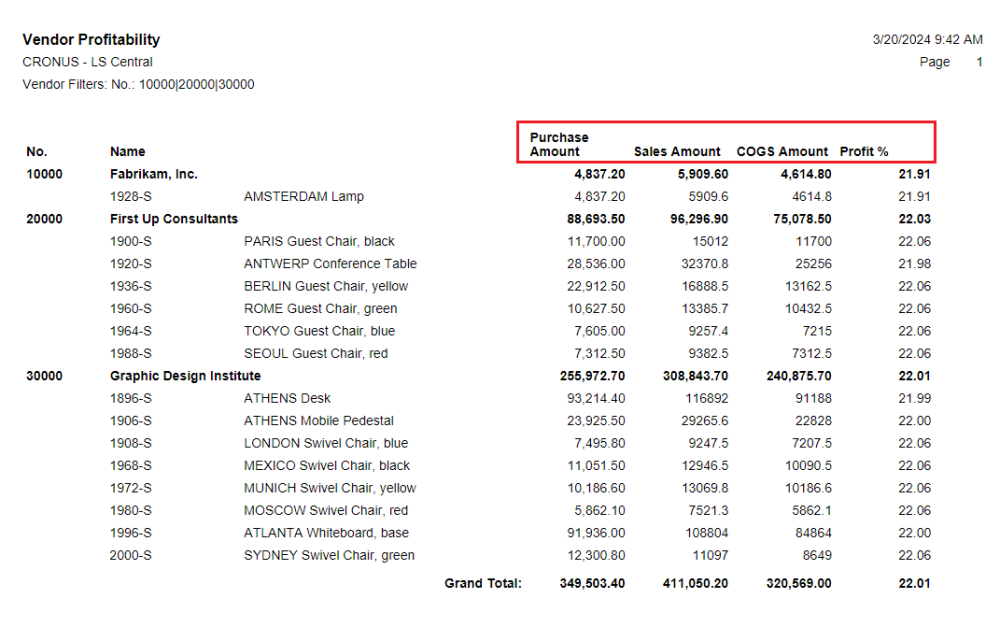To view the Vendor Performance Lines
Vendor Performance Management comes with various pages and reports to allow you to measure and review the vendor related key performance indicators (KPIs), allowing you to track the accuracy of vendor shipments, if they are on time, and if they meet expectations.
To view the Vendor Performance Lines
- Click the
 icon, enter Vendor Perf. List, and select the relevant link.
icon, enter Vendor Perf. List, and select the relevant link. - Click an item in the Purchase Order No. field to open the Vendor Performance Card.
- In the General FastTab, the Order Fully Received and Invoiced check box is enabled, if all the items in the order have been received and invoiced.
- The Lines FastTab shows the Purchase Order's original quantity, unit cost, amount, and expected receipt date. Information related to the deviations between the expected and actual values for the receipt date, received quantity, unit price, and amount are also shown. For example, the Receipt Date Difference field.
- In the Dates FastTab, there are several date fields to assist in evaluating the vendor performance resulting from purchase order. For example, the Expected Receipt Date, Promised Receipt Date, and Actual Receipt Date fields.
When you have released, received, or invoiced the Purchase Order, you can view the related Vendor Performance Lines in the Lines section. The Original Quantity (Base), Original Unit Cost (LCY), Original Amount (LCY) and Expected Receipt Date fields are populated upon the first release or posting of the Purchase Order. By default, the value of these fields will not be updated again if the Purchase Order is subsequently released or posted. If you want these fields to be updated after the initial Purchase Order release, you must activate the Update After First Order Release setting in the Replen. Setup.
Note: These fields are only updated, if no order quantity has been received for that particular Purchase Line.
The Actual Received Qty. (Base) and Actual Receipt Date fields are populated when the Purchase Order is received.
The Actual Invoiced Qty. (Base), Actual Unit Cost (LCY), and Actual Amount (LCY) fields are populated when the Purchase Order is invoiced.
Tip: You can access the related Retail Purchase Order, Posted Purchase Order Receipts, and Posted Purchase Invoices pages from the Vendor Performance Card.
Vendor Performance Reports
Vendor Performance Management offers two reports to measure and review the vendor related KPIs, and to measure how profitable the products are relative to their costs supplied by each vendor.
Vendor Fulfillment Report
The Vendor Fulfillment Report shows information related to the vendor's delivery quantity, date, and price deviations.
- Click the
 icon, enter Vendor Fulfillment Report, and select the relevant link.
icon, enter Vendor Fulfillment Report, and select the relevant link. - Fill in the Order No., Vendor No., and Order Posting Date, if these are needed as filters in the Filter: Vendor Perf. Line section.
- Click the Preview & Close button to open the report.
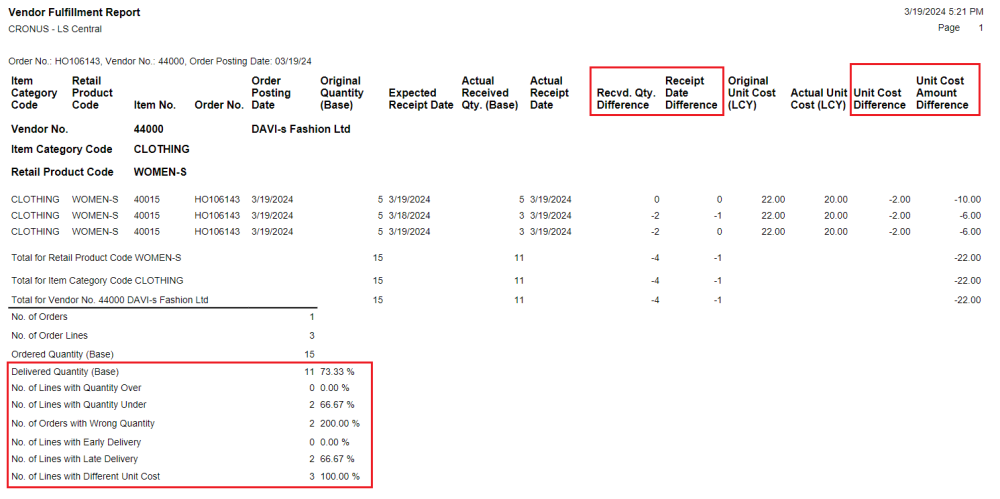
Vendor Profitability Report
The Vendor Profitability Report shows how profitable the products supplied by each vendor are relative to their costs. On the report, you can view the Purchase Amount, Sales Amount, COGS Amount, and the Profit % of the items by the vendor.
- Click the
 icon, enter Vendor Profitability, and select the relevant link.
icon, enter Vendor Profitability, and select the relevant link. - Fill in the No. of the vendor in the Filter: Vendor section, to filter on the vendors, if needed.
- Fill in the No., Division Code, Item Category Code, and Retail Product Code in the Filter: Item section, to filter on the items, if needed.
- Click the Preview & Close button to open the report.