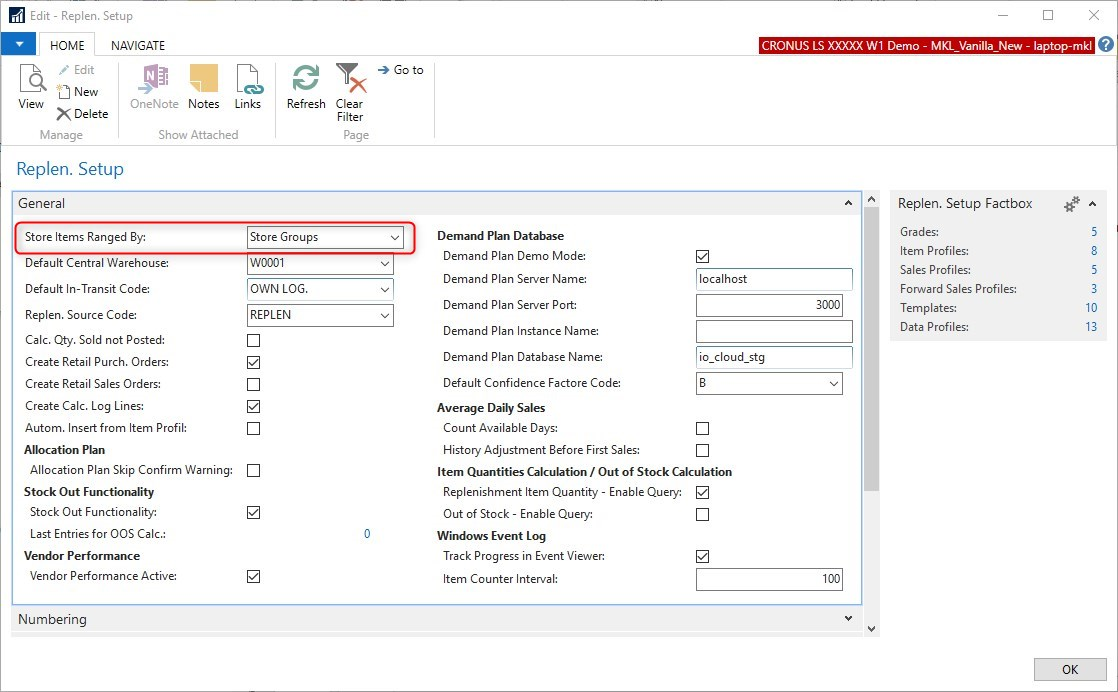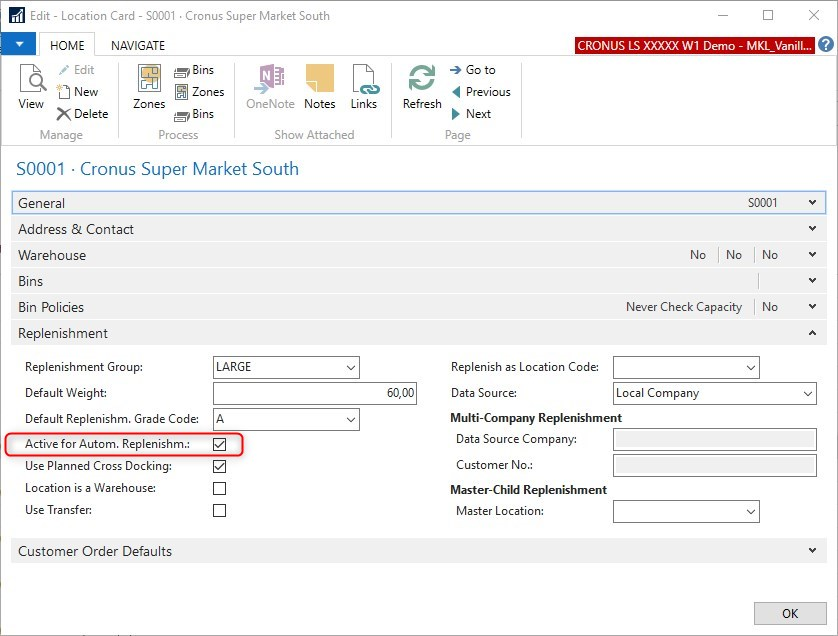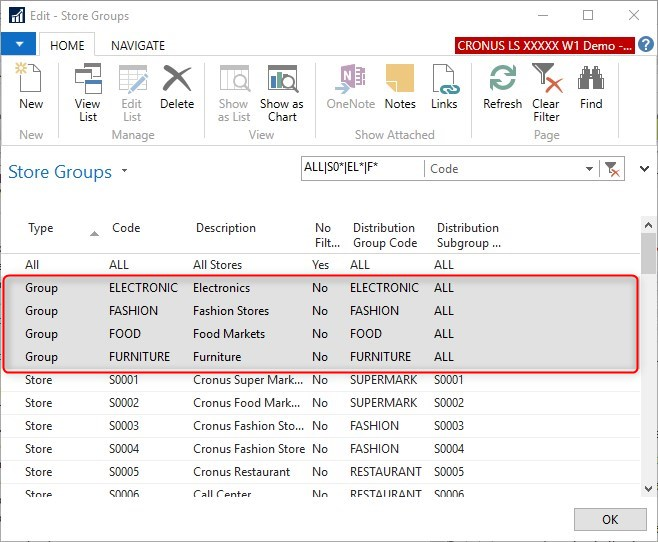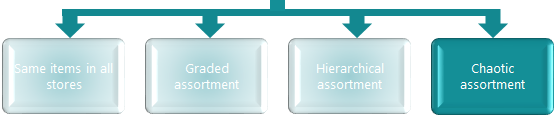
This scenario is used if none of the previous scenarios can be applied. In chaotic assortment you assign store groups or stores for replenishment to every individual item. Store groups can help to assign multiple stores.
Goal
The goals of this step:
- Get a detailed understanding on the retailers assortment approach
- Create an assortment drawing
- Check, if any of the other approaches fits the customers requirements
- Set up the chaotic approach in LS Central.
Key questions / considerations
- Do all stores have the same assortment?
- Can the items and stores be grouped in a hierarchy?
- Can the items and stores be split into grades?
- If none of the above applies or too many exceptions exist, then consider the chaotic approach
- Can stores be grouped into store groups that have similar assortments?
Output
Assortment drawing (see example here):
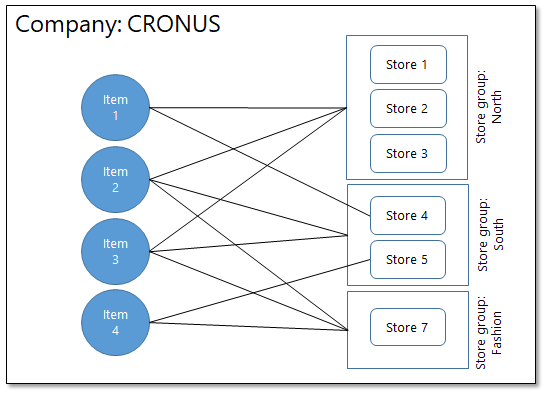

(Click to enlarge)
(Click to open)
LS Central setup considerations
Replenishment Setup
To use the chaotic approach the Store Items Ranged By field in the Replenishment Setup page must have the value Store Groups.
(Click to enlarge)
Location
The relevant locations have to be created and set up as a store location which is active for Replenishment.
The field Active for Autom. Replenishment on the Location card has to be set to True.
(Click to enlarge)
For more details see Location.
Store Groups
Store groups describe a selection of stores that are treated similarly in Replenishment. When building assortments those store groups are used in the Item Distribution FastTab on the Retail Item card to assign items to store groups.
LS Central handles different types of Store Groups:
- Type ALL
These groups contain all stores - Type Store
These store groups have the same name as a store and contain only this store in the group - Type Group
These store groups can hold multiple stores and are user defined.
When a new store is created, the system will automatically introduce a store group of type Store for the store itself (with its name) and also add it to the global store group of type ALL.
It is good practice, but not mandatory, to create additional store groups (type Group) to reduce the maintenance effort when setting up the Item Distribution on the Retail Item card.
Item, Item Distribution
In the Distribution FastTab on the Retail Item page, the user defines in which stores the item should be replenished. When a new item is created, the system will automatically insert a line in the Item Distribution table for the Store Group ALL, unless a different Store Group is defined in Item Category or Product Group in the Def. Item Distr. Code. field.
In the chaotic approach you manually assign store groups in the item's Distribution FastTab.
(Click to enlarge)
To activate the item for Automatic Replenishment, the following fields must be set in the Item Distribution FastTab:
- Status = Active
- Ordered by = Central
- Ordering Method = Calculate
For more information about this process see Assigning Items to Stores with Store Groups.
Go back to: