Special Groups
To set up Special Groups
- Click the
 icon, enter Special Groups, and select the relevant link.
icon, enter Special Groups, and select the relevant link. - Click New to set up a new Special Product Group.
- Fill in the Code and Description fields.
To assign items to Special Groups
- Search for Retail Item List and select an Item.
- On the Retail Item Card, click Master Data - Special Groups.
- In the field Special Group Code, select the special group.
Repeat step 3 for each special group you would like to assign to the item.
Special Groups can be used in LS Retail Standard for the Retail Item Search, definition of station printing, and as a filter on the POS Command DYNMENU.
You can link a special group to an Item Hierarchy. This gives the option to see the special groups in the Sales History.
Optionally, you can decide in the Sales History FastTab on the Retail Setup page to Include Special Groups. In that case you do not need to link them to a Item Hierarchy but you can still see them in the Sales History.
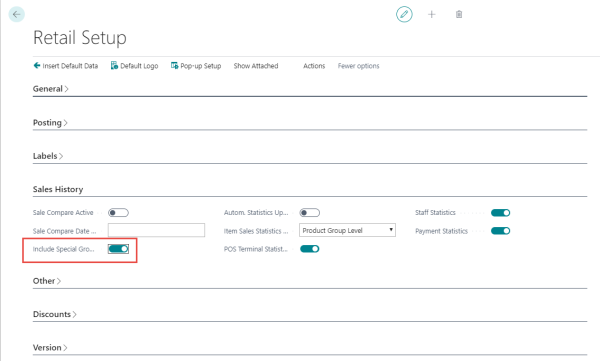
Special Groups can be assigned to Seasons and Events.