In this article
To set up Retail Product Groups
To copy from Retail Product Groups to Retail Items
Retail Product Groups provide a convenient way of handling barcode generation and checking, as well as supporting default variants for the retail items included in the group.
It is important to have a well defined Product Group structure, before you start to set up Retail Product Groups. Before setting up Retail Product Groups you should define how detailed the Product Group structure should be in order to serve best the needs of your business. Then you create Retail Product Groups and assign closely related retail items to the same Retail Product Group. This is especially true for retail items that have variants.
To set up Retail Product Groups
- Click the
 icon, enter Retail Product Groups, and select the relevant link.
icon, enter Retail Product Groups, and select the relevant link. - Click the New action to enter a new Retail Product Group.
- Fill in the Code and Description fields.
- In the Item Category field, click the Down arrow, and select the relevant Item Category.
- Fill in the remaining fields as appropriate.
- Repeat steps 2 to 5 for each Retail Product Group you want to create.
When you select a Retail Product Group for a retail item, the Item Category, the posting groups, the section and shelf location, the bar code mask, and variant groups of the Retail Product Group will all be automatically assigned to the item. When you make changes to these features after you have assigned items to the group, you can use a function to copy these features specifically to the items.
To copy from Retail Product Groups to Retail Items
- Go to the Retail Product Groups page.
- Browse to the relevant Product Group, and click the Edit action.
- Click Actions, and then click Copy from Product Group to Items.
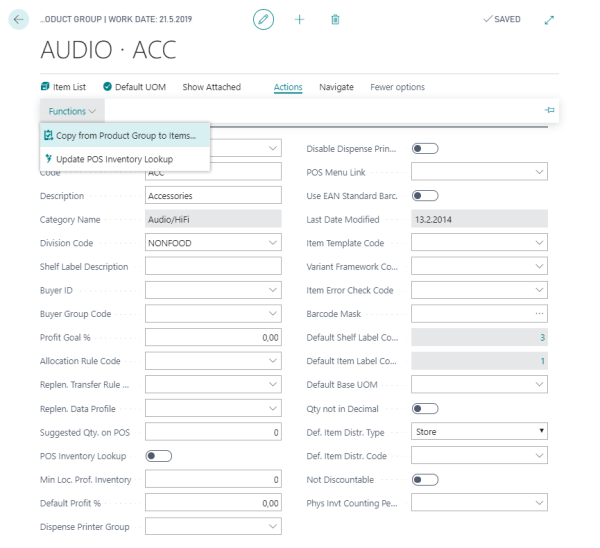
- On the Options FastTab, select the check boxes for the settings you want to copy from the Retail Product Group to its items.
- Click OK to run the function. The program will copy the requested information to the retail items in the group.
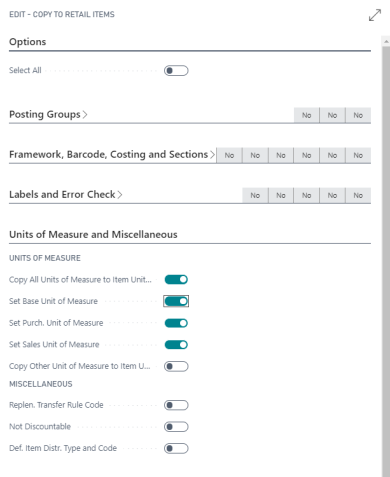
Note: Before copying information from Retail Product Groups to retail items, the relevant retail items must already have been assigned to the Retail Product Groups. If Base Unit of Measure is changed then Purchase and Sales Units are also changed by default.