The Item Finder Setup List lets you create a query and work with existing ones. In the list, one line is one query.
For each query you define restrictions for the query to narrow the query results to a group of items or to just a single item.
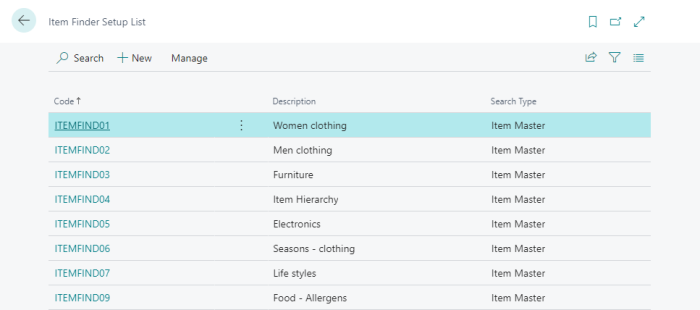
- To create a new query, click the New action.
- To edit, view, or delete an Item Finder query, select a line in the list, and click the Manage action.
In the following query example, a list of restrictions is created to help the user find a piece of women's clothing.
Tip: More examples are available in the LS Central Demo Data Company.
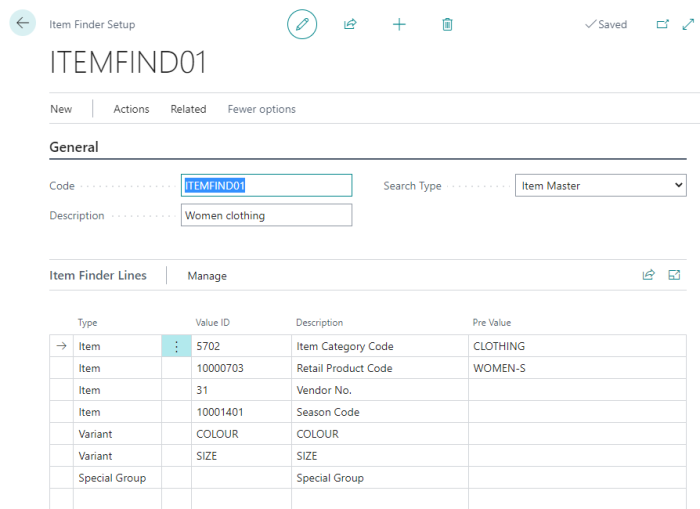
Each query can have one or more restrictions, where one restriction is one Item Finder Line.
The Item Finder Line types are:
-
Item - narrows the result set to the selected content.
-
Variant - narrows the result to a given variant framework and its dimensions and values.
-
Special Group - narrows the result to a selected special group.
-
Attribute - narrows the result to an attribute option value.
This query example, ITEMFIND01, will display all items in Retail category CLOTHING and in Retail Product Group WOMEN-S. The remaining query lines that are without a Pre Value will be included when you run the query, and will be used for user input.
Note: When you create a restriction in a field from the Item table, the field must be in an active key for the table. A lookup in the Value ID field in a restriction of the type Item will only display fields from active keys.