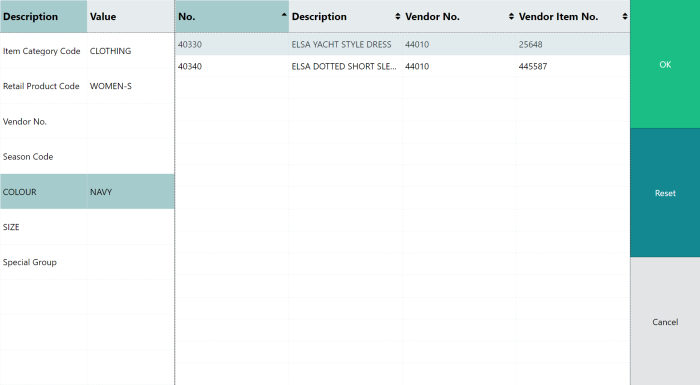The Item Finder is used to set up and maintain item selection queries. This section contains examples to explain the setup and usage. The demo data company with the solution includes these examples and more.
To use the Item Finder in the POS
- In the POS, define a POS button with the ITEMFINDER POS command.
Tip: If you want the button to open one specific query, use the Item Finder query ID as a parameter with the ITEMFINDER command on your button.
-
Tap your new ITEMFINDER button. The Item Finder list opens as defined in your setup:
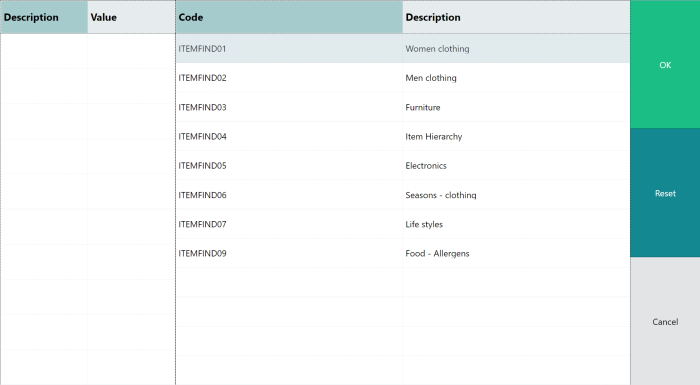
-
Select the ITEMFIND01 Women clothing option, and you see that the images changes:
- In the left section, you see the Item Finder setup lines as they were defined in ITEMFIND01 Women clothing.
- In the right section, which shows the result, you see all items that fulfill your query.
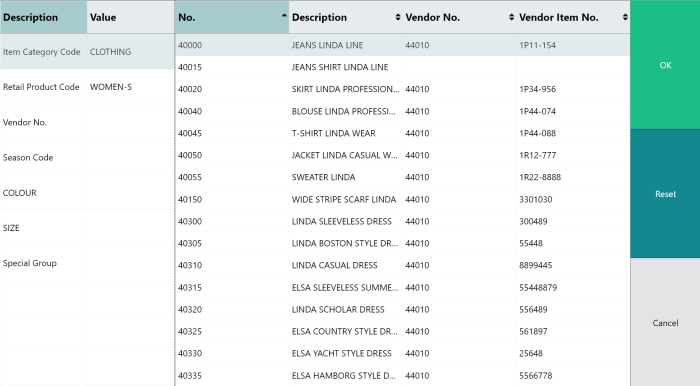
-
Select the COLOUR option in the left section of the screen, and the result changes:
- The COLOUR option is now active (highlighted).
- The color values are now displayed in the right section.
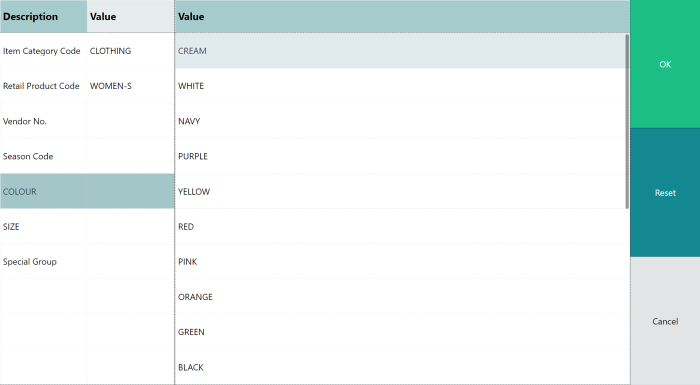
-
Select the color value NAVY. Once again, the result changes, and you now have a list of items that fulfill your query.
- The query is displayed highlighted in the left section.
- The query result itself is displayed in the right section.