This article explains how to block a lot number, so that when the item's GS1 DataBar barcode is scanned, the user will be informed that the item is blocked. For this example, the producer of 38001 - Aspirin has notified the retailer that the lot 10001 had an error during production and must be recalled.
To block a lot number
- Click the
 icon, enter GS1 DataBar Item Actions, and select the relevant link.
icon, enter GS1 DataBar Item Actions, and select the relevant link. - Enter the Item No., 38001, or select the item from the drop-down menu. Also fill in the lot number, 10001, in the Lot No. column.
- Finally, select Block on POS in the Action to Take column.
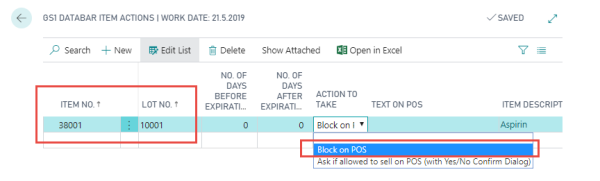
Note: Leave the No. Days before Expiration, No of Days after Expiration, and Text on POS fields empty. They are used for the other available action (Ask if allowed to sell on POS (with Yes/No Confirmation Dialog)).
- The lot number is now blocked on the POS.
- Open the POS and scan or manually enter the two barcodes shown below:
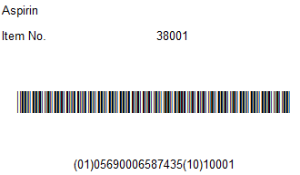
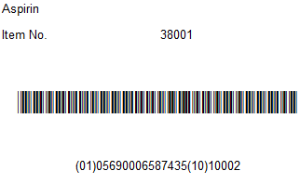
When you scan the first barcode, a message is displayed on the POS saying that the lot number cannot be sold. The second barcode is scanned without issues since it has a different lot number.