You can improve performance by removing the image from the top right corner in the POS.
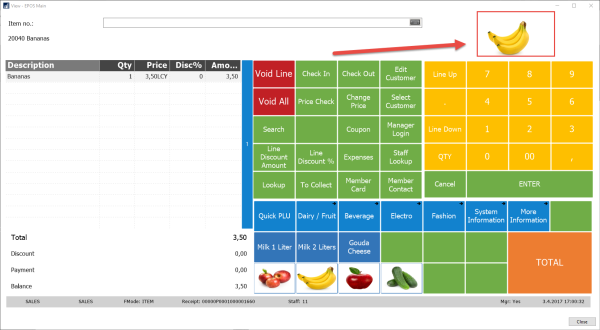
What you need to do is to change the panel for the pos, the #POS panel and take out one of the lines
Note: To be able to do this in the POS the retail user has to be set with the option POS Superuser.
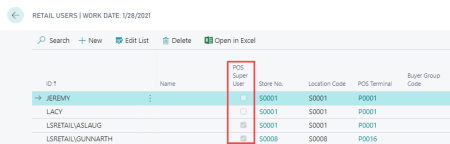
To do this do the following:
- Right-click in the POS and select Panel Properties.

-
In the LS Central POS Panel Card, on the POS Panel Control Lines FastTab, select the line with Control Type Media and Control ID #ITEMPICTURE.
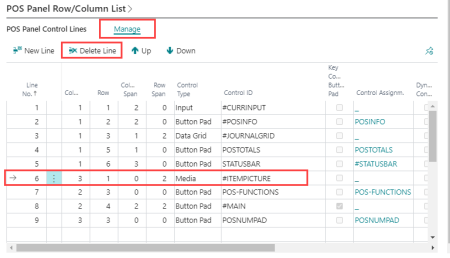
- Click the Manage - Delete Line action to delete the line.
- Now the POS main menu should now look like this (the image has been removed):
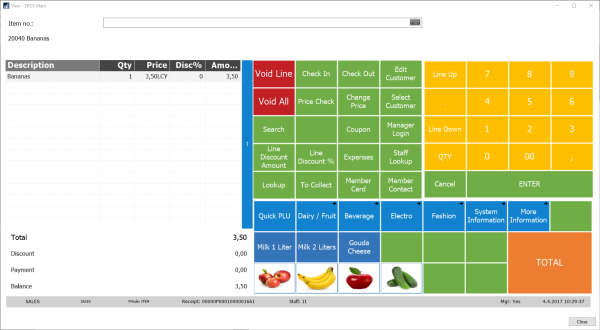
Tip: Now that this area, where the item picture was, is empty the POS designer might want to use that area to display other data.