In this article
Create a button to open the Transaction register Data grid with the Command VOID_TR.
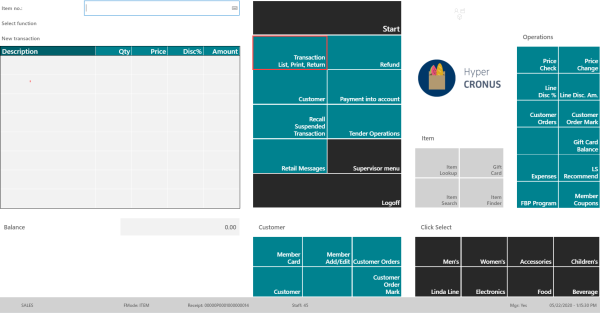
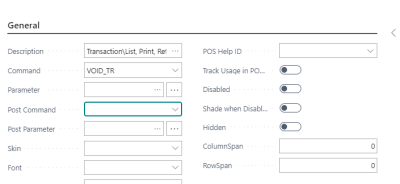
This will open up a list of all posted transactions on the POS.
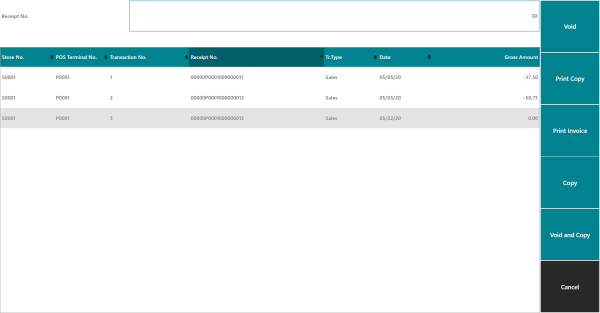
Three different button types, Copy, Void, and Void/Copy, are needed for the different tasks in the transaction registry.
Copy
The Copy button has Command COPY_TRwith the Post Command field to CANCEL to bring the cashier back to the sales journal when the copying is finished.
Using the Copy option here for the selected transaction creates a transaction in the POS identical to the one copied from, the copied transaction is then in the POS and the user can continue to work with it as any other transaction.

Void
The Void button has the Command OK since it is the default command for this option.
Using the Void option here for the selected transaction gives the user the option to select one, some or all of the items from the selected transaction, for this use options, Select or Select all, following with the button Process return. The selected items will then be put into the POS and the user has to finish the transaction with a payment type.
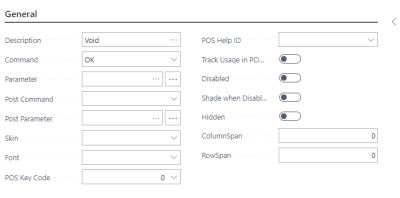
Void/Copy
The Void/Copy button has the Command VOID_AND_COPY_TR with the Post Command to CANCEL to bring the cashier back to the sales journal when the copying is finished.
Using the Void/Copy option here does two things for the selected transaction:
- Creates and posts a return transaction identical to the transaction.
- Creates a copy of the transaction that is in the POS and can be finalized with the tender type the user chooses.
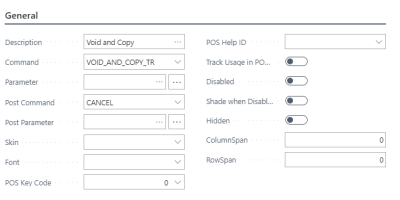
Note: The Void/Copy command works differently in LS Central for hotels. It creates and posts a return transaction,but does not create a copy of the transaction in the POS. The DRE lines are credited and new lines created so the status of the Hotel Reservation is the same as it was before the voided transaction.