In this article
Pop-up setup in the Retail Setup
Pop-up panels
Pop-up panels are used to display extra input needed during a transaction in a panel that appears on top of the POS current layout. When the pop-up panel closes the POS current layout appears again.
The Pop-up panels are a part of the Interface Profile ##DEFAULT, but as with other panels, these can be copied to other Interface Profiles and changed whenever the user wants to have a different layout for them.
Note: These pop-up panels are used with POS Pop-up Version Standard only. Pop-up panels for the Enhanced Version have the prefix #PPOP.
Tip: For new companies it is ideal to copy the Pop-up setup from the Demo Data Company.
Tip: The Pop-up setup is included in the ##DEFAULT Interface and Menu Profiles and in Retail Setup.
In the system there are three different Pop-up panels designed to display the different Pop-up types:
- #POP-SIMPLE1X
- #POP-SIMPLE
- #POP-FULL
The size and position of the Pop-up panel in the POS is defined with the Panel’s Width, Height, and Position fields.
Note: A panel with zero value for the XPos and YPos fields appears in the center of the POS window.
Pop-up panel #POP-SIMPLE1X
This panel has two columns and two rows and its POS Panel Control lines are three.
This example displays how the #POP-SIMPLE1X Pop-up panel appears in the POS:

Pop-up panel #POP-SIMPLE
This panel has two columns and two rows and its POS Panel Control lines are three.
This example displays how the #POP-SIMPLE Pop-up panel appears in the POS:
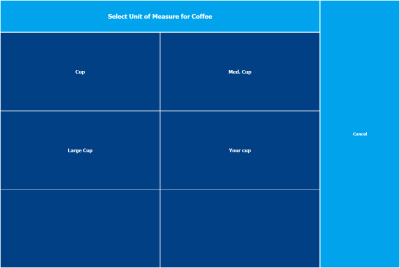
Pop-up panel #POP-FULL
The #POP-FULL panel is the most complex Pop-up panel with two columns and five rows and its POS Panel Control lines are six.
This example displays how the #POP-FULL Pop-up panel appears in the POS:

Pop-up setup in the Retail Setup
Note: In Retail Setup there is an action called Pop-up Setup, and there the different functions are set up with the different Pop up panels.
- Click the
 icon, enter Retail Setup, and select the relevant link.
icon, enter Retail Setup, and select the relevant link. - Click the Pop-up Setup action to access the Pop-up Setup.
In this setup each function has to be set up with the appropriate POS Panel. You can also design different panels by using the Create New From action for the pop-up panels and make changes to the pre-defined layout.