In this article
The Lookup in POS with filtering
The Lookup in POS - Reset option
The Lookup in POS - Inventory option
The Lookup in POS with filtering
The Lookup in POS is easy to use to find items and put them into the sale.
When the Lookup command opens, by default the POS opens a panel with four areas:
- Input field.
- Here the user can insert text to use in next step for the lookup command.
- Information area to display messages for the user.
- Another panel within the #LOOKUP panel. This is where all the lines in the lookup are displayed.
- Menu with commands.
Example of how Lookup is used in the POS:
- Open your POS and use the Lookup button, sometimes this button is called Item Lookup.
- Press the Search Description column header to select that column for searching and filtering. The selected column header is highlighted and a little arrow glyph shows the sorting order.
- In the Input field, enter your search text, for example Dress. Note: This search can only search for exact text.
- Click the Filter button. Note: Using Enter on the keyboard activates Filter by default.
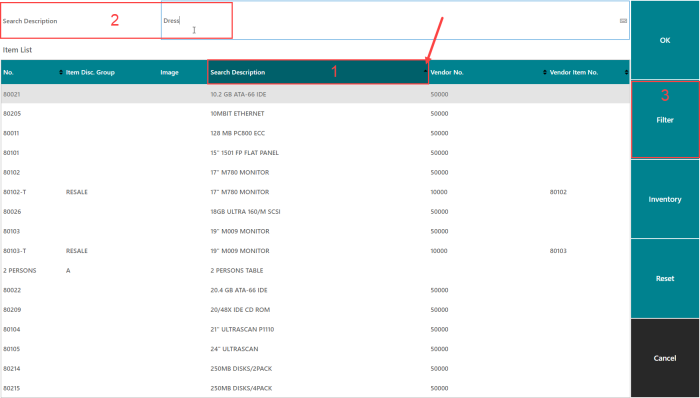
-
Lookup now displays items that have Dress in their description, no matter where in the description.
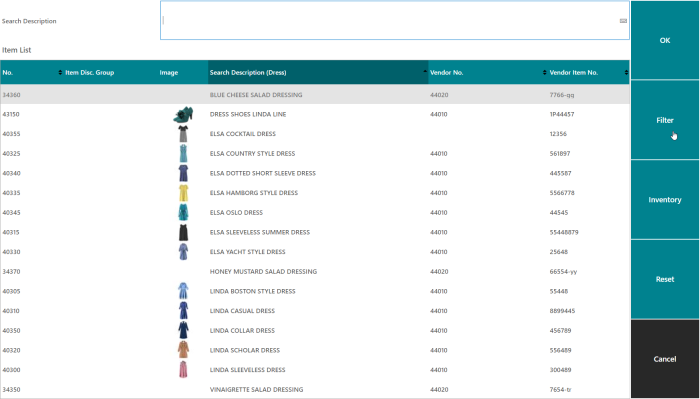
- Here the user can select the item he or she wants to put into the sale, and then use the OK button.
Note: In Lookup it is possible to select one or many items. Note: The selected lines are displayed differently than the active line.
The Lookup in POS - Reset option
This use case shows how to reset while working with Lookup.
- Open your POS, and click the Lookup button.
- Press Search Description, and enter your search text.
- If you change your mind in the middle of the process, and decide to do something different in this panel, click the Reset button.
- Continue to use Lookup as before.
The Lookup in POS - Inventory option
One of the benefits of the Lookup option is the possibility to see how much is in stock for an item.
Example:
- Open your POS, and click the Lookup button.
- Find the item you want to see the stock for:
- Use the Filter options or scroll down for the item.
- This example is looking for item 40170.
- Select the line.
- Select the Inventory button.
- The inventory for the item is displayed for the store group your store belongs to.
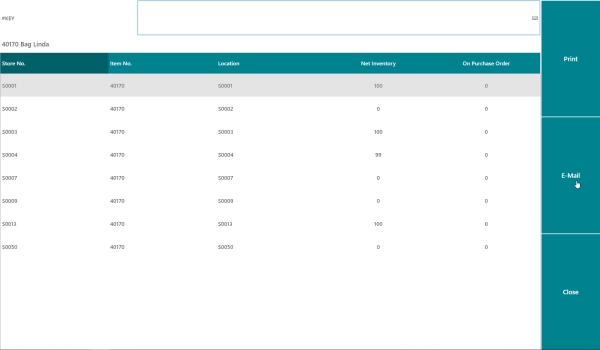
- In this option, you have a choice of printing the information or sending it by email.